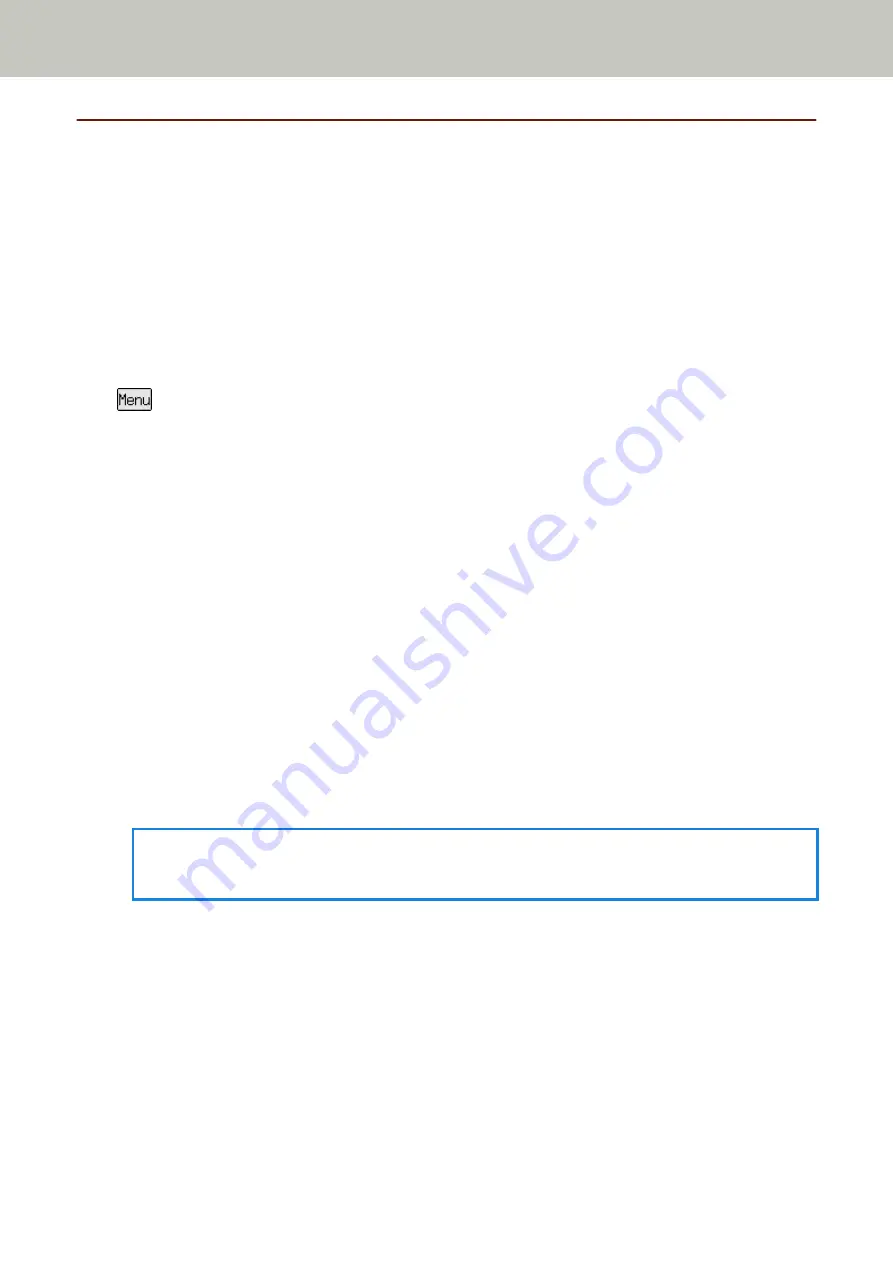
Settings Related to Scanner Maintenance
Detecting Vertical Streaks [Vertical Streak Detection]
You can configure the settings for detecting dirt on the glass.
Vertical streaks may appear on images if the glass is dirty.
If [Enable] is selected for the vertical streak detection setting, the following message appears when vertical streaks
appear on the image that you scanned with the ADF.
●
For fi-8190/fi-8290/fi-8170/fi-8270
A message appears as follows.
-
flashes on the LCD.
[Clean glass!] also flashes on the second line in the [Ready] screen.
Check the information, and then clean the glass.
For details about how to check the information, refer to
Checking the Information (page 151)
.
-
A message is displayed on the computer.
Check the message, and then clean the glass.
●
For fi-8150/fi-8250/fi-8150U/fi-8250U
A message is displayed on the computer.
Check the message, and then clean the glass.
For details about cleaning, refer to
1
Start up the Software Operation Panel.
For details, refer to
Starting Up the Software Operation Panel (page 333)
2
From the list on the left, select [Device Setting 2] → [Vertical Streak Detection].
3
Select whether or not to detect dirt on the glass (vertical streaks).
When you select [Enable], the scanner detects dirt on the glass (vertical streaks).
The factory default setting is [Disable].
HINT
For fi-8190/fi-8290/fi-8170/fi-8270, this setting can also be configured in the operator panel.
Scanner Settings (Software Operation Panel)
396
Summary of Contents for fi-8150
Page 36: ...Parts and Functions Common Parts for All Models Inside ADF Scanner Overview 36 ...
Page 80: ...How to Close the Document Cover 1 Gently close the document cover Basic Operations 80 ...
Page 218: ... For fi 8290 fi 8270 fi 8250 fi 8250U Daily Care 218 ...
Page 235: ...5 Attach the shaft Replacing the Consumables 235 ...
Page 239: ...a Open the sheet guide by lifting the tab Replacing the Consumables 239 ...
Page 342: ...4 Click the OK button The password is set Scanner Settings Software Operation Panel 342 ...
Page 344: ...The password is cleared Scanner Settings Software Operation Panel 344 ...
Page 346: ...4 Click the OK button The password is set Scanner Settings Software Operation Panel 346 ...
Page 426: ...Outer Dimensions fi 8290 fi 8270 fi 8250 fi 8250U Unit mm in Appendix 426 ...






























