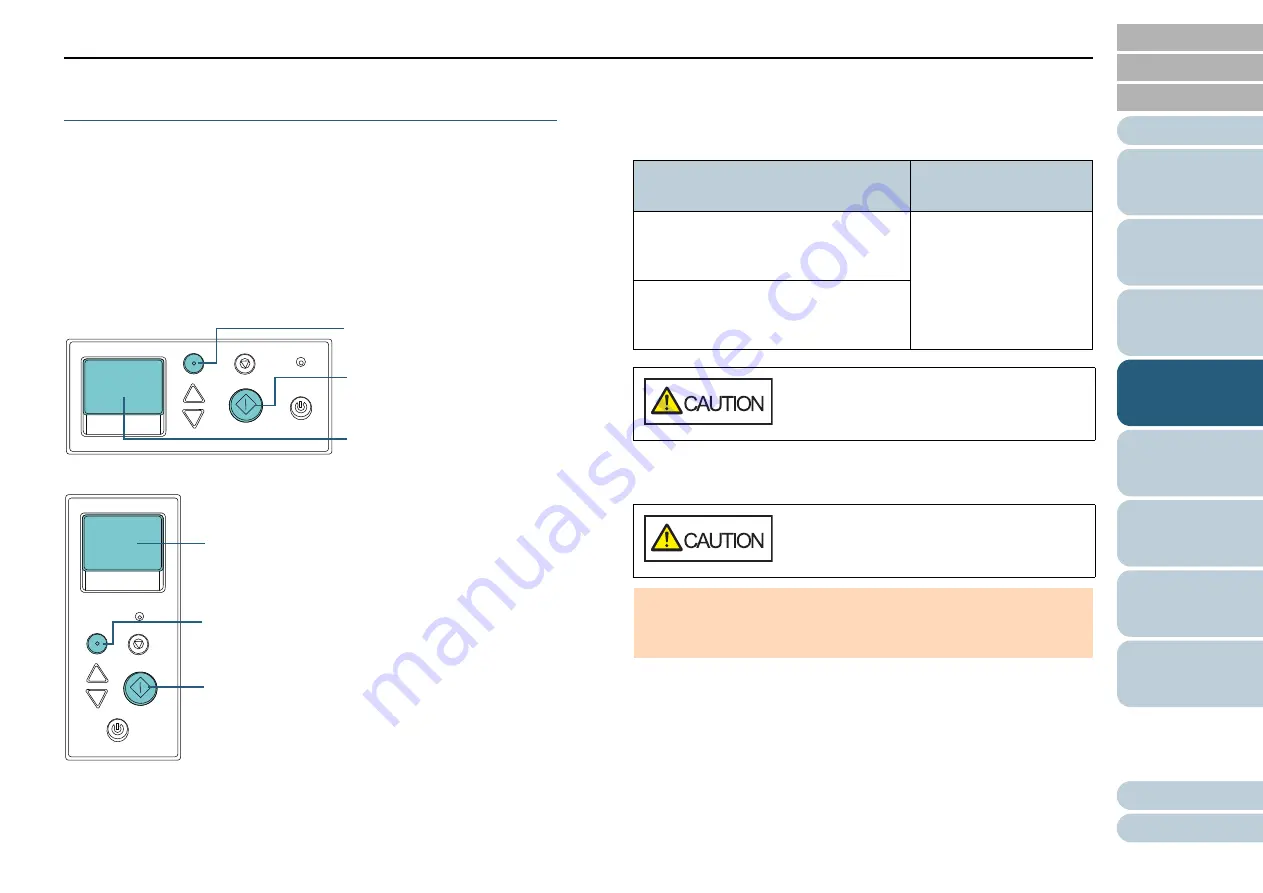
Chapter 4 Various Ways to Scan
100
Disabling Paper Protection for a Single Scan
After Paper Protection Is Set Off
If you attempt to scan a wrinkled document while paper
protection is on, the scanner may detect it as a paper jam,
which causes paper protection to be set off and forces a scan
to be stopped even though paper is fed normally. In this case,
you can disable paper protection on the operator panel for a
single scan after paper protection is set off.
Operational Procedure
1
After paper protection is set off, open the ADF and
remove the document.
After the document is removed, indication on the LCD of the operator
panel changes as follows:
2
If you open the ADF to remove the document, close it.
For details, refer to
"1.4 Opening/Closing the ADF" (page 24)
.
3
Load the documents back in the ADF paper chute
(feeder).
Menu
Scan/Enter
Check
Power
Stop/Clear
LCD
[fi-7600]
[Menu] Button
[Scan/Enter] Button
Menu
Scan/Enter
Check
Powe
Power
Stop/Clear
LCD
[fi-7700/fi-7700S]
[Menu] Button
[Scan/Enter] Button
When paper protection is set off
When a document is
ejected
Paper protection (feeding noise)
Remove and check the document, and
then try again carefully.
Disable paper
protection.
--------------------------------
Enable:Scan/Enter
(Switch:Menu)
Paper protection (feeding accuracy)
Remove and check the document, and
then try again carefully.
When the ADF is open, it might close
accidentally. Be careful not to get your
fingers caught.
Be careful not to get your fingers caught
when closing the ADF.
ATTENTION
Confirm that the ADF is closed properly. Otherwise, the document
may not be fed into the ADF.






























