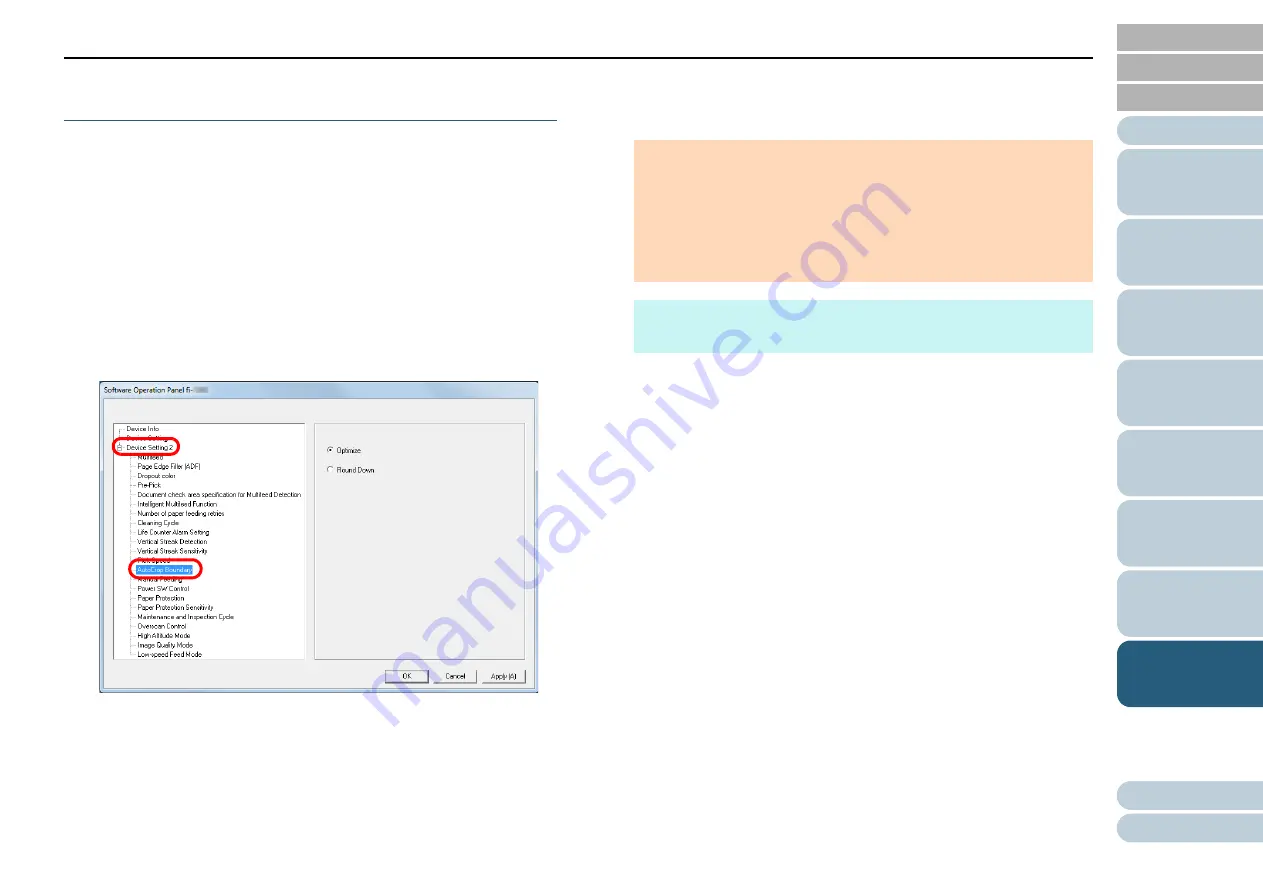
Chapter 8 Operational Settings
170
Cropping the Image Boundary
[AutoCrop Boundary]
Some fractional data may be generated in the images in the
process of scanning. You can specify whether to include or
exclude such fractional data by using the "AutoCrop
Boundary" function.
1
Start up the Software Operation Panel.
For details, refer to
"8.1 Starting Up the Software Operation Panel"
.
2
From the listing on the left, select [Device Setting 2]
[AutoCrop Boundary].
3
Select whether to include or exclude the fractional data.
Select [Optimize] to prevent any exclusion of fractional data from
scanned images.
ATTENTION
While selecting [Optimize] can prevent data loss, it may also
generate black lines near the right edge.
When you scan a document with text near the right edge while
[Round Down] is selected, some pixel data there may be lost.
For details about setting automatic page size detection, refer to
the scanner driver's Help.
HINT
This setting is only applied in black & white mode.






























