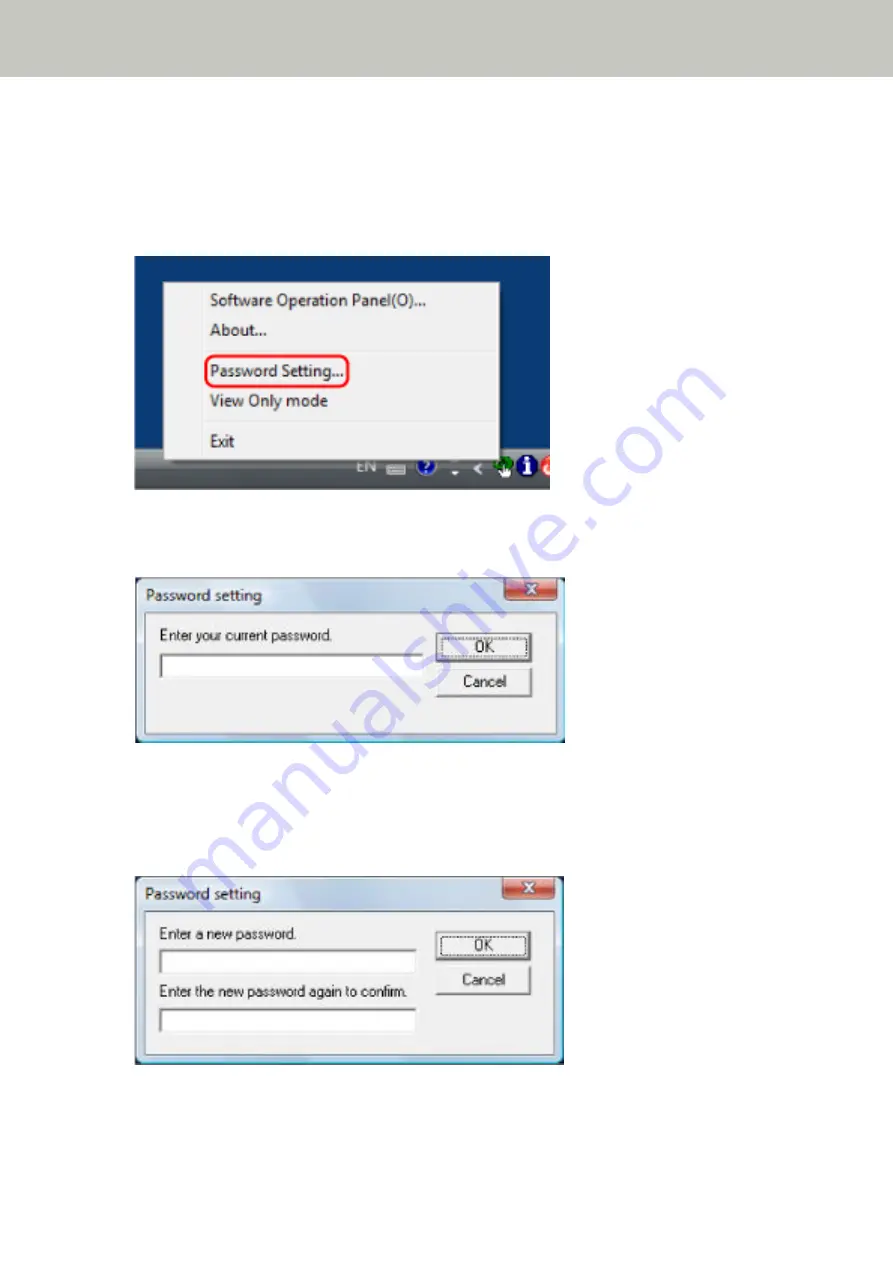
Changing the Password
Change the password in the following procedure.
1
Right-click the Software Operation Panel icon in the notification area, and select [Password Setting]
from the menu.
The [Password setting] window appears.
2
Enter the current password and click the [OK] button.
The [Password setting] window appears.
3
Enter a new password then again to confirm, and click the [OK] button.
Up to 32 characters can be used for the password.
Note that only alphanumeric characters (a to z, A to Z, 0 to 9) are allowed.
A message window appears.
4
Click the [OK] button.
Scanner Settings (Software Operation Panel)
256
Summary of Contents for fi-7300NX
Page 1: ...P3PC 6192 05ENZ2 FUJITSU Image Scanner fi 7300NX Operator s Guide ...
Page 44: ... Scanner Settings Network Scanner Setup 44 ...
Page 117: ... Documents on which the toner is not sufficiently fused Daily Care 117 ...
Page 257: ...The password is set Scanner Settings Software Operation Panel 257 ...
Page 260: ...The password is set Scanner Settings Software Operation Panel 260 ...
Page 314: ...Outer Dimensions The outer dimensions are as follows Unit mm in Appendix 314 ...
















































