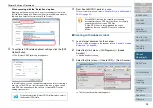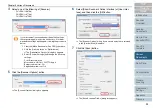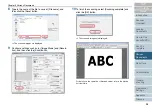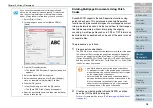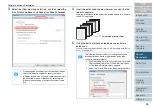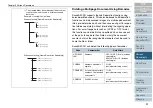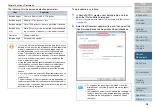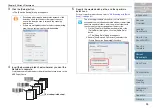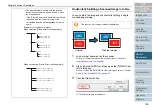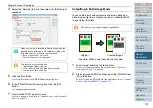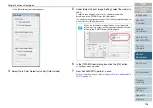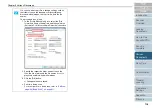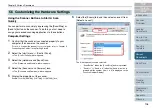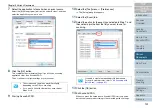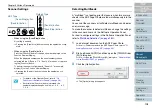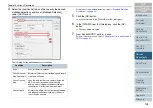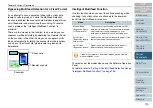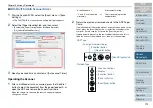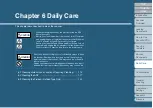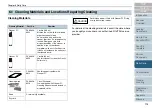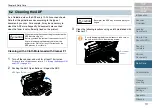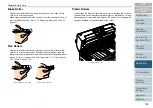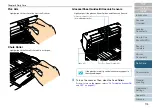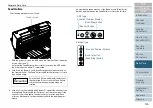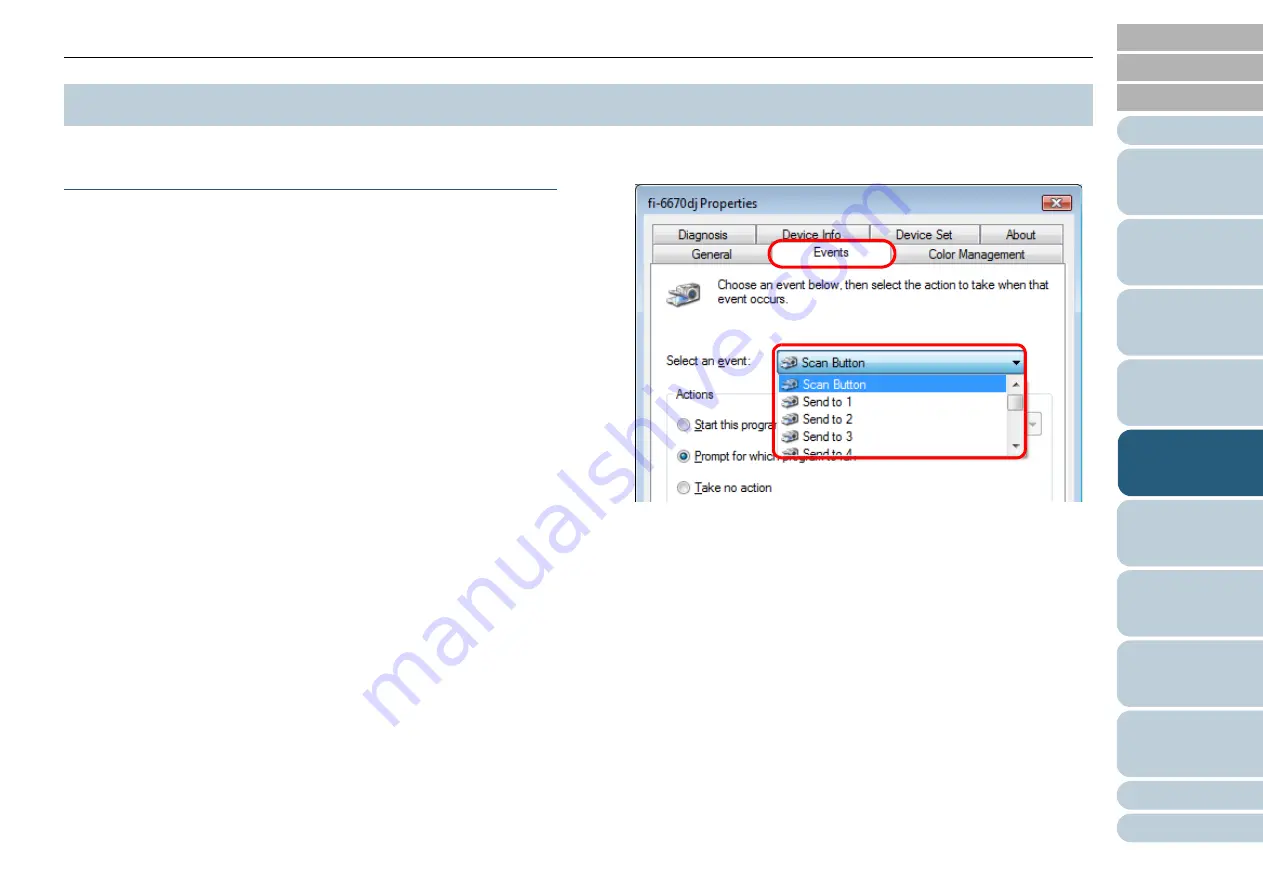
Chapter 5 Various Documents
106
Using the Scanner Buttons to Start A Scan
Quickly
You can perform a scan simply by pressing the [Scan/Stop] or
[Send to] button on the scanner. To do this, you first need to
assign your desired scanning applications to these buttons.
Computer Settings
1
Confirm that the scanner is connected properly to your
computer, then power on the scanner.
For how to connect the scanner to your computer, refer to "Chapter 3
Connecting the Cables" in the Getting Started.
2
Select the [start] menu
D
[Control Panel].
⇒
The [Control Panel] window appears.
3
Select the [Hardware and Sound] icon.
⇒
The [Hardware and Sound] window appears.
4
Select the [Scanners and Cameras] icon.
⇒
The [Scanners and Cameras] window appears.
5
Display the properties of the scanner.
Double-click the [fi-6670dj], [fi-6770dj], or [fi-6750Sj] icon.
6
Select the [Events] tab, and then select an event from
[Select an event].
The following events can be selected:
•
"Scan Button" (when the [Scan/Stop] button is pressed)
•
"Send to 1" to "Send to 9" (when the [Send to] button is
pressed while a number (from 1 to 9) is displayed on the
Function
N
umber Display)
5.5 Customizing the Hardware Settings