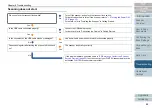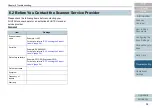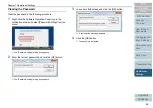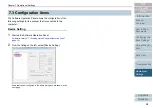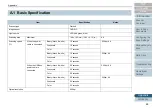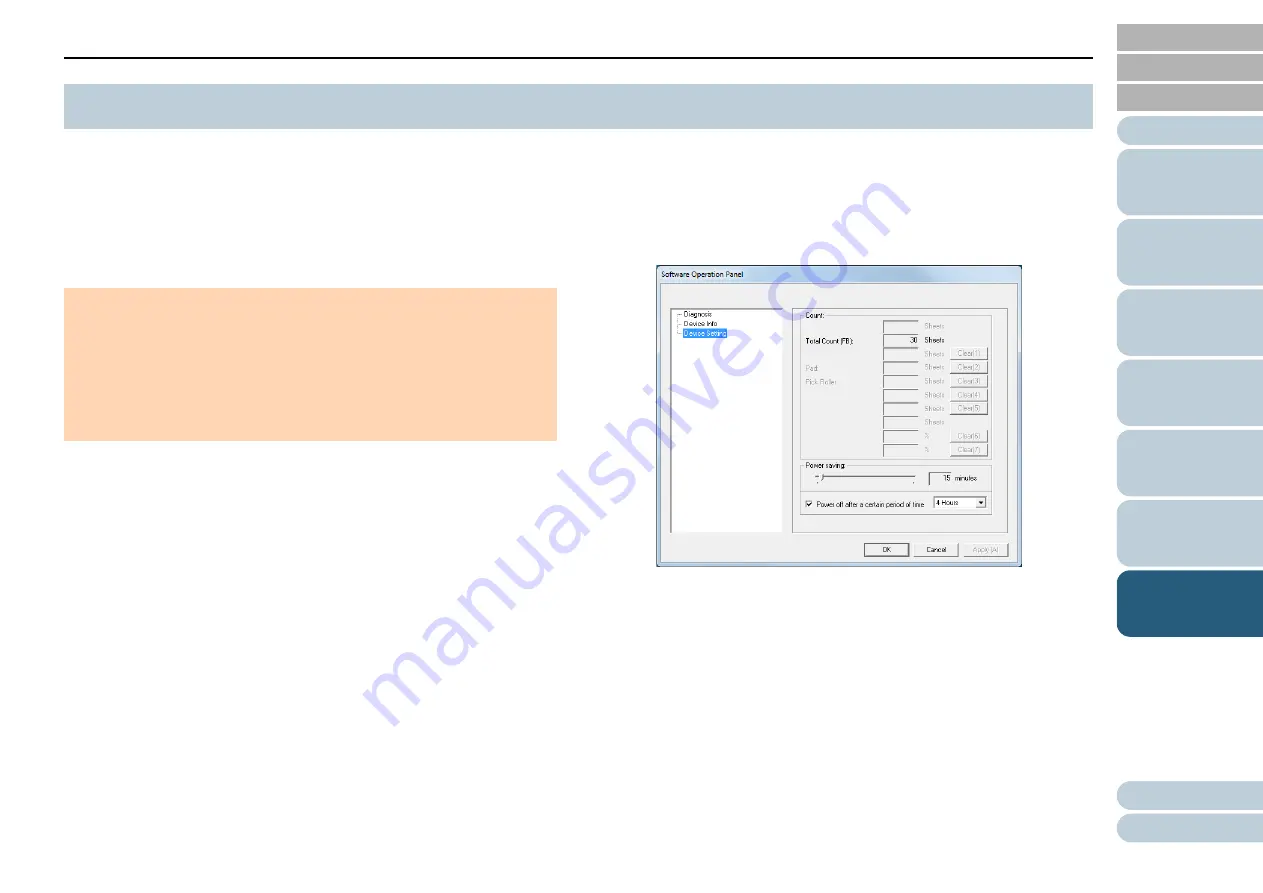
Chapter 7 Operational Settings
56
The Software Operation Panel is installed together with the
PaperStream IP (TWAIN) driver, the PaperStream IP (TWAIN
x64) driver, or the PaperStream IP (ISIS) driver.
This application allows you to check the scanner information
and configure various settings such as the operation of the
scanner.
1
Confirm that the scanner is connected to the computer,
then turn on the scanner.
For details about how to connect the scanner to the computer, refer to
"Connecting the Cables" in Getting Started.
For details about how to turn on the scanner, refer to
2
Select [Start] menu
→
[All Programs]
→
[fi Series]
→
[Software Operation Panel] (For Windows Server 2012
and Windows 8, right-click the Start screen, and on the
app bar, click [All apps]
→
[Software Operation Panel] in
[fi Series]).
D
The [Software Operation Panel] dialog box appears.
7.1 Starting Up the Software Operation Panel
ATTENTION
z
Do not start up the Software Operation Panel when the scanner is
scanning or the scanner driver's setup dialog box is open.
z
Do not use the operator panel while the Software Operation Panel is
running.
z
If you connect multiple scanners, the second scanner and so forth
will not be recognized.
Connect only one scanner at a time.