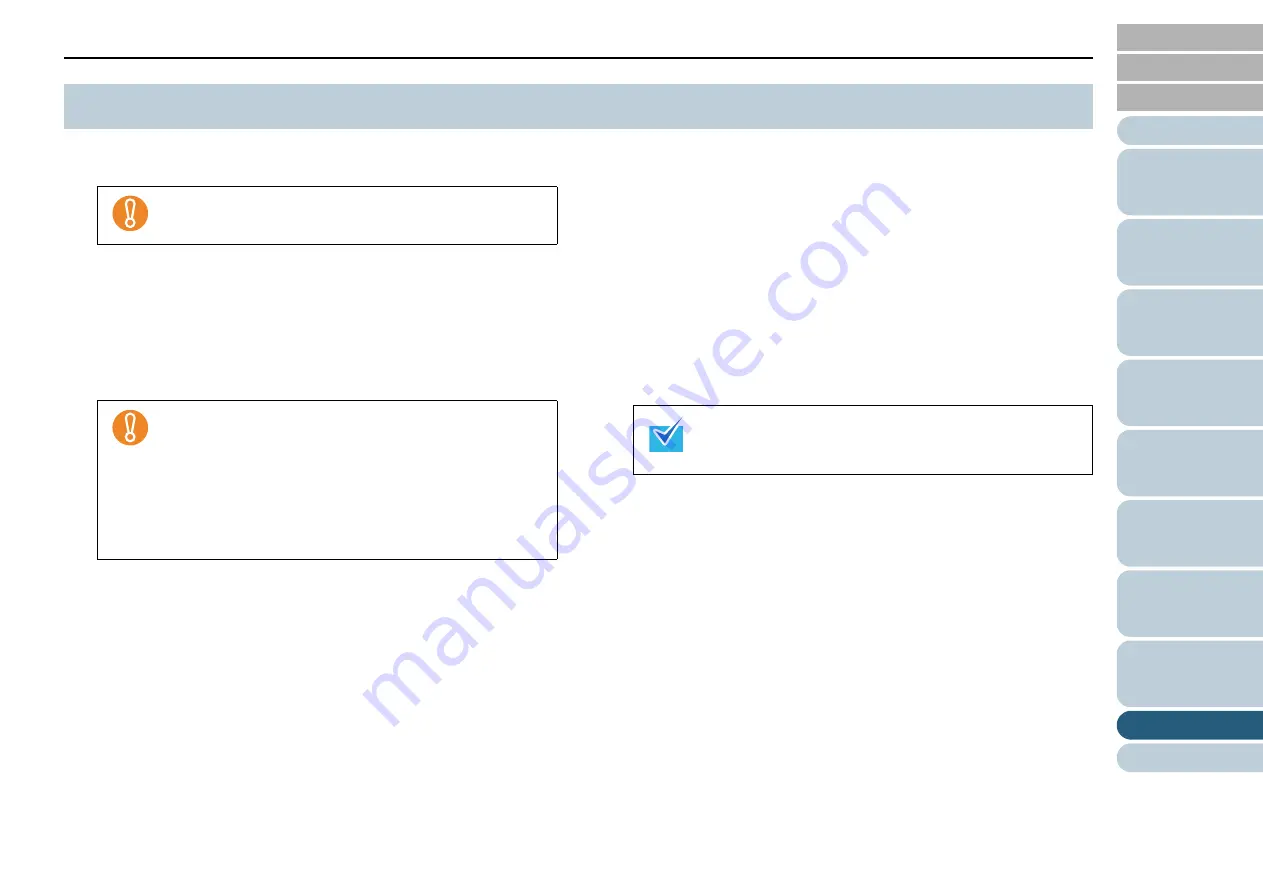
Appendix
189
1
Start up your computer.
2
Close all running applications.
3
Select the [Start] menu
[Control Panel]
[Programs
and Features].
The [Uninstall or change a program] window is displayed where
you can view a list of installed applications.
4
Click on the application to remove.
PaperStream IP (TWAIN) driver: [PaperStream IP (TWAIN)]
PaperStream IP (ISIS) driver: [PaperStream IP (ISIS) Bundle]
2D Barcode for PaperStream: [2D Barcode for PaperStream]
PaperStream Capture: [PaperStream Capture]
Manual: [fi Series manuals for fi-6400/fi-6800]
To remove TWAIN (fi-6800):
Click [Scanner Utility for Microsoft Windows].
To remove ScandAll PRO (fi-6800):
Click [Fujitsu ScandAll PRO].
After ScandAll PRO, you can also remove Scan to Microsoft
SharePoint.
To remove Scan to Microsoft SharePoint: (fi-6800)
Click [Scan to Microsoft SharePoint].
To remove ISIS (fi-6800):
Click [ISIS Driver Bundle Installer for fi Series scanners].
To remove the Error Recovery Guide:
Click [Error Recovery Guide for fi-6400/fi-6800].
To remove the Software Operation Panel:
Click [Software Operation Panel].
To remove the Scanner Central Admin Agent:
Click [Scanner Central Admin Agent].
To remove fi Series Online Update:
Click [fi Series Online Update].
5
Click the [Uninstall] button or the [Uninstall/Change]
button.
6
If a confirmation dialog box appears, click [OK] or [Yes].
The program is removed.
A.5 Uninstalling the Software
Log on as a user with Administrator privileges.
Displays may vary depending on the operating system
you are using. Follow the instructions of your operating
system.
For Windows XP:
[Programs and Features]
[Change or Remove Programs]
[Uninstall] or [Uninstall/Change] button
[Change/
Remove] button
Refer to the “Image Processing Software Option User's
Guide” to uninstall the Image Processing Software Option
(Demo version).






























