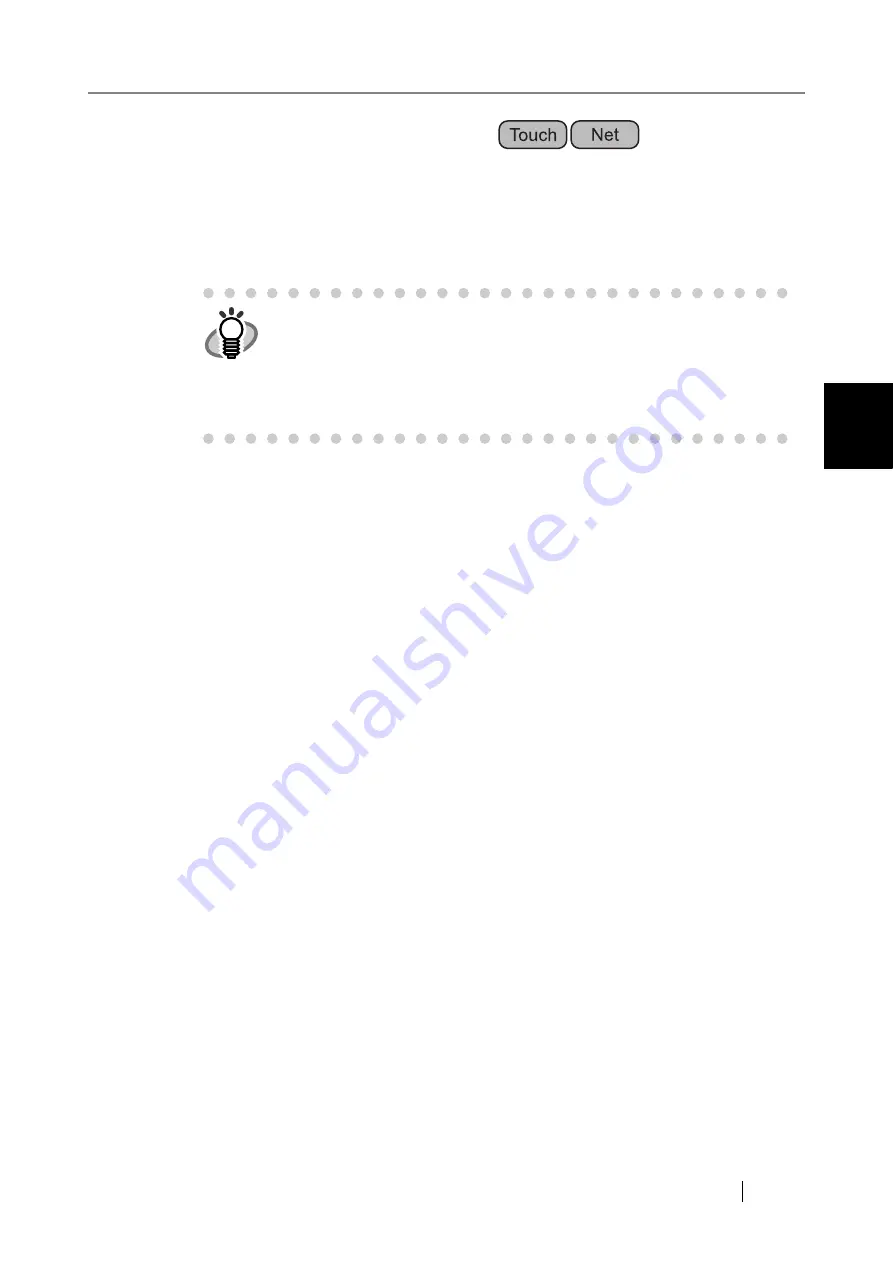
3.5 Using the System Settings Menus
Network Scanner fi-6000NS Operator's Guide
57
Admini
strator Operations
3
3.5.5 Setting the Time to Standby Mode
The scanner can be set to automatically log out and then enter a standby state after specified peri-
ods of non-use.
For any screen after regular user login, if no operations have been performed for the specified
"Logout after" period of time, the scanner automatically logs the user out.
If no operations are performed for the specified "Standby after" period of time, the scanner enters
standby mode. The touch panel is switched off when the scanner enters standby mode.
When the startup button is pressed, the "Login" screen will appear.
1. Select the [System Settings] tab on the top menu.
2. Press the [Down] button on the left side menu.
⇒
Scroll the left side menu down until the [Standby Mode] tab appears.
HINT
The scanner will not logout while the following operations are ongoing:
•
Scanning documents
•
e-Mailing a scan
•
Faxing a scan
•
Printing a scan
•
Saving a scan
Summary of Contents for FI-6000NS
Page 1: ...P3PC 1852 06ENZ0 ...
Page 2: ......
Page 10: ...x ...
Page 28: ...xxviii ...
Page 70: ...42 3 Press the Connect button The Login screen appears ...
Page 78: ...50 5 Press the Now button The system is restarted ...
Page 122: ...94 4 Press the Add button The screen for adding a network printer is displayed ...
Page 202: ...174 ...
Page 296: ...268 ...
Page 316: ...288 6 Press the OK button The Maintenance screen is shown again ...
Page 348: ...320 ...
Page 358: ...330 ...
Page 362: ...334 ...
Page 426: ...398 ...
Page 427: ...Network Scanner fi 6000NS Operator s Guide 399 D Appendix D Glossary ...
Page 432: ...404 ...






























