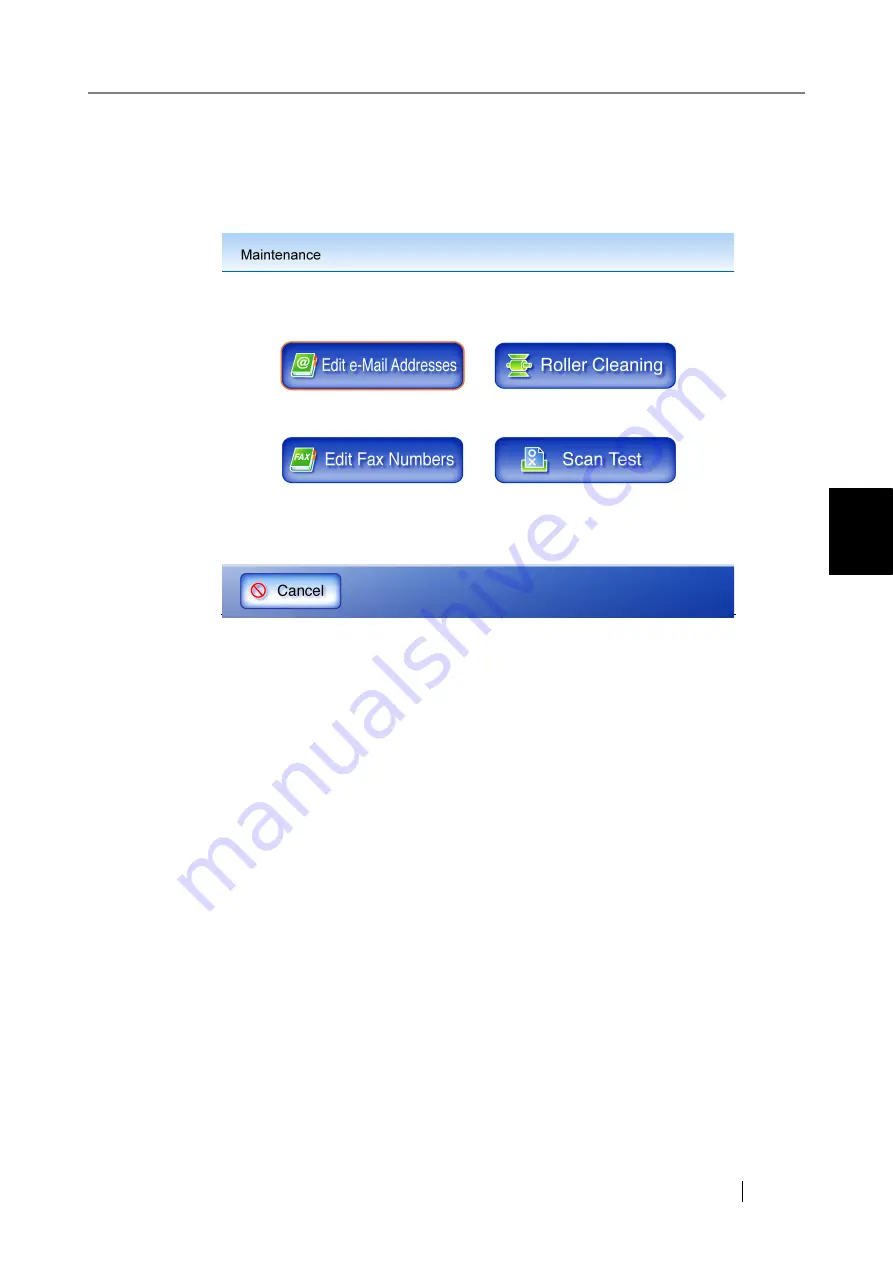
4.12 Maintenance
Network Scanner fi-6000NS Operator's Guide
267
Regular User Operations
4
4.12 Maintenance
1. On the "Main Menu" screen, press the [Maintenance] button.
⇒
The "Maintenance" screen appears.
•
Pressing the [Edit e-Mail Addresses] button opens the "e-Mail Address Book" screen.
e-Mail addresses can be added, edited, or deleted on the "e-Mail Address Book" screen.
For details, refer to
"4.4.2 Adding a Contact to the e-Mail Address Book" (page 193)
,
"4.4.3 Editing a Contact in the e-Mail Address Book" (page 195)
tact from the e-Mail Address Book" (page 197)
•
Pressing the [Edit Fax Numbers] button opens the "Fax Number List" screen.
Fax numbers can be added, edited, or deleted on the "Fax Number List" screen.
For details, refer to
"4.5.2 Adding a Contact to the Fax Number List" (page 203)
Editing a Contact in the Fax Number List" (page 205)
"4.5.4 Deleting a Contact from
the Fax Number List" (page 207)
•
Pressing the [Roller Cleaning] button opens the "Roller Cleaning" screen.
The "Roller Cleaning" screen allows the ADF rollers to be step rotated for cleaning.
For details, refer to
.
•
Pressing the [Scan Test] button starts scan test. Scanned data can be checked on the "Scan
Viewer" screen.
Use this to check that the scanner scans normally.
For more details about the "Scan Viewer" screen, refer to
Summary of Contents for FI-6000NS
Page 1: ...P3PC 1852 06ENZ0 ...
Page 2: ......
Page 10: ...x ...
Page 28: ...xxviii ...
Page 70: ...42 3 Press the Connect button The Login screen appears ...
Page 78: ...50 5 Press the Now button The system is restarted ...
Page 122: ...94 4 Press the Add button The screen for adding a network printer is displayed ...
Page 202: ...174 ...
Page 296: ...268 ...
Page 316: ...288 6 Press the OK button The Maintenance screen is shown again ...
Page 348: ...320 ...
Page 358: ...330 ...
Page 362: ...334 ...
Page 426: ...398 ...
Page 427: ...Network Scanner fi 6000NS Operator s Guide 399 D Appendix D Glossary ...
Page 432: ...404 ...






























