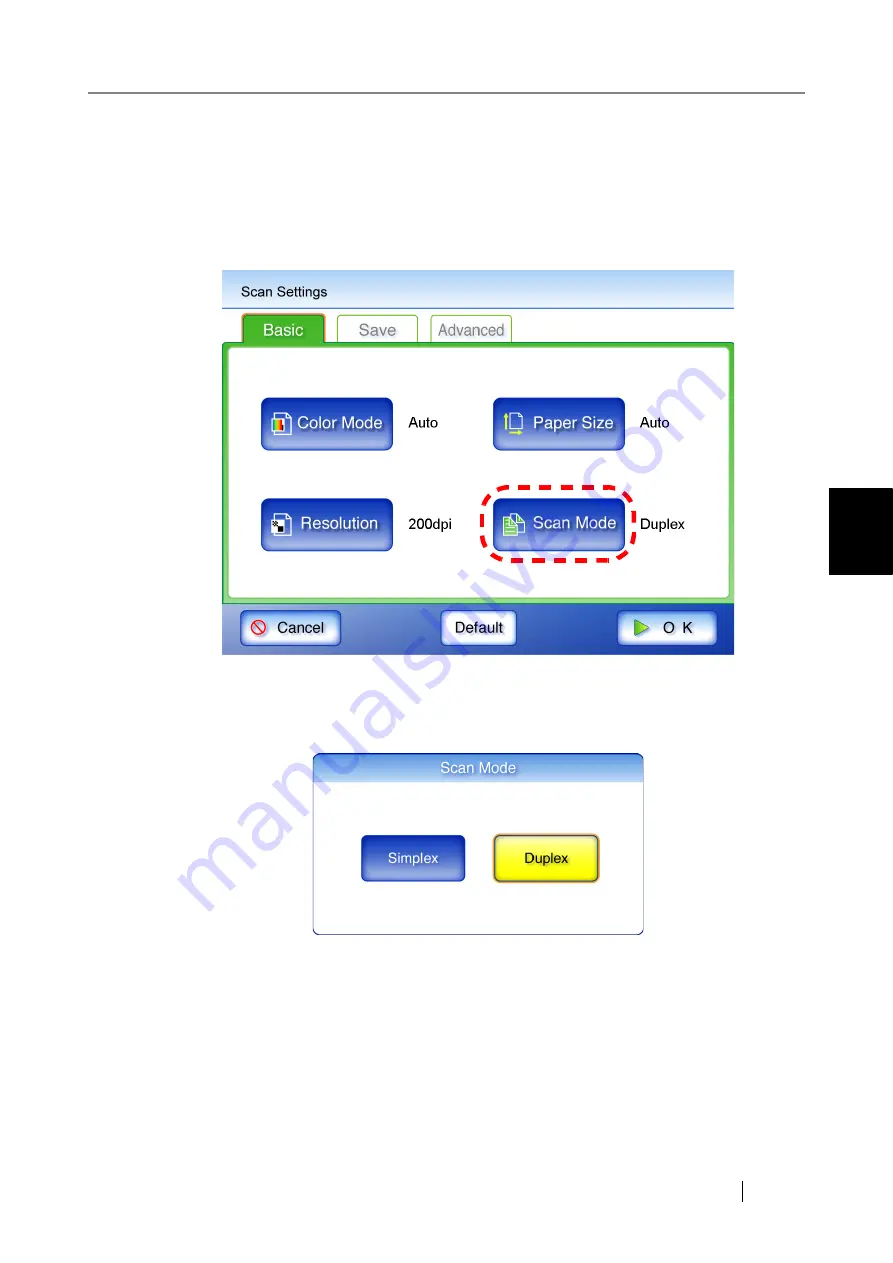
4.8 Setting the Scan Options
Network Scanner fi-6000NS Operator's Guide
239
Regular User Operations
4
4.8.4 Scan Mode
Set whether one side or both sides of documents are scanned.
1. On the "Scan Settings" screen, select the [Basic] tab.
2. Press the [Scan Mode] button.
⇒
The "Scan Mode" screen appears.
3. Select [Simplex] if only the front sides of the documents are to be scanned. Select
[Duplex] if both front and reverse sides are to be scanned.
⇒
Selecting a scan mode returns you to the "Scan Settings" screen. The selected mode is
displayed to the right of the [Scan Mode] button.
Summary of Contents for FI-6000NS
Page 1: ...P3PC 1852 06ENZ0 ...
Page 2: ......
Page 10: ...x ...
Page 28: ...xxviii ...
Page 70: ...42 3 Press the Connect button The Login screen appears ...
Page 78: ...50 5 Press the Now button The system is restarted ...
Page 122: ...94 4 Press the Add button The screen for adding a network printer is displayed ...
Page 202: ...174 ...
Page 296: ...268 ...
Page 316: ...288 6 Press the OK button The Maintenance screen is shown again ...
Page 348: ...320 ...
Page 358: ...330 ...
Page 362: ...334 ...
Page 426: ...398 ...
Page 427: ...Network Scanner fi 6000NS Operator s Guide 399 D Appendix D Glossary ...
Page 432: ...404 ...






























