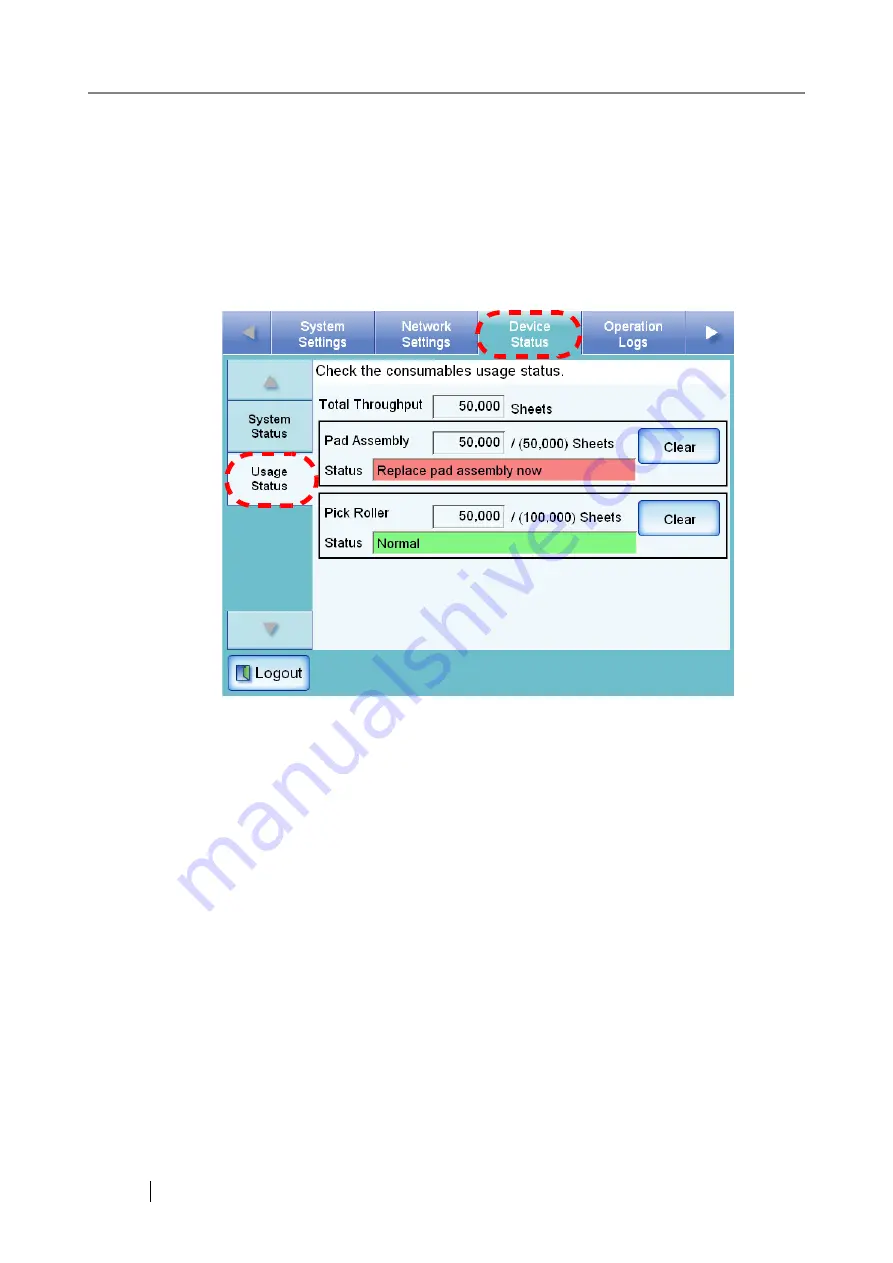
130
■
Resetting the Usage Counter
After part replacement, the usage counter can be reset to return the part status to normal.
For more details about replacing consumable parts, refer to
"5.5 Replacing Parts" (page 279)
1. Select the [Device Status] tab on the top menu.
2. Select the [Usage Status] tab on the left side menu.
⇒
The "Usage Status" screen appears.
3. Press the [Clear] button for the part replaced.
⇒
The counter reset confirmation screen appears.
Summary of Contents for FI-6000NS
Page 1: ...P3PC 1852 06ENZ0 ...
Page 2: ......
Page 10: ...x ...
Page 28: ...xxviii ...
Page 70: ...42 3 Press the Connect button The Login screen appears ...
Page 78: ...50 5 Press the Now button The system is restarted ...
Page 122: ...94 4 Press the Add button The screen for adding a network printer is displayed ...
Page 202: ...174 ...
Page 296: ...268 ...
Page 316: ...288 6 Press the OK button The Maintenance screen is shown again ...
Page 348: ...320 ...
Page 358: ...330 ...
Page 362: ...334 ...
Page 426: ...398 ...
Page 427: ...Network Scanner fi 6000NS Operator s Guide 399 D Appendix D Glossary ...
Page 432: ...404 ...






























