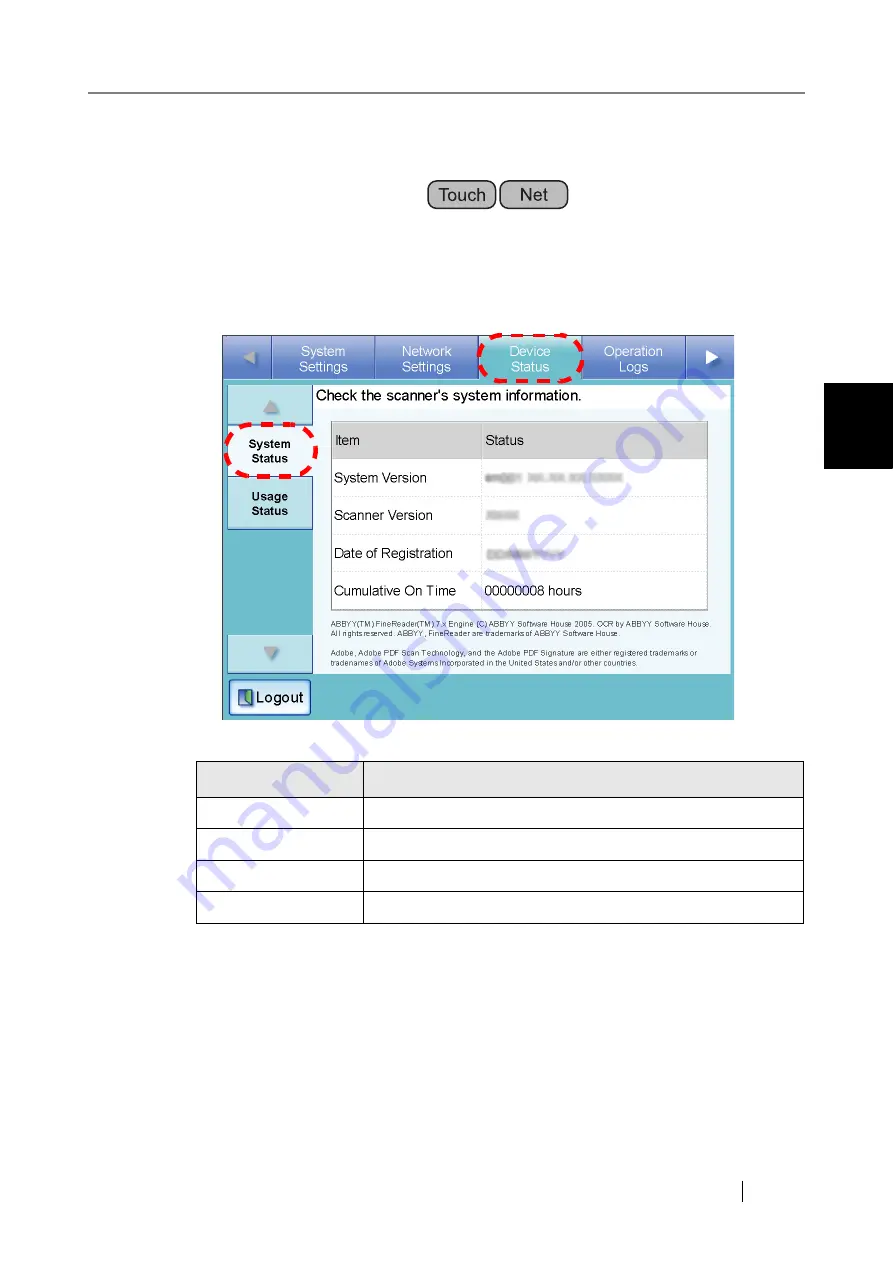
3.7 Using the Device Status Menus
Network Scanner fi-6000NS Operator's Guide
127
Admini
strator Operations
3
3.7
Using the Device Status Menus
3.7.1 Viewing the System Status
1. Select the [Device Status] tab on the top menu.
2. Select the [System Status] tab on the left side menu.
⇒
The system status information is displayed.
The following system status information is available.
Info
Details
System Version
Shows the current scanner system version number.
Scanner Version
Shows the current scanner firmware version number.
Date of Registration
Shows the date on which the scanner was first used.
Cumulative On Time
Shows the total elapsed usage time of the scanner.
Summary of Contents for FI-6000NS
Page 1: ...P3PC 1852 06ENZ0 ...
Page 2: ......
Page 10: ...x ...
Page 28: ...xxviii ...
Page 70: ...42 3 Press the Connect button The Login screen appears ...
Page 78: ...50 5 Press the Now button The system is restarted ...
Page 122: ...94 4 Press the Add button The screen for adding a network printer is displayed ...
Page 202: ...174 ...
Page 296: ...268 ...
Page 316: ...288 6 Press the OK button The Maintenance screen is shown again ...
Page 348: ...320 ...
Page 358: ...330 ...
Page 362: ...334 ...
Page 426: ...398 ...
Page 427: ...Network Scanner fi 6000NS Operator s Guide 399 D Appendix D Glossary ...
Page 432: ...404 ...






























