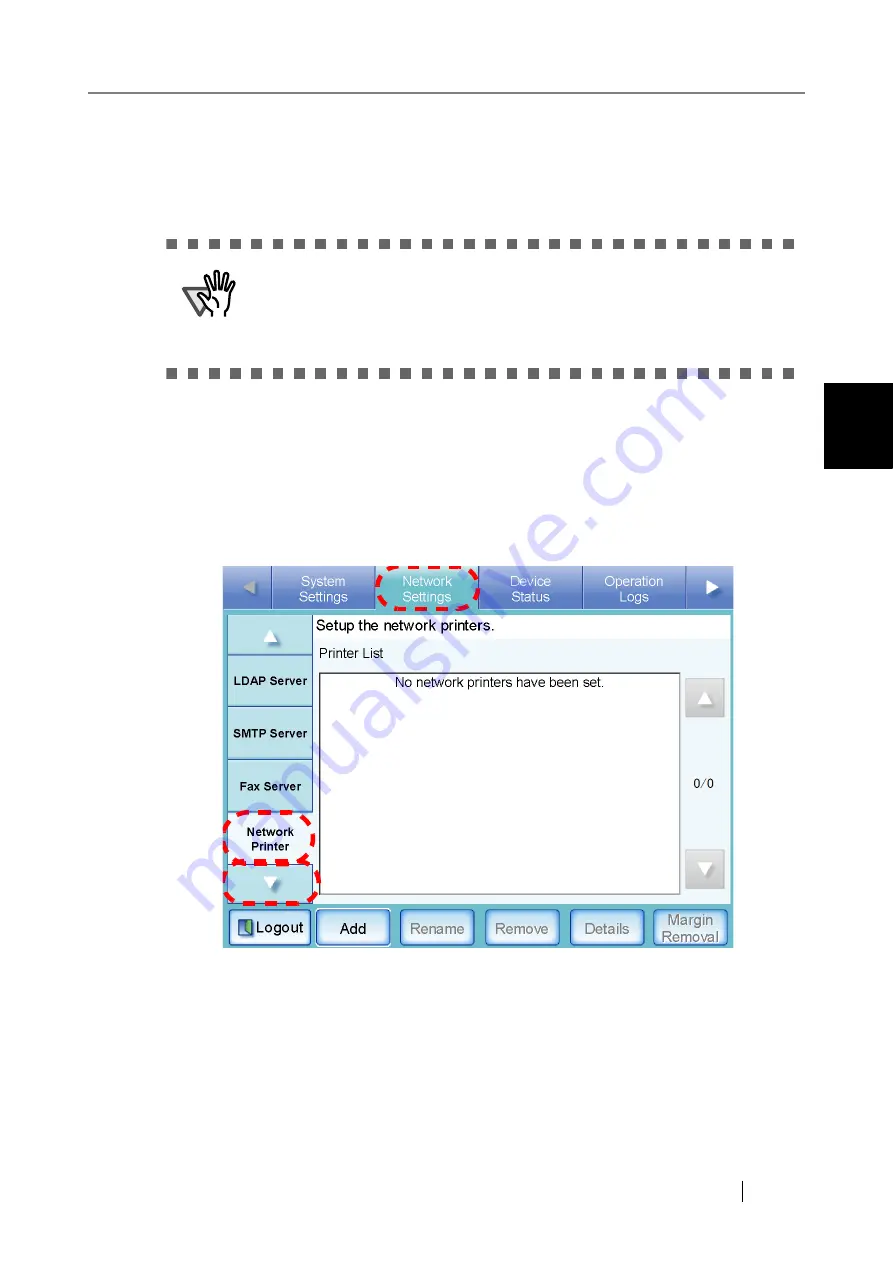
3.6 Using the Network Settings Menus
Network Scanner fi-6000NS Operator's Guide
93
Admini
strator Operations
3
■
Registering a Network Printer
Up to 100 network printers can be registered.
1. Select the [Network Settings] tab on the top menu.
2. Press the [Down] button on the left side menu.
⇒
Scroll the left side menu down until the [Network Printer] tab appears.
3. Select the [Network Printer] tab on the left side menu.
⇒
The "Network Printer" screen appears.
ATTENTION
If a printer connected to different print servers is to be registered as a network
printer multiple times, the software level of the driver should be the same on
each print server. If the software level of the printer driver differs, printing
errors may occur.
Summary of Contents for FI-6000NS
Page 1: ...P3PC 1852 06ENZ0 ...
Page 2: ......
Page 10: ...x ...
Page 28: ...xxviii ...
Page 70: ...42 3 Press the Connect button The Login screen appears ...
Page 78: ...50 5 Press the Now button The system is restarted ...
Page 122: ...94 4 Press the Add button The screen for adding a network printer is displayed ...
Page 202: ...174 ...
Page 296: ...268 ...
Page 316: ...288 6 Press the OK button The Maintenance screen is shown again ...
Page 348: ...320 ...
Page 358: ...330 ...
Page 362: ...334 ...
Page 426: ...398 ...
Page 427: ...Network Scanner fi 6000NS Operator s Guide 399 D Appendix D Glossary ...
Page 432: ...404 ...
















































