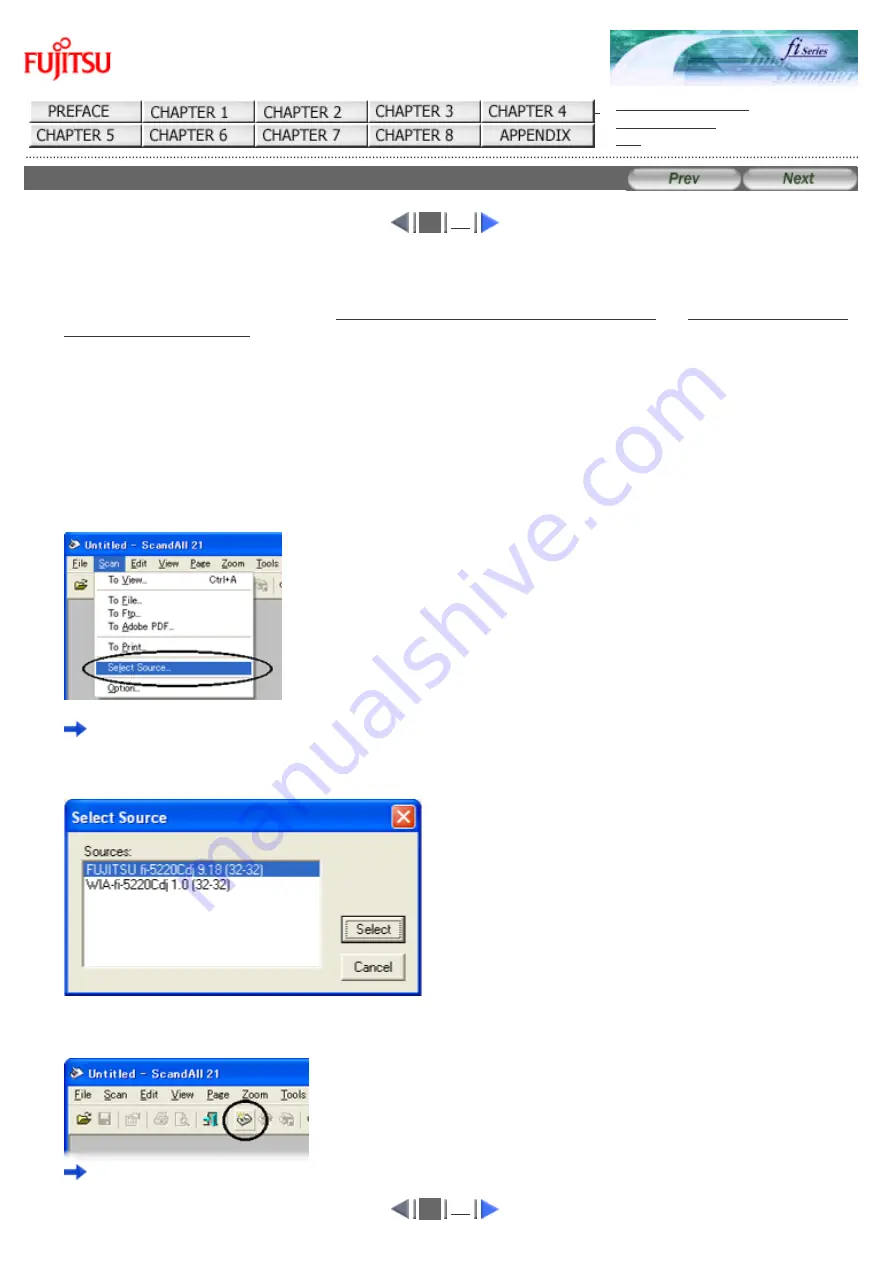
fi-5120C / fi-5220C Image Scanner Operator
Guide
CONTENTS MAP
2.4 Scanning Documents (1)
1
1. Load the document on the scanner's ADF paper chute or Flatbed.
For details on how to load documents, see
"2.2 Loading Documents on the ADF for Scanning"
2. Start up ScandAll 21.
Select [Start] - [Program] - [Scanner Utility for Microsoft Windows] - [ScandAll 21].
This starts up ScandAll 21.
3. Select the scanner to be used.
Select [Select Source] from the [Scan] menu.
The [Select Source] dialog box appears.
Select "FUJITSU fi-5120Cdj" or "FUJITSU fi-5220Cdj" and click the [Select] button.
4. Click the [Scan To View] button on the tool bar.
The [TWAIN Driver] dialog box (screen for setting the scan conditions) appears.
1
Summary of Contents for fi-5120C
Page 34: ...All Rights Reserved Copyright 2006 2009 PFU LIMITED ...
Page 36: ...All Rights Reserved Copyright 2006 2009 PFU LIMITED ...
Page 43: ...All Rights Reserved Copyright 2006 2009 PFU LIMITED ...
Page 46: ...1 2 3 4 5 6 7 8 9 10 11 12 13 14 15 All Rights Reserved Copyright 2006 2009 PFU LIMITED ...
Page 56: ...All Rights Reserved Copyright 2006 2009 PFU LIMITED ...
Page 67: ...1 2 3 4 5 6 7 8 All Rights Reserved Copyright 2006 2009 PFU LIMITED ...
Page 80: ...1 2 3 4 5 6 All Rights Reserved Copyright 2006 2009 PFU LIMITED ...
Page 87: ...1 2 All Rights Reserved Copyright 2006 2009 PFU LIMITED ...
Page 93: ...1 2 All Rights Reserved Copyright 2006 2009 PFU LIMITED ...
Page 96: ...1 2 3 4 All Rights Reserved Copyright 2006 2009 PFU LIMITED ...
Page 98: ...1 2 3 4 All Rights Reserved Copyright 2006 2009 PFU LIMITED ...
Page 117: ...1 2 3 All Rights Reserved Copyright 2006 2009 PFU LIMITED ...
Page 133: ...All Rights Reserved Copyright 2006 2009 PFU LIMITED ...
Page 135: ...All Rights Reserved Copyright 2006 2009 PFU LIMITED ...






























