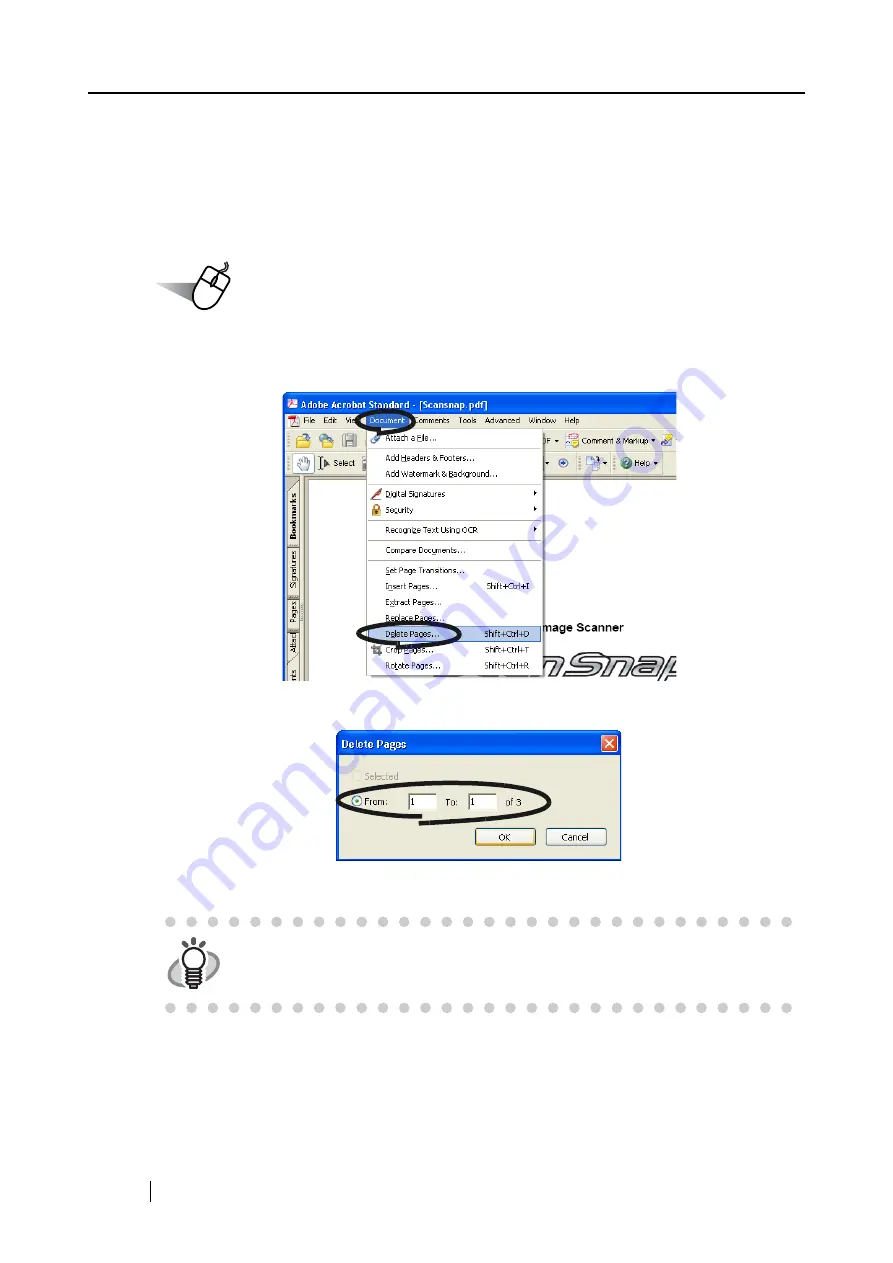
82
■
Deleting pages from a PDF file
Unnecessary pages of a document which has been scanned and saved as PDF files can be deleted
with Adobe Acrobat 7.0.
When a blank page could not be skipped with [Allow automatic blank page removal] function
(page 80), or you want to delete another unnecessary page, follow the procedure below.
Operation
1. With Adobe Acrobat, open the PDF file targeted for this operation.
2. From the menu bar, select [Document] - [Delete Pages...].
3. Specify the page number of the page(s) you want to delete and click the [OK] button.
⇒
The specified page is deleted.
HINT
For details of this function, refer to "Adobe Acrobat Help".
Summary of Contents for Fi-5110EOX2 - ScanSnap! - Document Scanner
Page 2: ......
Page 136: ...118 ...
Page 140: ...122 ...
Page 150: ...132 ...
Page 158: ...140 ...
Page 172: ...154 ...
Page 174: ...156 ...
Page 176: ...158 ...
Page 180: ...162 ...






























