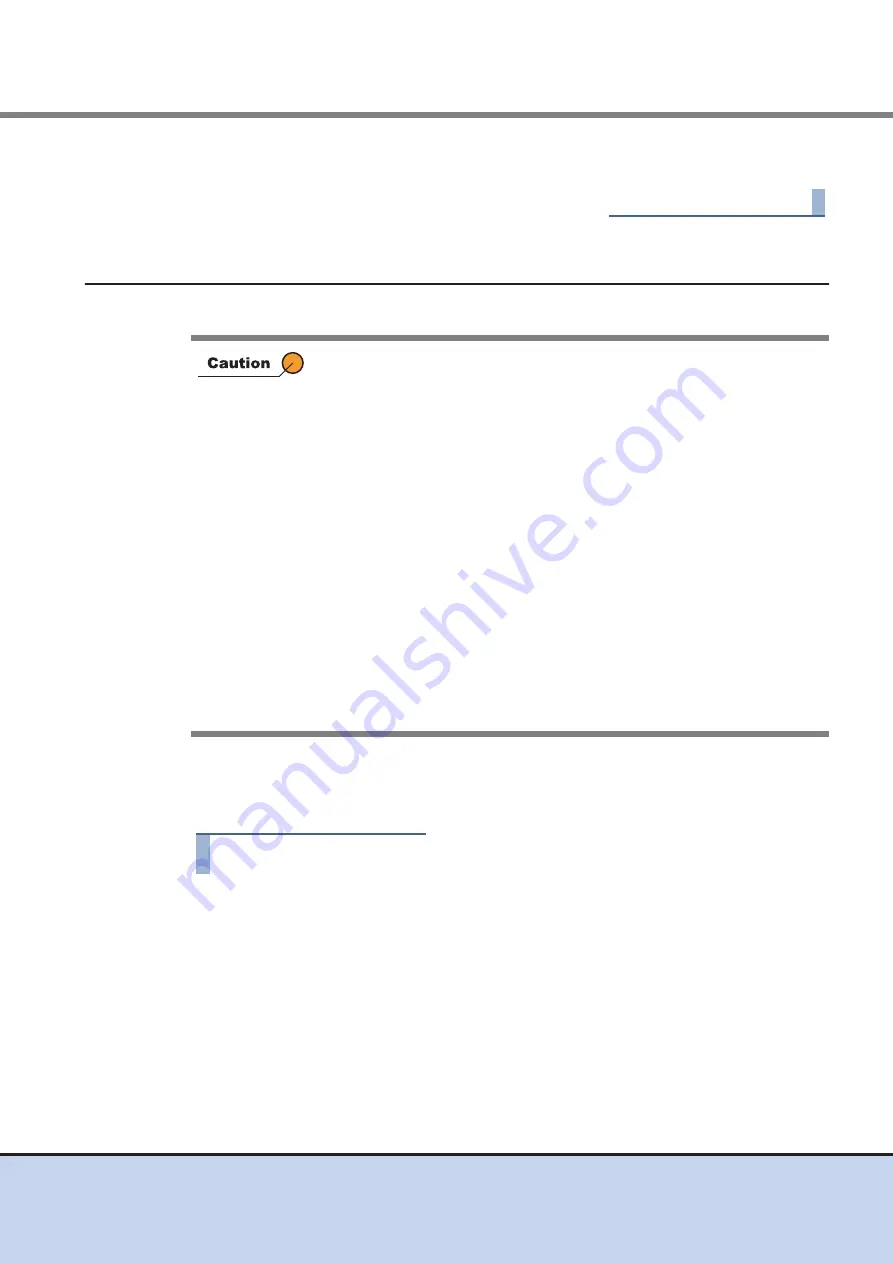
Chapter 8 Advanced Copy Management
8.2 Functions in the Action Area for Advanced Copy
ETERNUS Web GUI User’s Guide
251
Copyright 2011 FUJITSU LIMITED
P2X0-1090-02ENZ0
4
Click the [Done] button to return to the [REC Buffer] screen.
End of procedure
8.2.16
Assign REC Disk Buffer
This function reassigns REC Disk Buffers to a REC Buffer.
■
Assigning an Additional REC Disk Buffer
The procedure to assign additional REC Disk Buffers to a REC Buffer is as follows:
Procedure
1
Select the REC Buffer, to which the REC Disk Buffer is to be assigned, and click
[Assign REC Disk Buffer] in [Action].
•
The REC Disk Buffer can be assigned to a REC Buffer only when the
REC Buffer's usage is "Send".
•
The following number of REC Disk Buffers can be assigned to one REC
Buffer:
-
ETERNUS DX90 S2/DX410 S2: One or two REC Disk Buffers
-
ETERNUS DX440 S2: One, two, or four REC Disk Buffers
•
A single REC Disk Buffer cannot be assigned to multiple REC Buffers.
•
When assigning multiple REC Disk Buffers to a REC Buffer, each REC
Buffer has the following requirements.
-
The assigned REC Disk Buffers have the same drive type
-
The assigned REC Disk Buffers have the same number of drives
(four or eight)
-
The assigned REC Disk Buffers have the same encryption status
("CM" or "Disable")
•
When allocating an additional REC Disk Buffer, use one with the same
capacity. When using REC Disk Buffers of different capacities, the
smallest becomes the standard, and all other REC Disk Buffers are
regarded as having the same capacity as the smallest REC Disk Buffer.
In this case, the remaining REC Disk Buffer space will NOT be used.






























