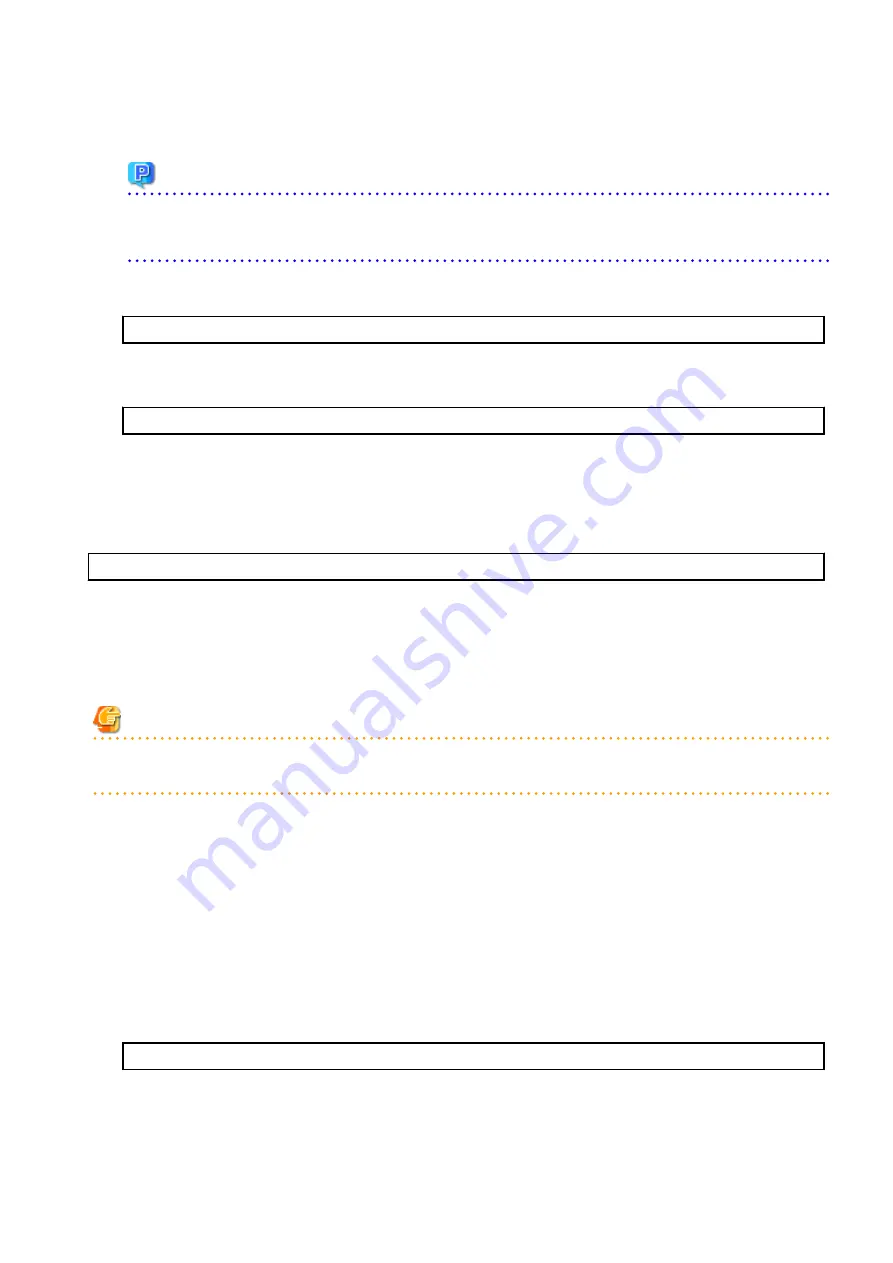
When the restore fails, after confirming the output error message and removing the cause of the failure, execute the command
again.
Point
-
Spaces and the characters " / ` * ? \ $ [ ] , % ! { } are not supported for directory names.
-
The number of characters in a directory name must be up to 220.
5.
Unmount the DVD-ROM.
Example:
# umount /mnt/dvd
6.
Eject the DVD-ROM.
7.
Restart the daemon of ETERNUS SF Manager.
# /opt/FJSVesfcm/bin/startesf.sh
9.2.1.3.2 Importing Configuration Information
Import the configuration information from the previous version by executing the
permissions.
Check that the managed devices and servers can be accessed before executing the
command.
/opt/FJSVesfcm/bin/esfadm devconf import -all
After executing the
command, confirm that "Complete" is displayed in IMPORT STATUS column in the
In addition, confirm that "Complete" is displayed in STATUS column of the import status of the migration target resources. When
"Failed" is displayed, the import of configuration information has failed. Refer to "
12.2 What to Do When Error Occurs
" to take the
corrective action.
Note
When executing the
command, if a managed device or server is not accessible, the
command should be re-executed since the device configuration information is not imported.
9.2.1.3.3 Deleting Backup Data
Once normal operation has been confirmed after the upgrade, the backup data in the backup destination directory created in step 5
of "
9.2.1.1.1 Backing Up Operational Environment of Previous Version
9.2.1.3.4 Uninstalling Symfoware
In the version level of this ETERNUS SF Manager, Symfoware is not used.
Symfoware should only be installed in cases where it was used by ETERNUS SF Manager only.
The procedures to uninstall Symfoware are stated below.
1.
Start the uninstaller of Symfoware to delete the Symfoware package.
Before deleting the package, confirm that none of the package functions used by any system other than ETERNUS SF Manager.
# /opt/symfoware/setup/symfo_remove
2.
Confirmation message to uninstall Symfoware is displayed. To perform the uninstallation, enter "y". To cancel the process, enter
"q".
When "y" is entered, a message allowing to select the function to uninstall is shown. Input "all" or "number to delete" to select
- 150 -






























