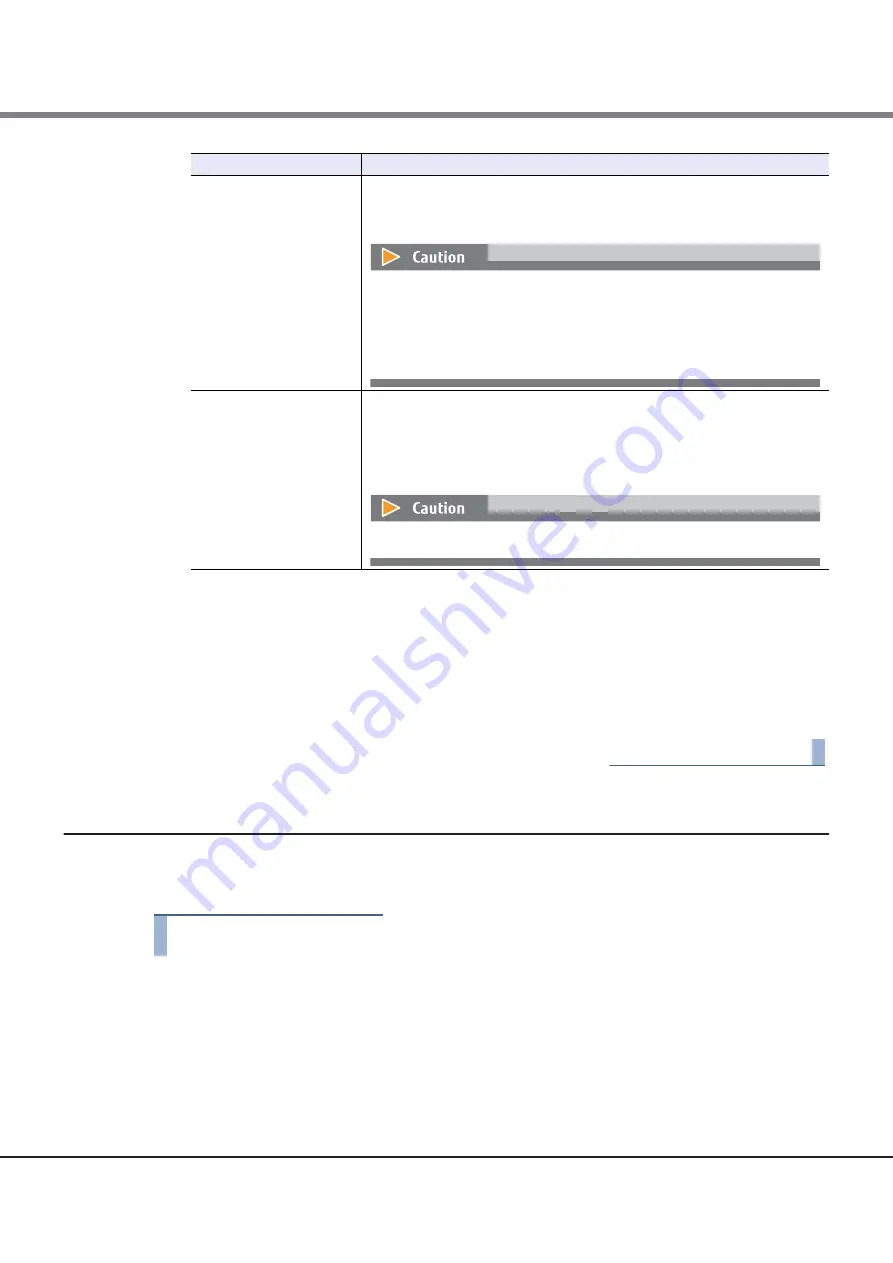
Chapter 3 Remote Panel Operation
3.11 Setting Library Information
FUJITSU Storage ETERNUS LT270 S2 Tape Library User’s Guide -Panel Operation-
Copyright 2020 FUJITSU LIMITED
P3AM-6932-06ENZ0
115
3
Click the [OK] button after all settings are completed. To restore the conditions before the
settings, click the [Reset] button.
4
After clicking the [OK] button, the system displays a confirmation window showing the
input contents. Click the [OK] button if it is OK to proceed. To make entries again, click the
[Back] button.
5
A window displaying the processing results is displayed. This completes the settings.
End of procedure
3.11.3
Setting Information about the Network
The following explains how to set network information.
The IP address, subnet mask, and gateway can be set.
Procedure
1
Click the [Network] button displayed under [Setup] in the menu frame. The network setting
window will be displayed. If the network settings are already made, its values are displayed.
Use Protocol
Specify the protocol to use when accessing to the LT Remote Panel.
•
HTTP: http is used to connect to the LT remote panel. (Default)
•
HTTPS: https is used to connect to the LT remote panel.
•
This setting is available only when the Key Management Function Option is
used.
•
For details about this setting, refer to "2.2 Network Security Setting" in
"FUJITSU Storage ETERNUS LT250/LT270/LT270 S2 Tape Library Key
Management Function Option User's Guide".
CAS/User Cell setting
Enable CASs in an expansion cabinet.
Each expansion cabinet can be specified separately.
•
User Cell: The expansion cabinet is used as a user cell because the CASs can-
not be used. (default)
•
CAS: The expansion cabinet CASs are enabled.
The setting items are not displayed when only a single base cabinet is used.
Setting item
Explanation






























