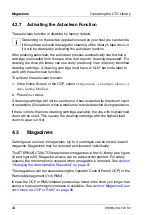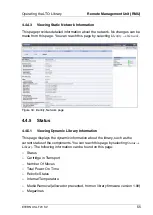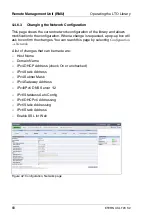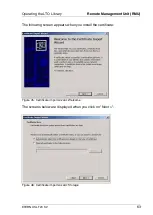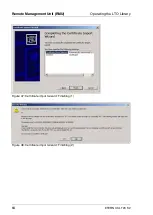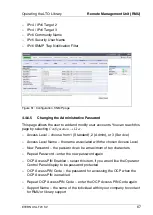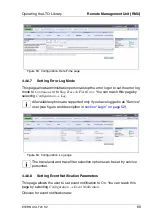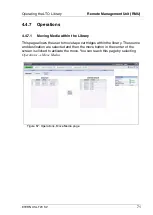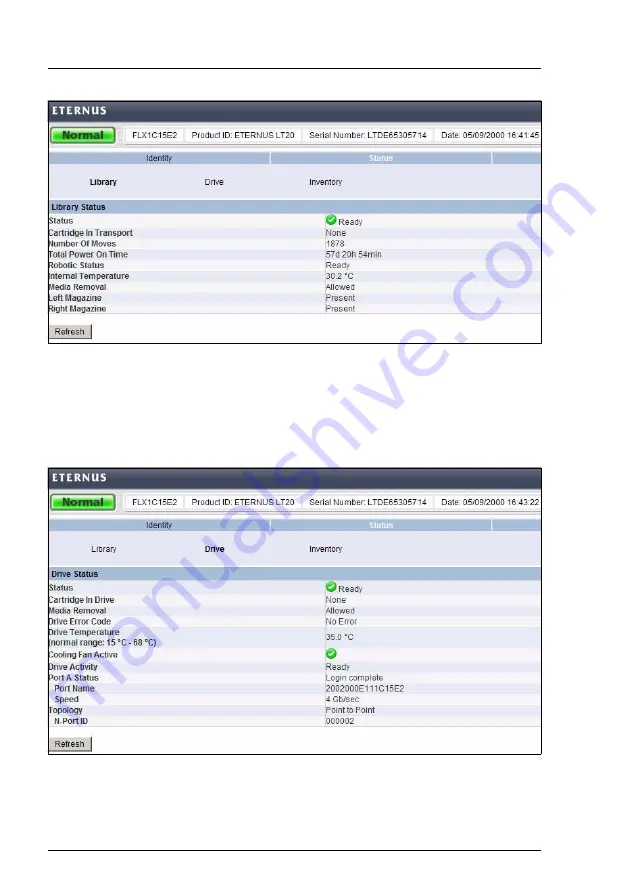
56
ETERNUS
LT20
S2
Remote Management Unit (RMU)
Operating the LTO Library
Figure 35: Status, Library page
4.4.5.2
Viewing Dynamic Drive Information
This page provides detailed information about the drive in the library. You can
reach this page by selecting
Status
→
Drive
.
Figure 36: Status, Drive page (FC)
Summary of Contents for ETERNUS LT20 S2
Page 10: ......
Page 34: ......
Page 80: ......
Page 104: ......
Page 108: ......
Page 110: ......
Page 112: ......
Page 115: ...ETERNUS LT20 S2 115 Blank ...
Page 116: ...116 ETERNUS LT20 S2 Related Publications an Links Blank ...