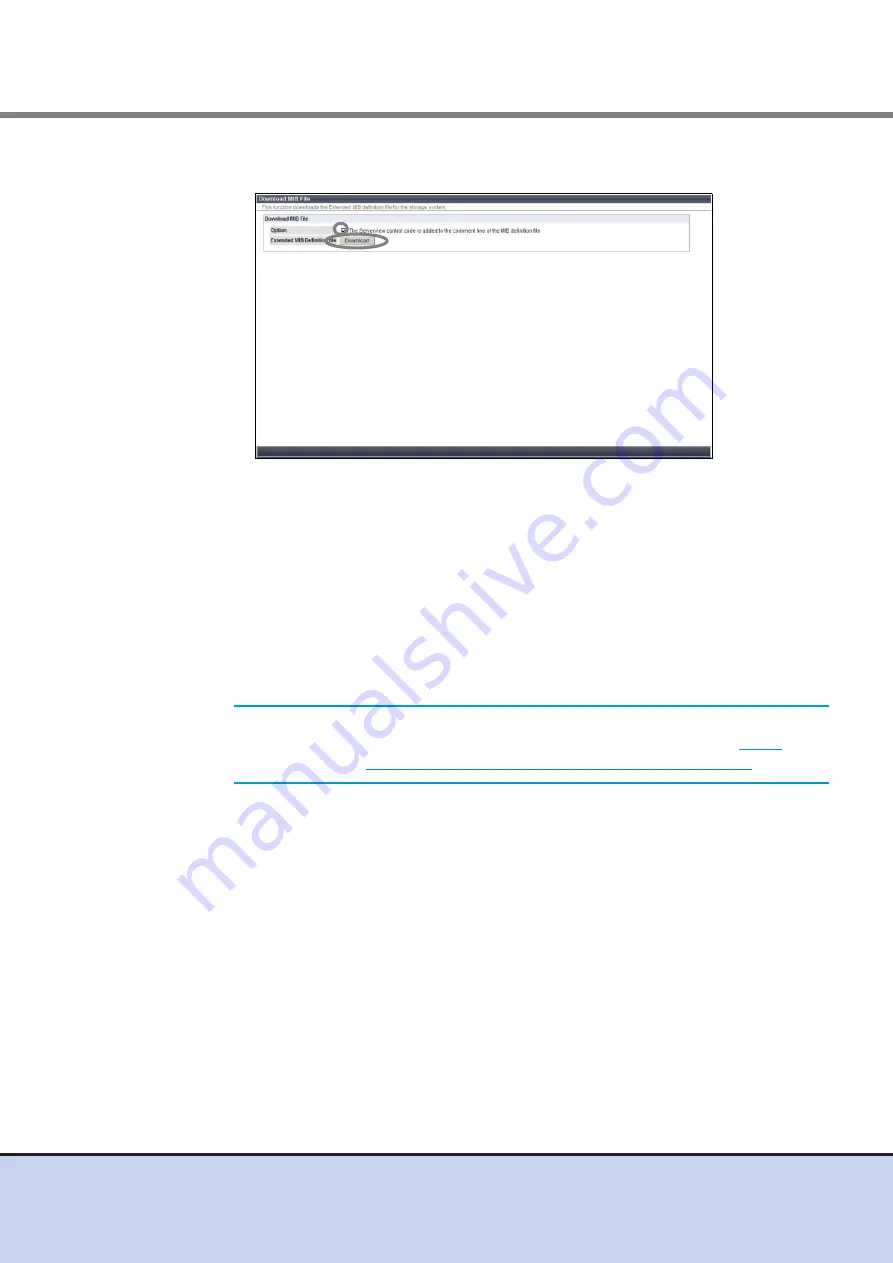
Chapter 7 Setup
7.4 Monitoring Setup
ETERNUS DX60/DX80/DX90 Disk storage system User Guide
178
Copyright 2011 FUJITSU LIMITED
P3AM-3042-08ENZ0
3-2
Select the checkbox of "The ServerView control code is added to the comment line of
the MIB definition file" in "Option", and click the [Download] button.
Figure 7.39 [Download MIB File] screen
A confirmation screen appears.
3-3
Click the [OK] button.
The MIB definition file for SeverView monitoring is downloaded. A screen to save the
downloaded MIB definition file appears.
3-4
Save the downloaded file.
4
Set ServerView.
Install and set ServerView on the server side.
Refer to the manual that is provided with ServerView to install and set ServerView.
5
Confirm notification for when an event occurs.
After setting up the ETERNUS DX60/DX80/DX90 and server, sending trap from the
ETERNUS DX60/DX80/DX90 (SNMP Agent) to the server (SNMP Manager) can be
confirmed by performing SNMP Trap Test.
5-1
Start GUI.
5-2
Click [Perform SNMP Trap Test] under the [Network Settings] menu on the [Global
Settings] tab in the GUI screen.
The [Perform SNMP Trap Test] screen appears.
IMPORTANT
When registering the MIB information of an optional device, make
sure to specify "FJDARY-E60.MIB" that was exported in






























