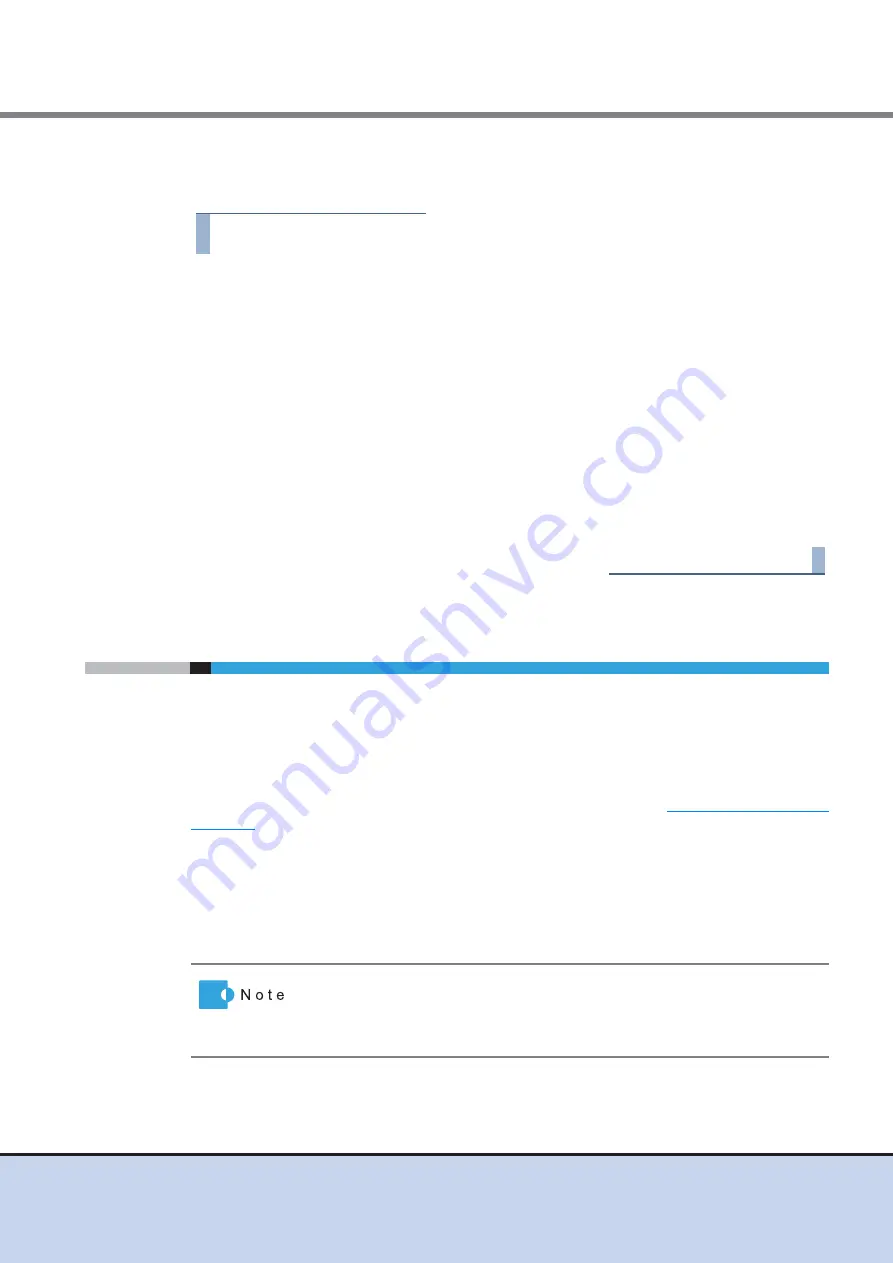
Chapter 7 Setup
7.2 Basic Setup
ETERNUS DX60/DX80/DX90 Disk storage system User Guide
140
Copyright 2011 FUJITSU LIMITED
P3AM-3042-08ENZ0
❏
Settings for the PC
Perform the following procedure to set up the PC.
Procedure
1
Set the IP address and subnet mask of the PC.
Set the following values.
IP address: 192.168.1.2
Subnet mask: 255.255.255.0
2
Check the settings of the Web browser.
Proxy server and Cache: Disable
Java Script, style sheets, and cookies: Enable
3
Connect the PC to the MNT port of the ETERNUS DX60/DX80/DX90 Controller
0 (CM#0) directly with a LAN cable (for operation management).
When a LAN cable (for operation management) is connected to Controller 1 (CM#1),
disconnect it.
End of procedure
7.2
Basic Setup
This section explains how to perform the basic setup for the ETERNUS DX60/DX80/DX90.
■
Turning on the ETERNUS DX60/DX80/DX90
Turn on the ETERNUS DX60/DX80/DX90 before starting setup.
For details on how to turn on the ETERNUS DX60/DX80/DX90, refer to
.
When checking the connection between the PC and the ETERNUS DX60/DX80/DX90, execute
the "ping" command at the PC command prompt.
The following is an example of ping execution: ("192.168.1.1" is the default IP address)
ping 192.168.1.1
If the execution results in error, check the PC's network settings.
If communication fails even though the MNT port of controller 0 (CM#0) and
the LAN port of the PC are connected, check that Master LED of controller
0 (CM#0) is lit. If the Master LED of controller 1 (CM#1) is lit for dual
controller model, use the MNT port of controller 1 (CM#1).






























