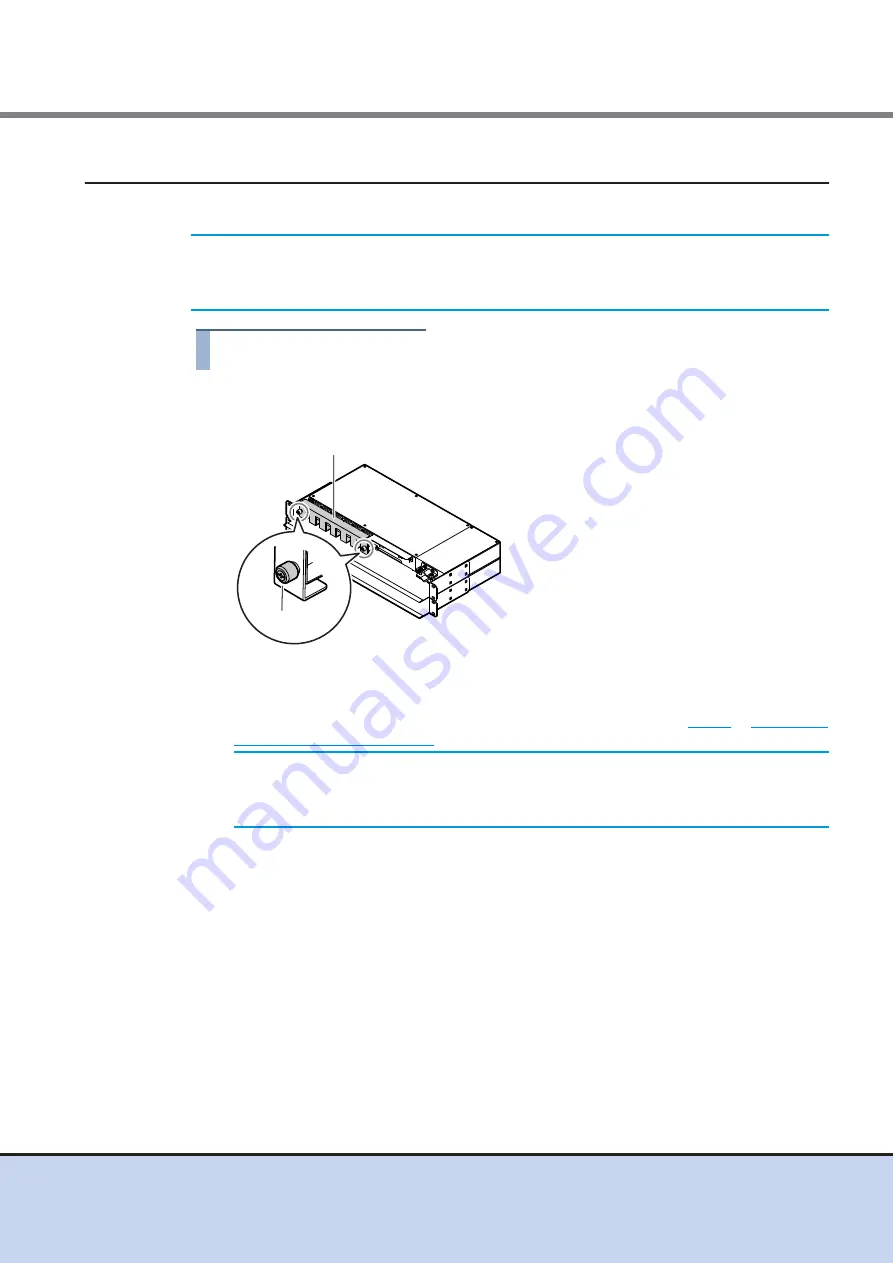
Chapter 6 Cable Connection
6.7 Power Cord Connection
ETERNUS DX60/DX80/DX90 Disk storage system User Guide
132
Copyright 2011 FUJITSU LIMITED
P3AM-3042-08ENZ0
6.7.3
When 2U AC Outlet Box is Installed
The following explains how to connect the power cord when 2U AC outlet box is installed.
Procedure
1
Remove the power cord clamp from the AC outlet box.
Loosen the two thumb screws on both sides of the power cord clamp to remove it.
2
Connect the AC outlet box outlets and power supply unit inlets with power cord
(AC output cables) (4m).
The procedures to connect the power supply unit is the same as the
.
IMPORTANT
To help with power cord management and prevent incorrect connections,
attach labels to the power cords and make a note of connection origins and
destinations.
IMPORTANT
Each enclosure has two power supply units (PSU#0 and PSU#1).
The power cords must be connected to the inlets of both power
supply units.
Power cord clamp
Thumb screw
















































