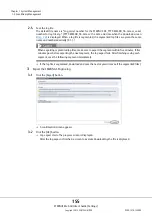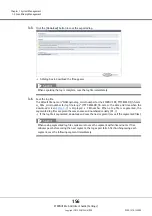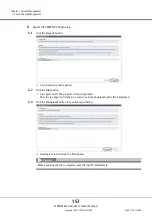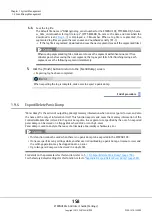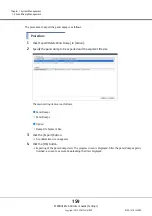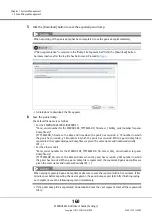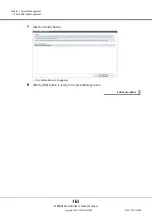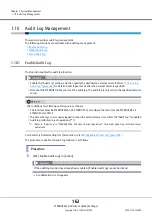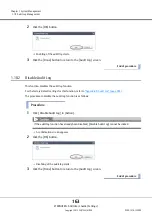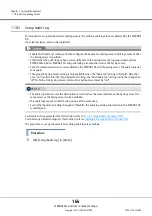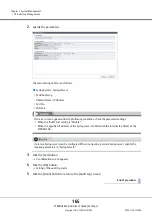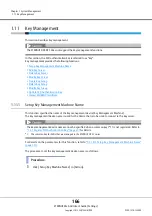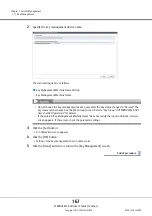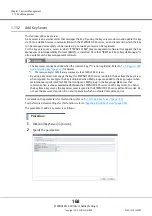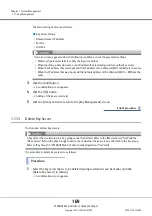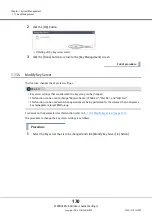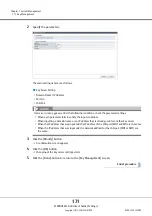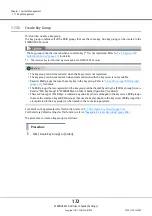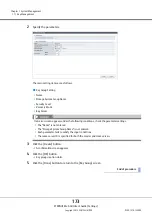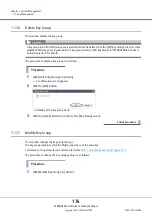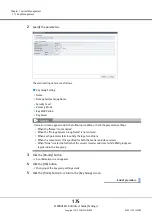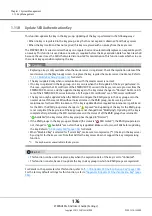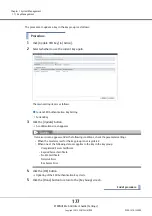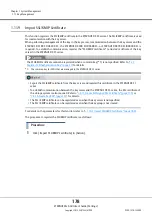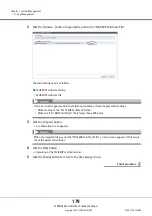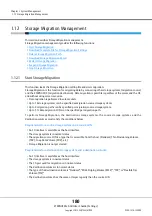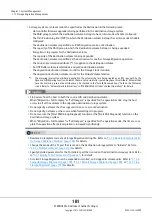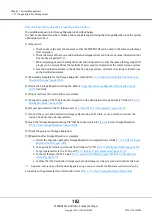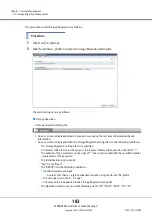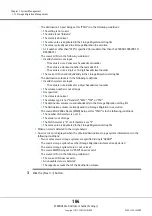Chapter 1 System Management
1.11 Key Management
ETERNUS Web GUI User’s Guide (Settings)
Copyright 2015 FUJITSU LIMITED
P2X0-1270-13ENZ0
169
The main setting items are as follows.
●
Key Server Setting
•
Domain Name / IP Address
•
Port No.
•
LAN Port
3
Click the [Add] button.
A confirmation screen appears.
4
Click the [OK] button.
Adding of the key server starts.
5
Click the [Done] button to return to the [Key Management] screen.
End of procedure
1.11.3
Delete Key Server
This function deletes key servers.
The procedure to delete key servers is as follows:
Procedure
1
Select the key server that is to be deleted (multiple selections can be made) and click
[Delete Key Server] in [Action].
A confirmation screen appears.
If an error screen appears under the following conditions, check the parameter settings.
•
When each parameter fails to satisfy the input conditions
•
When inputting a domain name or an IP address that is already used for another key server
•
When the IP address that was input and the IP address of the LAN port (MNT or RMT) are the same
•
When the IP address that was input and the network address of the LAN port (MNT or RMT)are the
same
A key server that is allocated to a key group cannot be deleted. Refer to the "Master Server" field and the
"Slave Server" field in the [Key Group] screen to check whether the key server is allocated to the key group.
Refer to "Key Group" in "ETERNUS Web GUI User’s Guide (Operation)" for details.
Summary of Contents for Eternus DX200F
Page 2: ...This page is intentionally left blank ...
Page 1082: ......