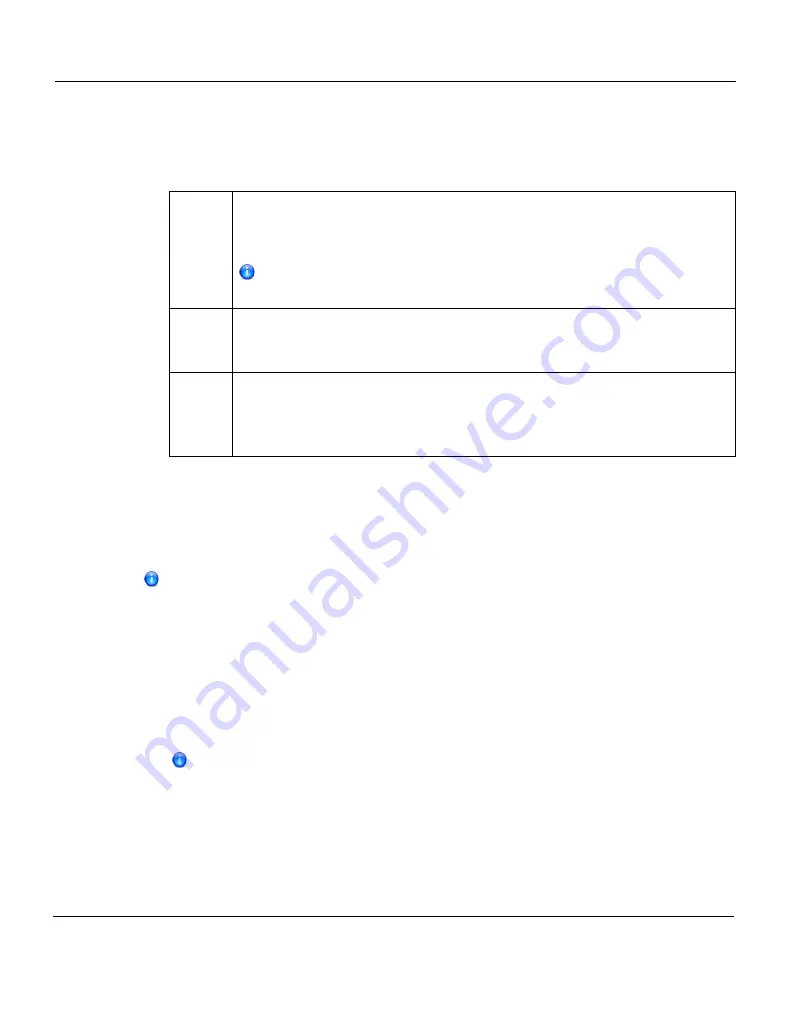
10.4 OST Configuration
4. If Automatic Image Replication is enabled, select the replication target you want to
replicate images to. (You can select only a single target.) When images are replicated,
data will be sent to the selected target.
5. If Automatic Image Replication is enabled, specify the following information:
Remote
Storage
Server
Name
The name of the remote storage server (on the target ETERNUS CS800) to
replicate data to. The source ETERNUS CS800 and target ETERNUS
CS800 must reside in different NetBackup domains.
To configure the target ETERNUS CS800, see
Remote
LSU
Name
The name of the LSU in the remote storage server that will receive the
replicated data.
Remote
User
The OST user credentials to use for authentication on the remote (target)
ETERNUS CS800. The selected remote user
must
match a local user on the
Configuration > OST > Manage Users
page on the target ETERNUS
CS800 (see
).
6. Click
Apply
.
Deleting an LSU
Delete an LSU if it is no longer needed. When you delete an LSU, all data stored on the LSU
is lost.
If you deleted the LSU from Symantec NetBackup or Symantec Backup Exec,
you must wait several minutes before deleting the LSU from the ETERNUS
CS800.
To delete an LSU:
1. Select the LSU in the
Logical Storage Unit List
.
You cannot delete an LSU if it has more than zero currently active connections. The
number of active connections is displayed on the
You can select multiple LSUs to delete at once.
2. (Optional) Select the
Force Delete LSU
check box to delete LSUs that are not empty.
Normally, you cannot delete an LSU if it contains existing backup images. If for some
reason you cannot remove files from the LSU, selecting the
Force Delete LSU
check
box allows you to delete the LSU even though it is not empty.
3. Click
Delete
.
258
ETERNUS CS800
Summary of Contents for ETERNUS CS800
Page 1: ...ETERNUS CS800 V3 2 User Guide English ...
Page 2: ......
Page 3: ...English ETERNUS CS800 User Guide V3 2 Edition October 2015 ...
Page 26: ...26 ...
Page 42: ...42 ...
Page 78: ...78 ...
Page 132: ...6 3 Running the Getting Started Wizard Figure 91 Confirm Page 132 ETERNUS CS800 ...
Page 143: ...Figure 97 Remote Management Pages Map ETERNUS CS800 143 7 Remote Management ...
Page 144: ...144 ...
Page 184: ...8 7 AIS Connect Figure 128 AISConnect Wizard Confirm 184 ETERNUS CS800 ...
Page 198: ...198 ...
Page 321: ...Figure 206 Network Configuration ETERNUS CS800 321 10 Configuration ...
Page 335: ...Figure 215 Date Time Page To set the system date and time ETERNUS CS800 335 10 Configuration ...
Page 339: ...Figure 216 Access Control Settings Page ETERNUS CS800 339 10 Configuration ...
Page 362: ...362 ...
Page 432: ...432 ...
Page 476: ...476 ...
Page 494: ...494 ...
Page 600: ...600 ...






























