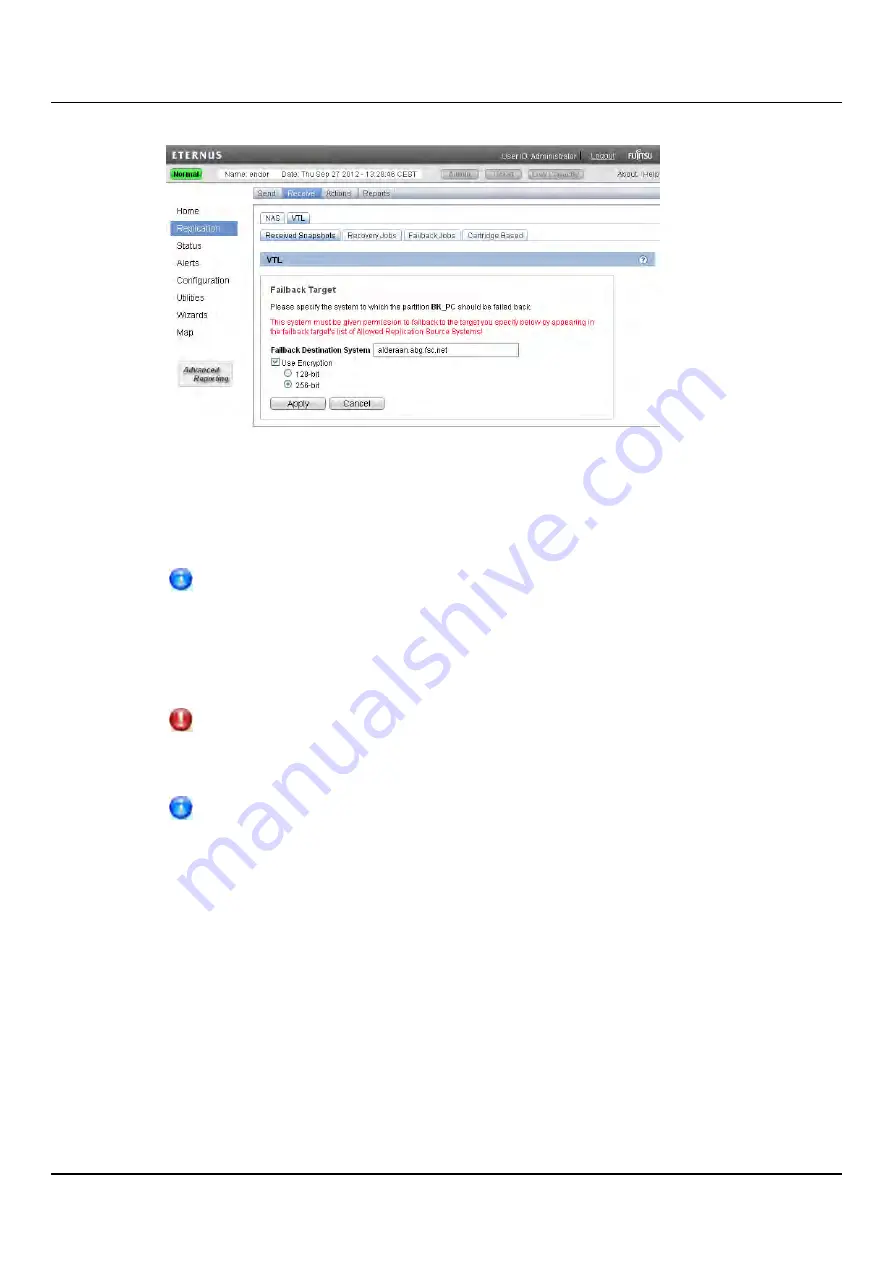
11.4 Receive VTL
Figure 257: Failback Target Page
2. (Optional) In the
Failback Destination System
box, type the hostname or IP address of
a new destination system to failback the partition to. (The default destination is the
original source system.)
To use hostname format, you must specify at least one DNS IP address on
the
Network
page (see
).
3. (Optional) Leave the
Use Encryption
check box selected to enable encryption when
sending the snapshot to the destination. Or clear the
Use Encryption
check box to
disable encryption when sending the snapshot to the destination.
CAUTION!
Select 128-bit encryption if you are sending data to an ETERNUS CS800 running a
system software version prior to ETERNUS CS800 2.1 Software.
Encryption is enabled by default. However, for best performance, if your data
network is already secured, you should clear the
Use Encryption
check box.
4. Click
Apply
.
The snapshot is sent to the source system.
5. On the source system, in the
Snapshots List
, select the snapshot that was sent during
the failback operation and click
Recover
.
The
Recovered Partition Name
page displays.
6. (Optional) In the
Recovered Partition Name
box, type a new name for the recovered
partition. (The default name is the original partition name.)
7. Click
Apply
.
The partition and its cartridges are recovered on the source system. All data stored on
the partition at the time the snapshot was saved is available.
ETERNUS CS800
371
Summary of Contents for ETERNUS CS800 S6
Page 1: ...English ETERNUS CS800 S6 User Guide V3 2 7 Edition April 2017 ...
Page 131: ...7 3 The Remote Management Console Figure 98 Remote Management Pages Map ETERNUS CS800 131 ...
Page 173: ...8 8 AIS Connect Figure 132 AISConnect Wizard Confirm ETERNUS CS800 173 ...
Page 449: ...16 2 Storage Subsystem Figure 313 Inserting the 3 5 inch HDD module ETERNUS CS800 449 ...
















































