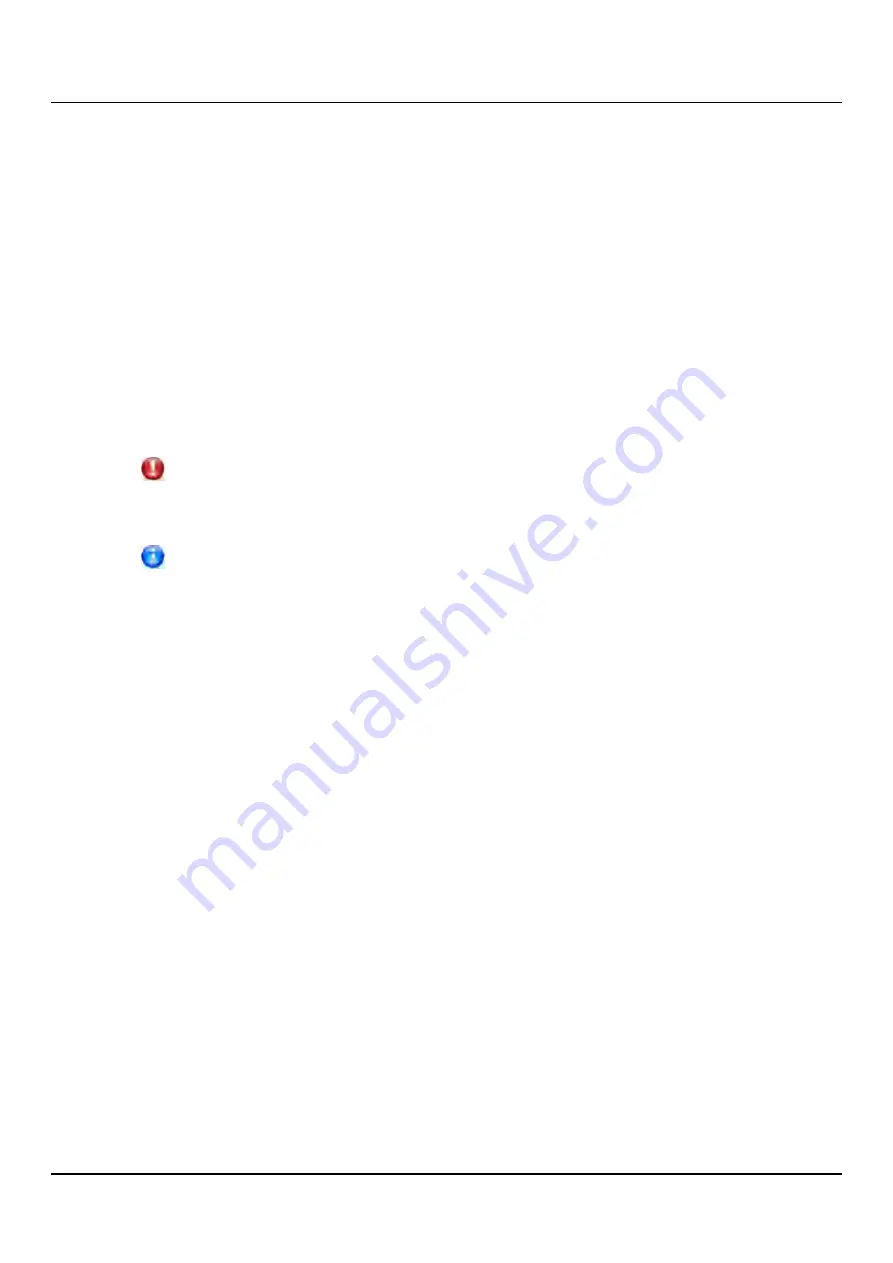
11.1 ETERNUS CS800 Replication Overview
2. Perform the following steps on the source system:
a. Specify the target system that will receive replicated data (see
Replication Target" on page 253
).
b. Create a new share or partition with deduplication enabled (see
or
"Adding a VTL Partition" on page 206
).
c. Enable Directory/File or Cartridge Based Replication for the new share or partition
and specify the Sync ID (see
"Configuring Directory/File or Cartridge Based
A file is automatically replicated when it is closed or a period of time after it is modified. A
cartridge is automatically replicated after it is unmounted. After replication, the replicated
files or cartridges are immediately available on the target system. There is no need to
recover the share or partition to make the files or cartridges available.
CAUTION!
Cartridge barcodes for all source systems that are replicating to the same target
must be unique.
To limit the amount of network bandwidth used for replication, enable a
constant throttle (see
"Enabling System Throttling" on page 257
), or schedule
replication throttling (see
"Scheduling Replication Throttling" on page 266
).
Task Overview: Recovering a Replicated Share or Partition
If a NAS share or VTL partition is lost or damaged on the source system, you can recover it
on the target system using a received snapshot. When you recover a share or partition, it
is recreated on the target system just as it was at the point in time when the snapshot was
saved.
To recover a replicated share or partition.
1. On the target system, select a received snapshot and perform a recover operation (see
"Recovering a Share" on page 358
or
"Recovering a Partition" on page 369
). The share
or partition is now available on the target system.
2. (Optional) Map your backup application to the recovered share or partition on the
target system to continue making backups.
3. When the source system is operating correctly again, choose one of the following
actions:
l
Failback the share or partition to restore it on the original source system (see
"Task Overview: Performing a Share or Partition Failback" on page 347
). Then, if
necessary, map your backup application to the restored share or partition on the
original source system.
l
Continue to make backups to the recovered share or partition on the original
target system. In addition, set up replication to replicate the share or partition
back to the original source system (see
"Task Overview: Setting Up and Performing
ETERNUS CS800
346
Summary of Contents for ETERNUS CS800 S6
Page 1: ...English ETERNUS CS800 S6 User Guide V3 2 7 Edition April 2017 ...
Page 131: ...7 3 The Remote Management Console Figure 98 Remote Management Pages Map ETERNUS CS800 131 ...
Page 173: ...8 8 AIS Connect Figure 132 AISConnect Wizard Confirm ETERNUS CS800 173 ...
Page 449: ...16 2 Storage Subsystem Figure 313 Inserting the 3 5 inch HDD module ETERNUS CS800 449 ...






























