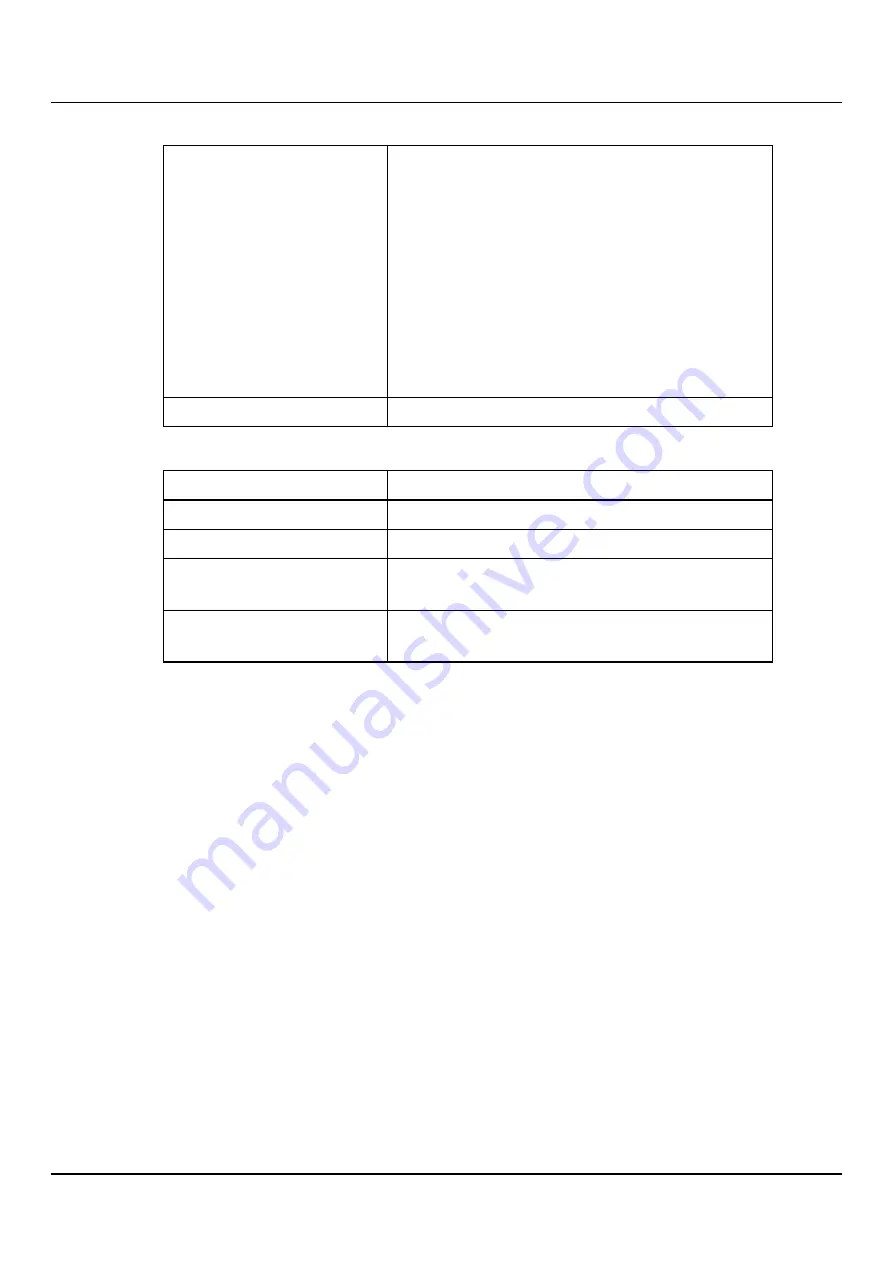
10.8 Notifications
IP Address
Enter the IP address of the system that will receive
the traps generated by the ETERNUS CS800.
Additional Information
l
When entering IP addresses, never use an address
that is in a reserved IP address range. To see a
list of reserved IP address ranges, click the quick
tip icon
[?]
located near the IP address field.
l
To use hostname format, you must specify at
least one DNS IP address on the
Network
page
(see
).
Name
Enter the name of the destination.
3. Select one or more traps to send to the destination:
Failure
Sends failure traps.
Warning
Sends warning traps.
Informational
Sends informational traps.
Available
Sends a trap when the system transitions from an
unavailable to an available state.
Unavailable
Sends a trap when the system transitions from an
available to an unavailable state.
4. Click
Apply
.
Editing a Destination
Edit an SNMP destination to change the name of the destination or the types of traps the
ETERNUS CS800 sends to the destination.
To edit a destination:
1. Select
SNMP destination
and click
Edit
.
The
Edit Trap Destination
page displays (see
"Edit Trap Destination Page" on page
).
ETERNUS CS800
282
Summary of Contents for ETERNUS CS800 S6
Page 1: ...English ETERNUS CS800 S6 User Guide V3 2 7 Edition April 2017 ...
Page 131: ...7 3 The Remote Management Console Figure 98 Remote Management Pages Map ETERNUS CS800 131 ...
Page 173: ...8 8 AIS Connect Figure 132 AISConnect Wizard Confirm ETERNUS CS800 173 ...
Page 449: ...16 2 Storage Subsystem Figure 313 Inserting the 3 5 inch HDD module ETERNUS CS800 449 ...






























