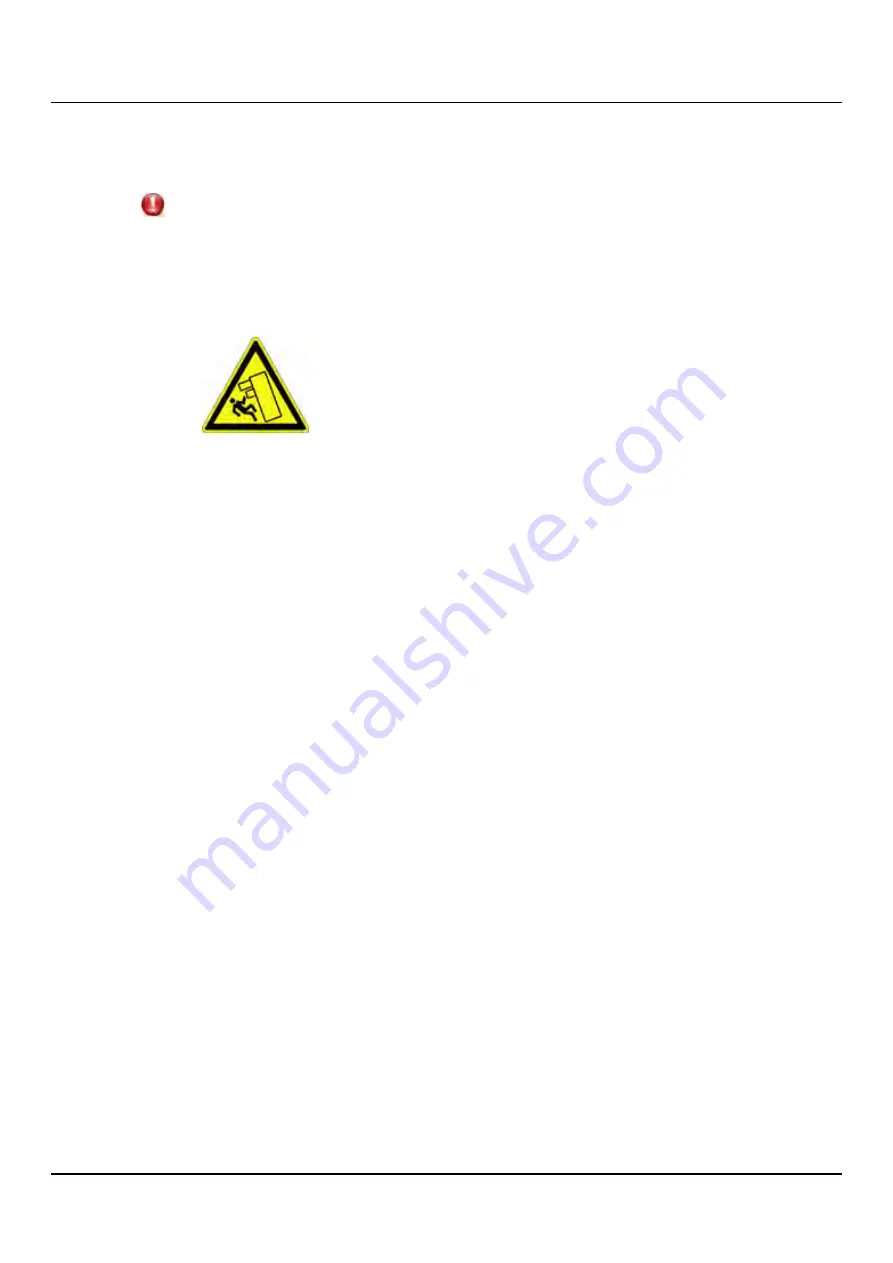
1.2 Important Information
1.2.11 Notes on Installing Devices in the Rack
CAUTION!
l
Never lift the devices into the rack using the handles on the front panel.
l
For safety reasons, not more than one unit may be unlocked or pulled out of
the rack at a time, otherwise the rack may tip over.
This is illustrated by the following pictogram:
l
If necessary, have other people help you mount the individual
components in the rack because of the weight involved.
l
When connecting and disconnecting cables, observe the relevant
instructions in the "Important Information" chapter of the technical
manual for the corresponding rack. The technical manual is supplied
with the corresponding rack.
l
Route cables in such a way that they do not form a potential hazard
(make sure no one can trip over them) and that they cannot be
damaged.
l
The rack must be connected to the power supply by an authorized
electrician approved by the local utility company.
l
If the rack model is integrated into an installation that draws power
from an industrial power supply network with an IEC309 type connector,
the power supply's fuse protection must comply with the requirements
for non-industrial power supply networks for the type A connector.
l
An ETERNUS CS800 configuration can carry a leakage current > 3.5 mA.
Therefore, a ground connection must be established before connecting
to the mains.
1.2.12 Environmental Protection
Environmentally-friendly product design and development
This product has been designed in accordance with the Fujitsu standard for
"environmentally friendly product design and development". This means that key factors
such as durability, selection and labeling of materials, emissions, packaging, ease of
dismantling and recycling have been taken into account.
This saves resources and thus reduces the harm done to the environment.
ETERNUS CS800
21
Summary of Contents for ETERNUS CS800 S6
Page 1: ...English ETERNUS CS800 S6 User Guide V3 2 7 Edition April 2017 ...
Page 131: ...7 3 The Remote Management Console Figure 98 Remote Management Pages Map ETERNUS CS800 131 ...
Page 173: ...8 8 AIS Connect Figure 132 AISConnect Wizard Confirm ETERNUS CS800 173 ...
Page 449: ...16 2 Storage Subsystem Figure 313 Inserting the 3 5 inch HDD module ETERNUS CS800 449 ...















































