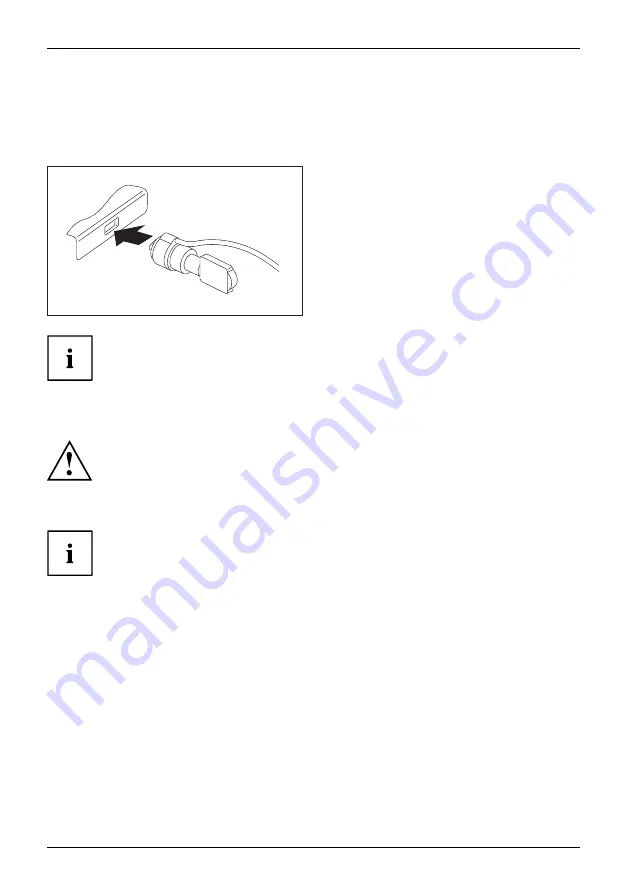
Security functions
Using the Security Lock
SecurityLock
Anti-theftprotection
SecurityLock
Your device comes with a Security Lock device for the Kensington Lock Cable. With the
Kensington Lock Cable, a sturdy steel cable, you can protect your device and the port replicator
against theft. The Kensington Lock Cable is available as an accessory.
►
Fit the Kensington Lock Cable to the
corresponding mechanism on your device.
Attach
another
Kensington
Lock
Cable
to
your
cradle,
keyboard
docking
station
to
protect
your
port
replicator
from
theft
as
well.
Configuring password protection in BIOS Setup Utility
Before using the various options for password protection in the
BIOS Setup
Utility
, please proceed as follows to increase data security:
Make a note of the passwords and keep them in a safe place. If you forget your
supervisor password you will not be able to access your Tablet PC. Passwords are
not covered by your warranty and a charge will be made for assistance.
Password protection
Your password can be up to 32 characters long and can contain letters, numbers and
special characters. A distinction is made between upper and lower case.
When using special characters, please note that these are dependent on
the country-speci
fi
c variant of the keyboard used.
68
Fujitsu
















































