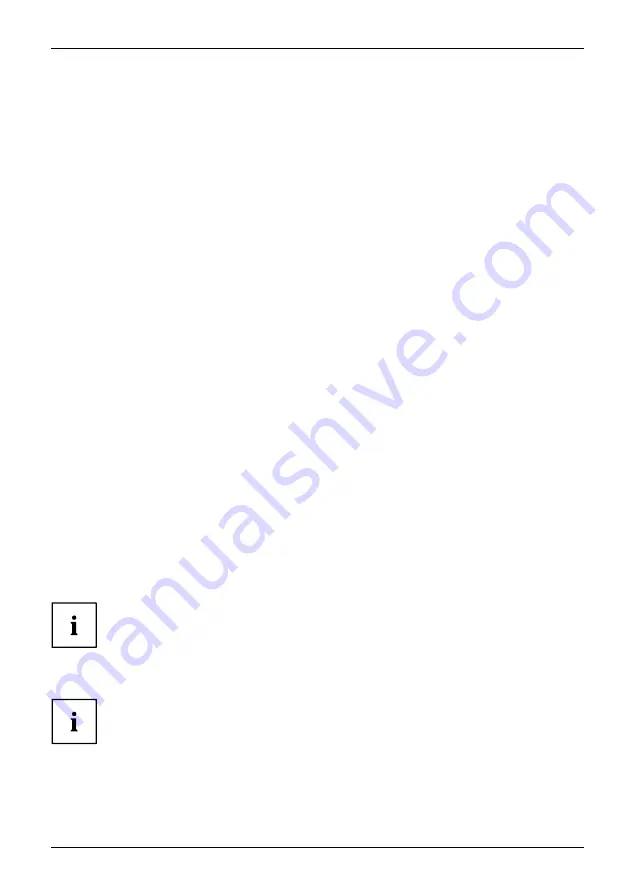
Getting started
Connecting the mouse
You can connect a USB mouse or a PS/2 mouse to your device.
Mouse,
Connecting,
Connecting a USB mouse
►
Connect the USB mouse to one of the USB ports on the device.
USBport,
USBport
Connecting a PS/2 mouse
►
Connect the PS/2 mouse to the PS/2 mouse port of the device.
PS/2mouse,
Connecting,
PS/2mouse,
Connecting the keyboard
Depending on the equipment level selected, your device will be supplied with
a USB keyboard or a PS/2 keyboard.
Keyboard,
Connecting,
Connecting a USB keyboard
Use the supplied keyboard cable only.
USBport,
Connecting,
►
Plug the rectangular connector of the keyboard cable into the rectangular socket
on the underside or on the rear of the keyboard.
►
Plug the
fl
at rectangular USB connector of the keyboard cable into a USB port of the device.
USBport
Connecting a PS/2 keyboard
Use the supplied keyboard cable only.
ConnectingaPS/2keyboard
Connecting,
►
Plug the rectangular connector of the keyboard cable into the rectangular socket
on the underside or on the rear of the keyboard.
►
Plug the round connector of the keyboard cable into a keyboard port of the device.
Keyboard,
Connecting external devices to the parallel or
serial interface (optional)
Parallelport
Serialport
Parallelport
Serialport
Externaldevices
Devices
External devices can be connected to the parallel or serial port (e.g. a printer or a scanner).
►
Connect the data cable to the external device.
►
Depending on the device, connect the data cable to the parallel port or the serial port.
For an exact description of how to connect external devices to the corresponding
port, please refer to the documentation of the external device.
Port settings
Parallelport
Serialport,
You can change the port settings (e.g. address, interrupt) in the
BIOS Setup
.
Fujitsu
19
Summary of Contents for CELSIUS +W580
Page 3: ......
Page 10: ...Contents 6 Fujitsu ...






























