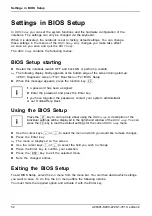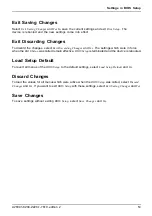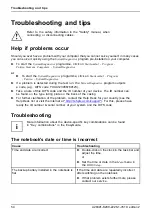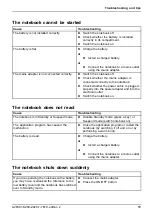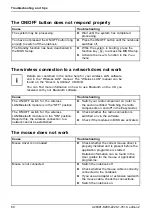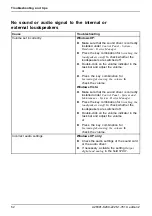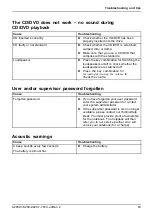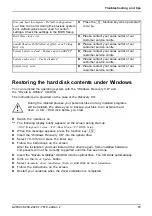Troubleshooting and tips
Troubleshooting and tips
Faults,rectifying
Troubleshooting
Tips
Error:
Refer to the safety information in the "Safety" manual, when
connecting or disconnecting cables.
Help if problems occur
Should you ever have a problem with your computer that you cannot solve yourself, in many cases
you can solve it quickly using the
SystemDiagnostics
program pre-installed on your computer.
►
To start the
SystemDiagnostics
programme, click on
Startsymbol - Program -
Fujitsu Siemens Computers - SystemDiagnostics
or
►
To start the
SystemDiagnostics
programme, click on
Startsymbol - Program
- Fujitsu - SystemDiagnostics
.
►
If a problem is detected during the test run, the
SystemDiagnostics
program outputs
a code (e.g. DIFS code YXXX123456789123).
►
Take a note of this DIFS code and the ID number of your device. The ID number can
be found on the type rating plate on the back of the casing.
►
For further clari
fi
cation of the problem, contact the Help Desk for your country (see the
Help Desk list or visit the Internet at
"http://ts.fujitsu.com/support"
). For this, please have
ready the ID number & serial number of your system and the DIFS code.
Troubleshooting
More information about the device-speci
fi
c key combinations can be found
in "Key combinations" in the EasyGuide.
The notebook’s date or time is incorrect
Time:
Date:
Cause
Troubleshooting
Time and date are incorrect.
►
Double-click on the clock in the task bar and
adjust the time.
or
►
Set the time or date in the
Main
menu in
the
BIOS Setup
.
The backup battery installed in the notebook is
fl
at.
If the time and date are repeatedly incorrect
after switching on the notebook
►
If that problem exists further more please
contact our service.
54
A26391-K200-Z226-1-7619, edition 2
Summary of Contents for CELSIUS H250
Page 1: ...Notebook Operating Manual ...
Page 3: ......