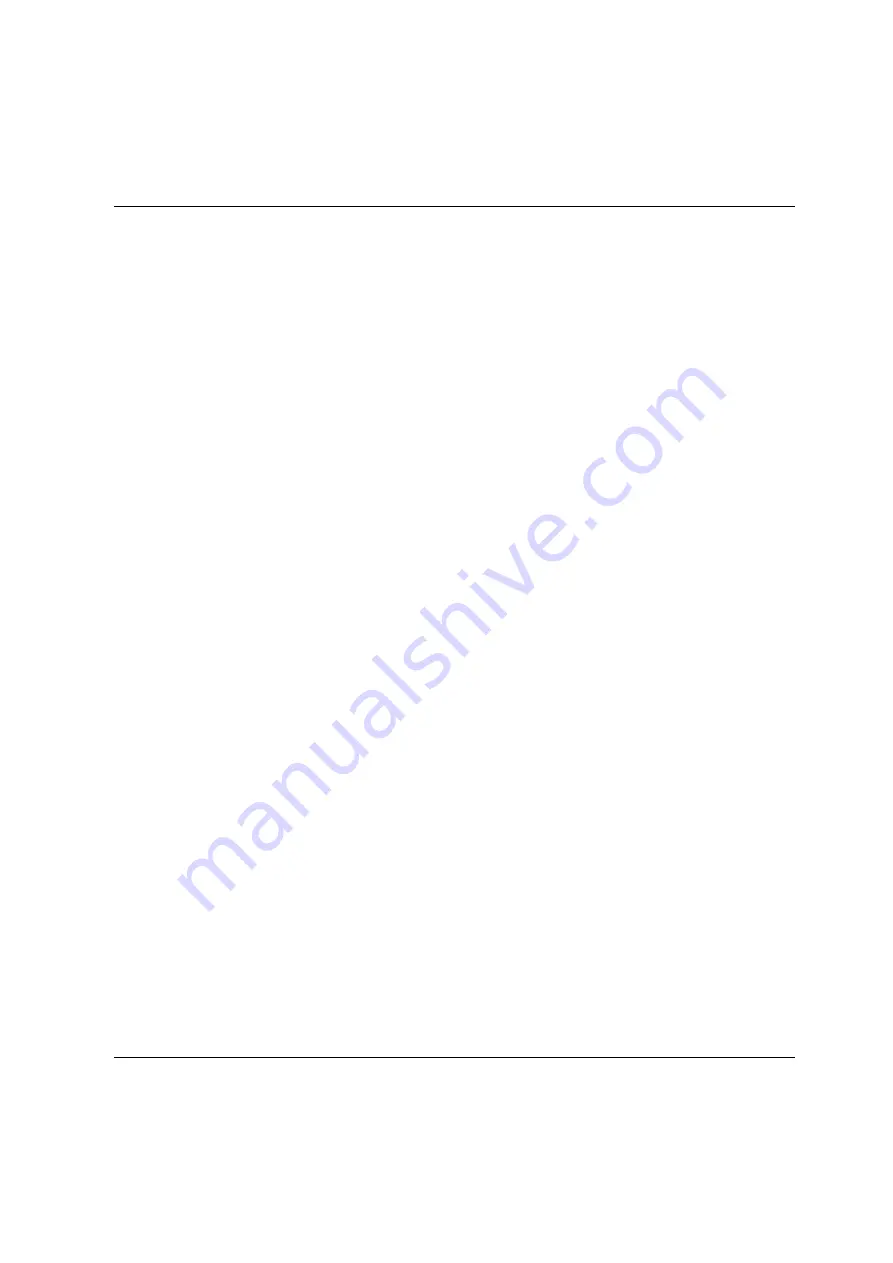
Related publications
U41855-J-Z125-3-76
363
D
ok
us
ch
a
bl
on
en 1
9x
24 V
e
rs
ion 7.
4
de f
ür
F
ram
e
M
ak
er
V
7.
x
vo
m
09
.0
2.
20
10
©
c
og
ni
ta
s Gm
b
H
20
01
-20
10
19.
M
ar
ch
2
01
8
S
tan
d 18
:2
5.
46
P
fad:
P
:\F
T
S
-B
S
\S
er
ve
r\
S
E
-S
er
ve
r\
S
E
-D
ok
u\
130
39
12_
B
uV
_0
62\
B
uV
_
e\
bu
v.
lit
[18]
ServerView Suite
ServerView Operation Manager
Installation of the ServerView agents for Linux / Installation of the ServerView agents for
Windows (one Installation Guide for each)
[19]
LSI MegaRAID
SAS Software
User Guide
[20]
LSI Controllers
Modular RAID Controller
Installation Guide
Summary of Contents for BS2000
Page 12: ...Content U41855 J Z125 3 76 ...
Page 102: ...Working with the SE Manager Operating the SE Manager 100 U41855 J Z125 3 76 ...
Page 296: ...Managing energy settings Managing hardware 294 U41855 J Z125 3 76 ...
Page 300: ...Managing an SU Cluster Managing a cluster 298 U41855 J Z125 3 76 ...
Page 332: ...Alarm management Managing logging functions 330 U41855 J Z125 3 76 ...
Page 356: ...Working with EMDS Appendix 354 U41855 J Z125 3 76 ...
Page 366: ...Related publications 364 U41855 J Z125 3 76 ...
























