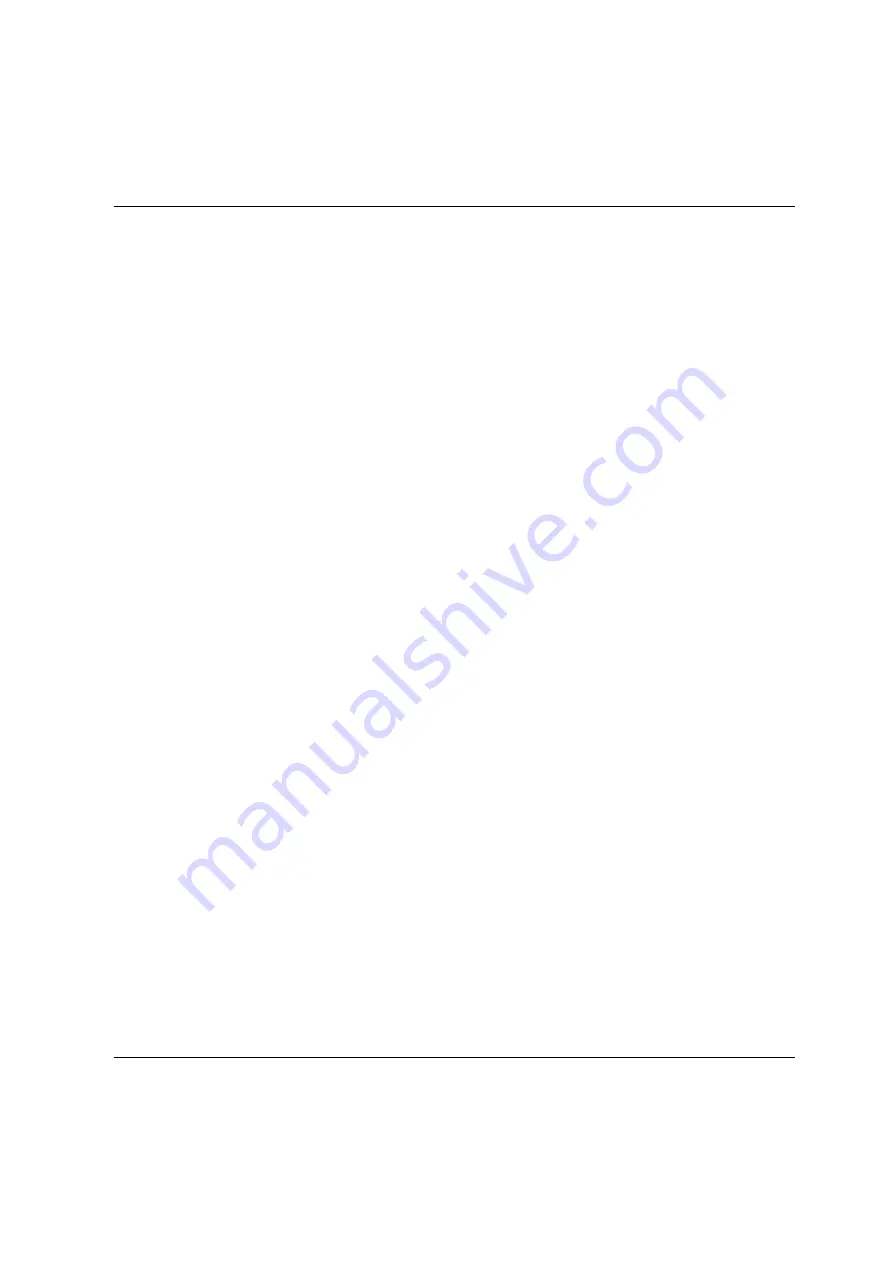
Managing authorizations
Certificates
U41855-J-Z125-3-76
321
D
ok
us
ch
a
bl
on
en 1
9x
24 V
e
rs
ion 7.
4
de f
ür
F
ram
e
M
ak
er
V
7.
x
vo
m
09
.0
2.
20
10
©
c
og
ni
ta
s Gm
b
H
20
01
-20
10
19
. M
a
rc
h 20
18 S
ta
nd
1
8:
25
.4
8
P
fad
: P
:\
F
T
S
-B
S
\S
e
rv
er
\S
E
-S
e
rv
er
\S
E
-D
ok
u\
1
303
912
_B
u
V
_
06
2\
B
uV
_e
\b
uv
.k
11
12.3.2.4
Uploading and activating a customer-specific certificate
Instead of a self-signed certificate generated in the system (standard certificate or user-
defined certificate), you can use a certificate of your own to access the system’s SE
Manager.
Requirement
A certificate signing request was generated in the system for the certificate (see section
“Requesting an SSL certificate” on page 319
) and sent to a certification authority.
Procedure
As soon as the certificate signed by the CA (certification authority) is available to you, you
can upload and activate it.
i
Notes:
●
When a certificate is activated on the target system, the web server is also
automatically rebooted with the new certificate. A brief interruption of the SE
Manager‘s connection to the system can occur.
●
If the web browser used (on the administration PC or local console) knows that
the new certificate is trusted or knows its root certificate, no further action is
required.
●
If the web browser does not know that a certificate is trusted, the certificate must
be explicitly confirmed or imported (see the
section “Confirming/importing a
certificate in the web browser” on page 314
Ê
In the tree structure select
Authorizations
→
Certificates
[
→
<mu-name
> (MU)]
.
Ê
In the
Current SSL certificate
group, click
Create and enable new SSL certificate.
The
Create and enable SSL certificate
dialog box opens.
Ê
Make the necessary entries. Detailed information on the entries is provided in the SE
Manager help.
Ê
Click
Upload
.
The files specified are uploaded into the target system, activated immediately and
displayed as the current SSL certificate.
Summary of Contents for BS2000
Page 12: ...Content U41855 J Z125 3 76 ...
Page 102: ...Working with the SE Manager Operating the SE Manager 100 U41855 J Z125 3 76 ...
Page 296: ...Managing energy settings Managing hardware 294 U41855 J Z125 3 76 ...
Page 300: ...Managing an SU Cluster Managing a cluster 298 U41855 J Z125 3 76 ...
Page 332: ...Alarm management Managing logging functions 330 U41855 J Z125 3 76 ...
Page 356: ...Working with EMDS Appendix 354 U41855 J Z125 3 76 ...
Page 366: ...Related publications 364 U41855 J Z125 3 76 ...






























