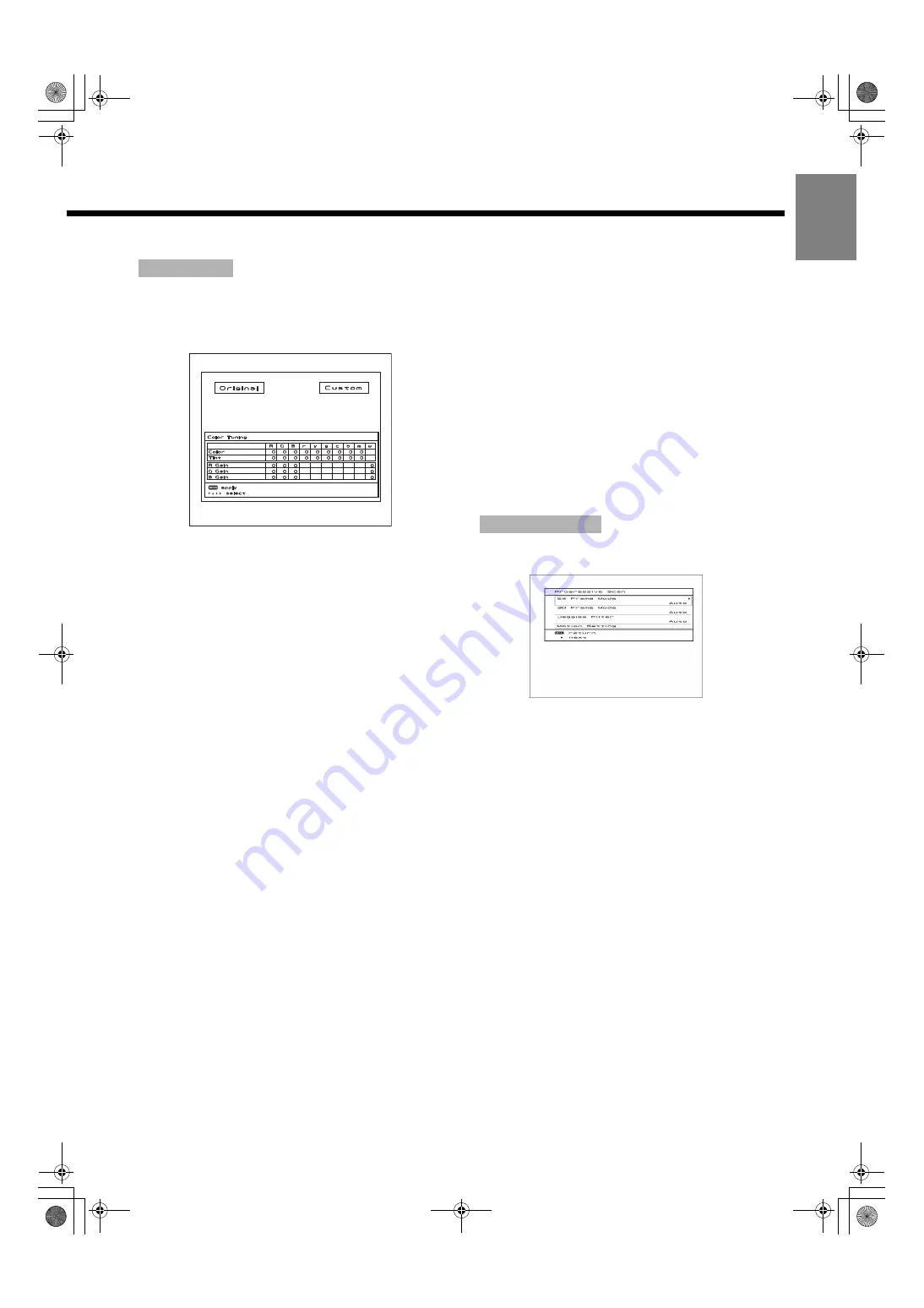
E-29
Engli
sh
Deuts
ch
Esp
a
ñol
Fran
ç
ais
Italiano
Portu
gu
ê
s
日 本 語
Póñ
ñ
êèé
中文
This enables correction with respect to specific color hues
within the image.
Independent correction of the hue of skin colors, blue skies,
and so on, enables a more brilliant display.
(1) Use
c
,
d
,
a
, or
b
to select the item you want to
adjust.
When
Z
is pressed, the value to be changed blinks.
(2) Use
c
or
d
to make the adjustment.
The adjustment contents can be checked at the screen
displayed at the Custom side.
(3) When
Z
is pressed, the product exits from the input
mode.
* When
Y
is pressed without pressing
Z
, the
product exits from the input mode without storing the
data.
[R (Reddish color)]
Color, Tint, R Gain, G Gain, and B Gain correction is
performed within the range from magenta to yellow, centered
about red.
[G (Greenish color)]
Color, Tint, R Gain, G Gain, and B Gain correction is
performed within the range from yellow to cyan, centered
about green.
[B (Bluish color)]
Color, Tint, R Gain, G Gain, and B Gain correction is
performed within the range from cyan to magenta, centered
about blue.
[r (targeting red)]
Corrects the Color and Tint for red.
[y (targeting yellow)]
Corrects the Color and Tint for yellow.
[g (targeting green)]
CCorrects the Color and Tint for green.
[c (targeting cyan)]
Corrects the Color and Tint for cyan.
[b (targeting blue)]
Corrects the Color and Tint for blue.
[m (targeting magenta)]
Corrects the Color and Tint for magenta.
[w (targeting white)]
Corrects the R Gain, G Gain, and B Gain for white.
This sets the conversion processing of interlace signals to
block receive signals.
• 24 Frame Mode
This function enables the optimized display of movies, etc.
with 24 frames/second signals.
Each time
c
or
d
is pressed, the setting is switched.
<
Auto
<
Off
<
Press
Z
to store.
• 30 Frame Mode
This function enables the optimized display of movies, etc.
with 30 frames/second signals.
Each time
c
or
d
is pressed, the setting is switched.
<
Auto
<
Off
<
Press
Z
to store.
Color Tuning
Color Focus (Reddish color) Settings
Screen
Progressive Scan
Progressive Scan Settings Screen
Note
• If the operation is not executed for about 60 seconds, the menu disappears.
• Some functions are not available depending on the state or condition of use.
• The adjustment range varies according to the display signals. Make adjustments to your preferred picture quality within the adjustment range.
• Depending on the type of signal, it may not be possible to make some of the settings or adjustments.
7701_01_E.book 29 ページ 2007年3月22日 木曜日 午後2時38分
















































