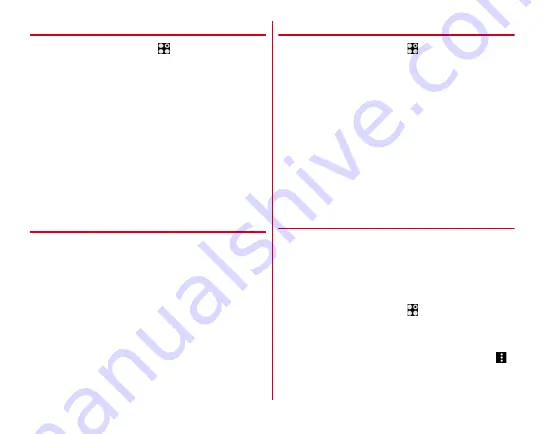
Settings
155
❖
Registering iris
1
From the Home screen,
→
[Settings]
→
[Security]
→
[Register iris]
・
When you set security unlock preference requiring
authentication, authenticate, tap [START
REGISTRATION], and then go to Step 3.
2
[START REGISTRATION]
→
Select the unlock
preference used in combination
→
Set
following onscreen instructions
・
To register with one eye, register from [HERE FOR ONE-
EYE REGISTRATION].
3
Follow the onscreen instructions to register
your iris
→
[DONE]
❖
Operating iris authentication
1
On the lock screen, perform the operations of
iris authentication
・
If the authentication failed, perform the authentication
operations with the security unlock preference used in
combination (pattern/security code/password)
registered at iris registration.
❖
Iris authentication setting
1
From the Home screen,
→
[Settings]
→
[Security]
→
[Iris settings]
2
Set required items
Improving accuracy of iris authentication :
Register the
additional iris for improving the accuracy of iris
authentication.
Delete iris data :
Delete iris data.
Display iris finder :
Set whether to display the finder on the
iris authentication screen.
Tips for iris authentication :
Display the tips at iris
authentication.
Site to master iris :
Display the websites describing how
to use the iris authentication.
◆
Smart Lock
Set the method to unlock the screen lock when connecting
from an external device or by face recognition.
・
Set a security unlock preference which requires
authentication in advance.
・
When the iris authentication is set for security unlock
preference, face recognition is not available.
1
From the Home screen,
→
[Settings]
→
[Security]
→
[Smart Lock]
→
Authenticate
2
Set each item
・
For details on Smart Lock, refer to Help by tapping
→
[Help].






























