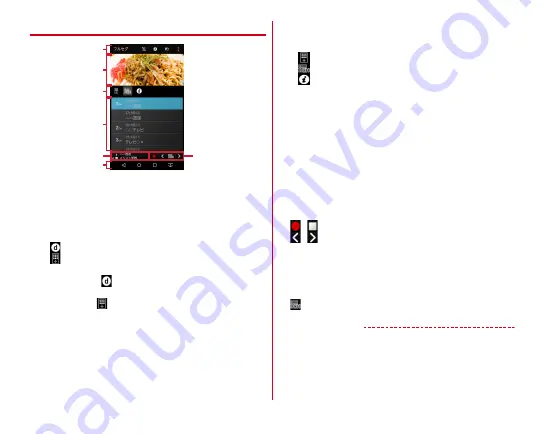
Applications
95
❖
TV watching screen
a
Operation area
・
Watching mode (Full-seg/One-seg), mode change switch
(Auto/Fullseg/Oneseg), screen rotation, and menu icon
are displayed. In Full Seg, the following icons are
displayed.
(Data) : Display data broadcasting
(Remote control) : Display the remote control (for the
horizontal screen only)
・
If you tapped
(Data) while viewing a Full Seg program
on the vertical screen to display data broadcasting, then
you can tap
to display a remote control with control
icons that allow you to navigate the data broadcasting
screen.
b
TV watching area
・
Flick left or right to switch channels.
c
Control bar (for Full Seg only)
・
When you tap an icon, the corresponding screen is
displayed in the operation panel area.
: Display the remote control
: Display a list of channels
: Display program information
d
Operation panel area
・
Displayed contents can be switched by tapping each icon
on the control bar.
・
Display data broadcasting while viewing a 1Seg
program. To operate data broadcasting, touch the screen
to operate or tap control icons displayed below the
operation panel area.
e
Channel information area
Channel name, signal reception, multi broadcasting icon,
and program name are displayed.
f
Navigation bar
g
Controller
/
: Start/Stop recording
/
: Switch the channel (Touch and hold to perform a
channel search)
・
If an unregistered broadcasting station is found by the
channel search, you can sisplay the list of channels
→
Touch and hold an empty channel
→
Tap [YES] to add the
station to the channel list.
: Pop-up the list of channels
✔
INFORMATION
・
You can adjust the volume by pressing the volume key when
the TV watching screen is displayed.
・
On the horizontal screen, the content is displayed full-screen.
Tap the screen to show the operation area, channel
information area, controller, and navigation bar.
f
e
a
b
d
c
g
TV watching screen (Full Seg)






























