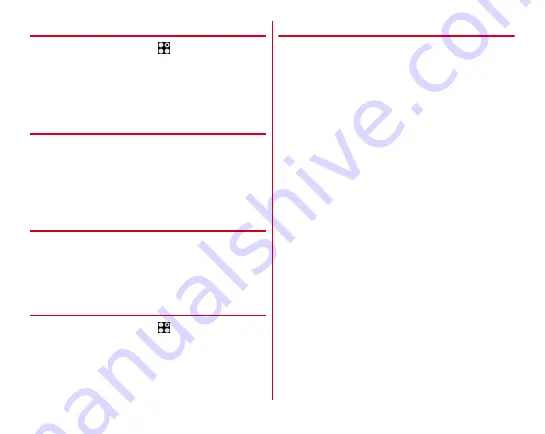
Mail/Browser
81
◆
Receiving/Displaying emails
1
From the Home screen,
→
[NX! Mail]
2
[MENU]
→
[Update]
3
Select a folder from the folder list
→
Select an
email from the list.
◆
Replying to an email
1
Display an email
2
[REPLY]
Replying all :
[REPLY ALL]
3
Enter a message
→
[SEND]
◆
Forwarding an email
1
Display an email
2
[MENU]
→
[Forward]
3
Enter a mail address/message
→
[SEND]
◆
Deleting emails
1
From the Home screen,
→
[NX! Mail]
2
Select a folder from the folder list
→
Touch and
hold an Email you want to delete on the list
→
[Delete]
→
[OK]
◆
Operations on the folder list screen
1
Display the folder list screen
Displaying the mail list screen in a folder :
Tap the folder
to display the mail list screen of
Creating a new folder :
[Create folder]
→
[Create folder
from phonebook group]/[Create folder by yourself]
→
Set items
→
[FINISHED]
Sorting folders :
Touch and hold the folder to sort
→
Drag
the folder to the desired position
Setting a folder as the startup screen :
Touch and hold the
folder to set as the startup screen
→
[Set as start
screen]
・
When you launch NX! Mail, the mail list in the specified
folder is displayed.
・
To cancel the startup screen, touch and hold the folder
to cancel
→
Tap [Cancel start screen].
Editing a created folder :
Touch and hold the folder to edit
→
[Edit]
→
Set items for the folder
→
[FINISHED]
Deleting a created folder :
Touch and hold the folder to
delete
→
[Delete]
→
[OK]
Displaying the menu :
[MENU]
You can perform operations such as the mail update,
account edit, email backup/restore, and mail setting.






























