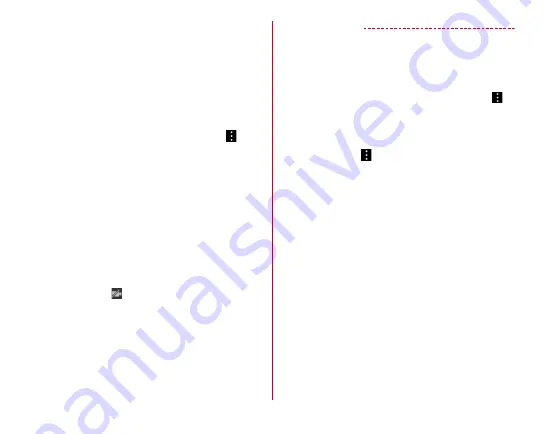
Calling
68
g
Calling with high-quality sound
・
"HD"/"HD+" appears during a call with high quality
sound.
h
Set speaker phone to ON/OFF
・
When connecting a Bluetooth device, tap to switch voice
output devices.
i
Switch to video
Tap to display a selection screen for switching to video call
on the other party's terminal. If it is accepted, switching to
video call is available.
・
To switch to voice call during a video call, tap
→
[Switch to voice call].
j
Display submenu
During a voice call : You can add a call for another speaker
using Voice clear ON/OFF, call on hold
*
/canceling on hold,
and call waiting.
During a video call: Switching operations of audio, dial
keys, speech output, camera OFF/ON, image area of yours
and third party's are available.
* To activate the call on hold function, the call waiting
service is required.
k
Image of the other party
・
If receiving the other party's image is not available or the
camera function turns off because the screen changes to
another screen,
is displayed.
・
Tap the screen to switch the other party's image between
in full-screen and normal screen.
l
Your image
m
Switch camera for sending image
Switch camera (in-camera/out-camera) to shoot image for
sending.
✔
INFORMATION
・
Enable Voice clear to improve call sound to be heard clearly
by emphasizing the other party's voice or adjusting the
listening sound.
・
Set Mute to ON to make your voice inaudible to the other
party.
・
For subscribers of Call waiting, during a voice call, tap
→
[Add call] to make a second call.
・
When speaker phone is ON, you can talk handsfree using the
speaker.
・
During a video call, to switch voice output when connecting
a Bluetooth device,
→
[Switch audio output destination]
→
Select the voice output device.
・
During a video call, when a calling screen is not displayed
because you change to another screen, your image will not
be sent to the other party.
・
While in multi-connection such as using call waiting, status of
Voice clear does not appear.
・
Voice clear does not support video calls.
















































