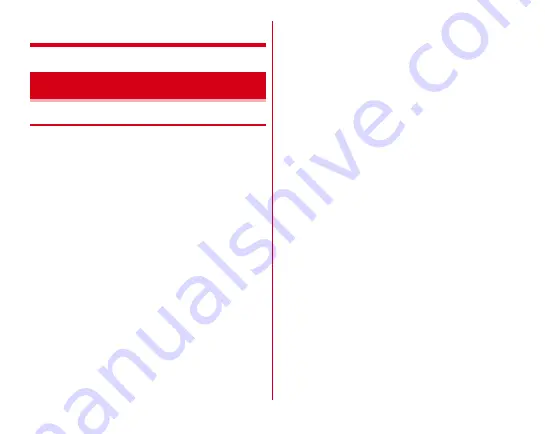
Appendix/Index
177
Appendix/Index
◆
Troubleshooting
・
If you suspect the terminal does not operate correctly, you
can check with diagnostics by yourself.
For details, see NTT DOCOMO website.
https://www.nttdocomo.co.jp/support/trouble/repair/
・
Check for the necessity of software update, and update the
software if necessary.
→
・
If it does not improve after confirming the check items,
contact "Technical Inquiries & Repairs" (in Japanese only)
on the last page of this manual or a repair counter specified
by DOCOMO.
■
Power supply and charging
●
The terminal cannot be turned ON
Is the battery exhausted?
●
The screen freezes/The terminal cannot be turned OFF
If the screen does not respond or the power cannot be
turned off, press and hold
P
and volume up key for 8
seconds or more and release the fingers after the screen is
turned off to shut down the power forcibly.
*
Note that data and settings may be erased since that is an operation for
shutting down the power forcibly.
●
Cannot charge the battery (the indicator LED does not
turn on or blinks)
• Is the adapters power plug inserted to the outlet or
accessory socket correctly?
• In case of using an AC Adapter (optional), is the
microUSB plug of AC adapter connected to the terminal
correctly?
• Is the PC turned on when you connect the terminal with
the PC via USB connection?
• If you perform call, communication, or operate
functions for a long time while charging, temperature of
the terminal is raised and the indicator LED (red) may
turn off. In high temperature status, the terminal stops
charging for safety. Wait a while until the temperature is
lowered and retry to charge.
■
Operations/Display
●
No operations are performed even by tapping or
pressing keys
• Is the terminal turned off?
→
• Is the terminal in sleep mode? Press
P
to unlock.
• When [Glove touch] is marked, operation with gloved
finger upright may not work properly. Tilt your finger to
bring the pad of the finger into contact with the touch
panel when operating the terminal.
→
Troubleshooting (FAQ)


































