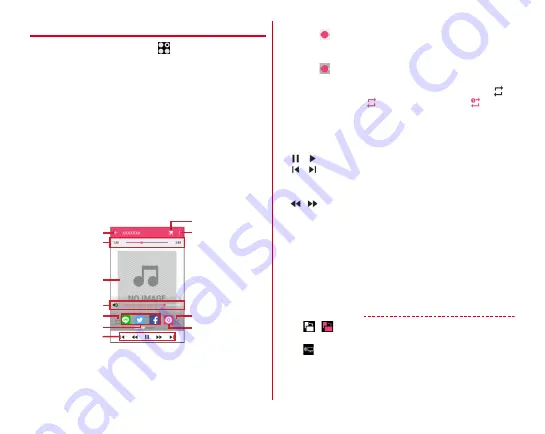
Applications
109
◆
Playing music/video
1
From the Home screen,
→
[Media Player]
・
If an explanation screen for Media Player appears, tap [
使い方の説明を見る
(Check user guide)] or [
使ってみる
(Use)].
2
[Songs]/[Artists]/[Albums]/[Movie]/[Playlist]/
[Ringtone]
List screen appears.
3
Select a song/video
A play screen appears.
・
When you select [Artists]/[Albums], select artist name/
album until music/video you want to play is displayed.
■
Play screen
a
Displaying the list screen
b
Playback point
・
Drag
left or right to change the playback point.
c
Album artwork
d
Volume control
*
・
Drag
left or right to control volume.
e
Repeat (music play screen only)
・
Each time tap, the mode switches for Repeat is off (
)
→
Repeat all songs (
)
→
Repeat current song (
).
f
SNS shring
*
Share the music information using LINE, Twitter or
Facebook.
g
Playing operation
/
: Pause/Play
/
: Play previous/next file
・
Go back to the top of the file depending on the operation
status.
/
: 10 seconds fast-rewinding/10 seconds fast-
forwarding
h
Search
Search music/video files on dmarket.
i
Display submenu
Check and operate Settings, Help, to beginners, Exit, etc.
j
Shuffle on/off (music play screen only)
k
Album information
*
*
Tap the album artwork to display the icons.
✔
INFORMATION
・
Tap
/
on the video playing screen to enable/disable
rotate screen lock.
・
Tap
→
[Yes] on the video playing screen/video list screen
to display Miracast settings screen.
・
To delete music/video, on the play list screen, touch and hold
music/video
→
Tap [Delete content]
→
[OK]
→
[OK].
a
k
i
h
b
j
d
c
e
f
g
Music play screen











































