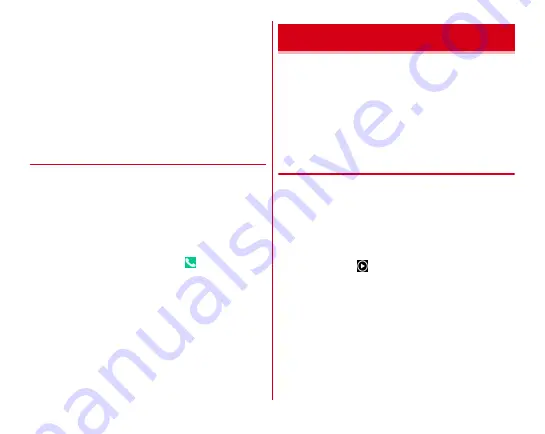
Applications
107
Closing the QR code shooting screen :
[
←
]
・
Return to the previous shooting mode before setting to
Reading with QR code reader.
Turning the light ON/OFF :
[MENU]
→
[Light ON]/[Light
OFF]
4
Check scanned data
Saving data :
On the scanned data, [MENU]
→
[Save to
history]
→
Tap history field
Displaying history :
On the QR code shooting screen,
[MENU]
→
[History]
→
Select a history
❖
Using QR code data
Use the scanned QR code data.
・
Displayed menu options may vary depending on the
scanned data.
Saving all data in the phonebook :
[MENU]
→
[Batch register
contacts]
→
Save in the phonebook
Creating mail :
Select mail address to create a message
→
Create a mail
Connecting to the website or home page :
Select URL
Making a call :
Select a phone number
→
You can view still images or videos shot with the camera or
downloaded to the terminal.
・
The following file types of data can be displayed/played.
However, some files may not be viewed/played back.
Still image : JPEG, BMP, GIF, PNG, WEBP
Video : H.263, H.264, H.265, MPEG-4, WMV9, VC-1, VP8, VP9
・
Some specifications vary from "Scene" by ripplex that is
released on Google Play.
◆
Viewing still image/Playing video
1
From the Home screen, [Album-Scene]
Image list screen appears.
2
Select an image
・
Flick the screen left and right to switch between the
previous and next screen.
・
Pinch-out/Pinch-in to zoom in/out.
・
For video, tap
to play. Press the volume key to adjust
sound volume, or with displayed icon or slider, play,
pause, fast-rewind, fast-forward, etc.
Album-Scene






























