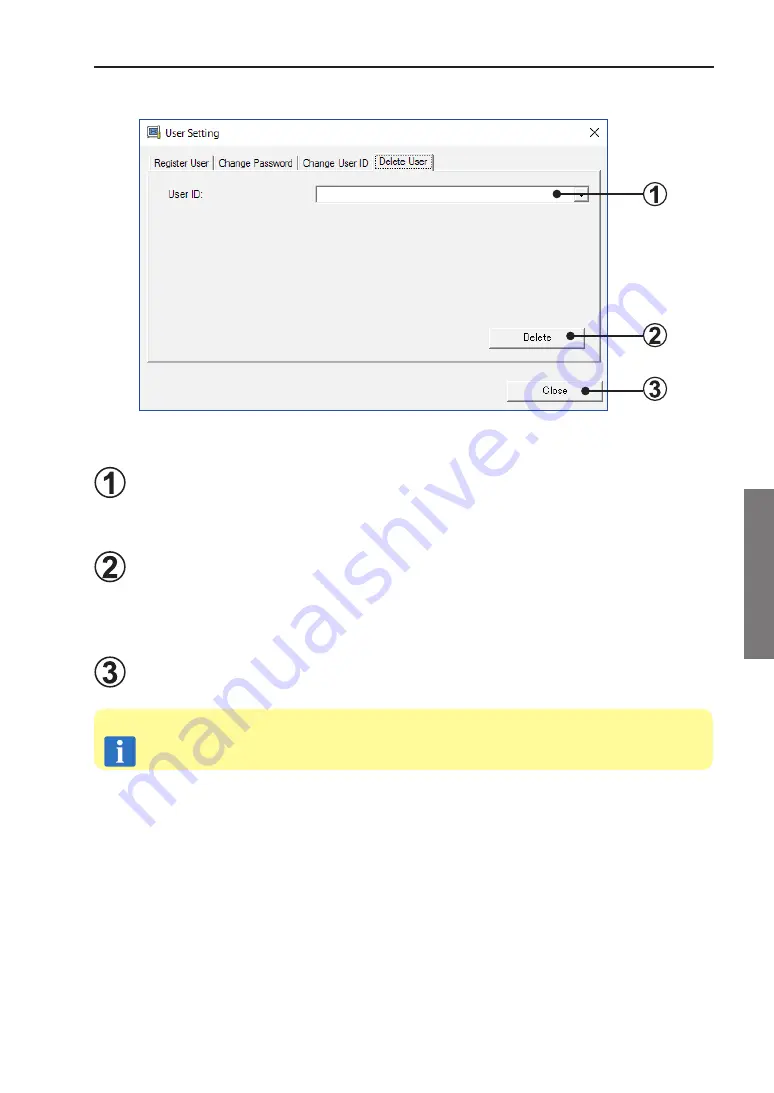
4.
Data acquisition application right click menu
Copyright© 2009-2017 Fujitsu General Limited. All rights reserved.
(3
Delete User
4-6-4
Deletes registered users.
User ID selection field
Select the user to be deleted.
The currently registered users can be displayed and selected with [▼].
Delete button
Deletes the selected user. (*1)
Confirmation screen is displayed to confirm whether the deletion is performed. When
deleting, click the [OK] button. When not deleting, click the [Cancel] button.
Close button
Closes this screen.
*1 When the [Delete] button is clicked, if the selected User ID is used, it cannot
be deleted.
Note
Summary of Contents for AIRSTAGE UTY-ASGXZ1
Page 2: ......






























