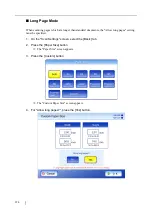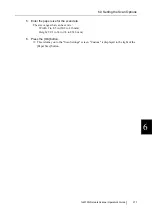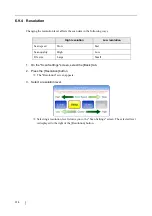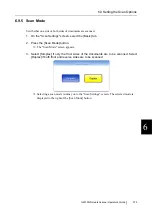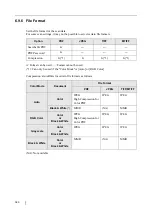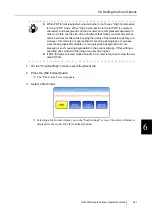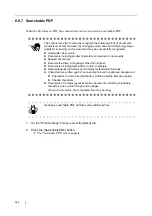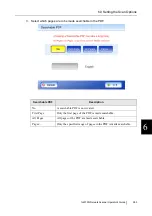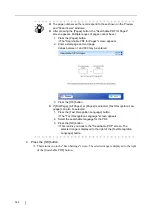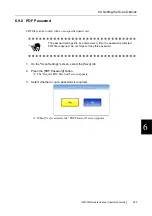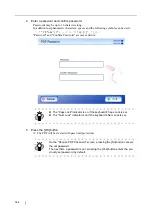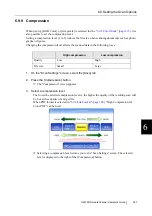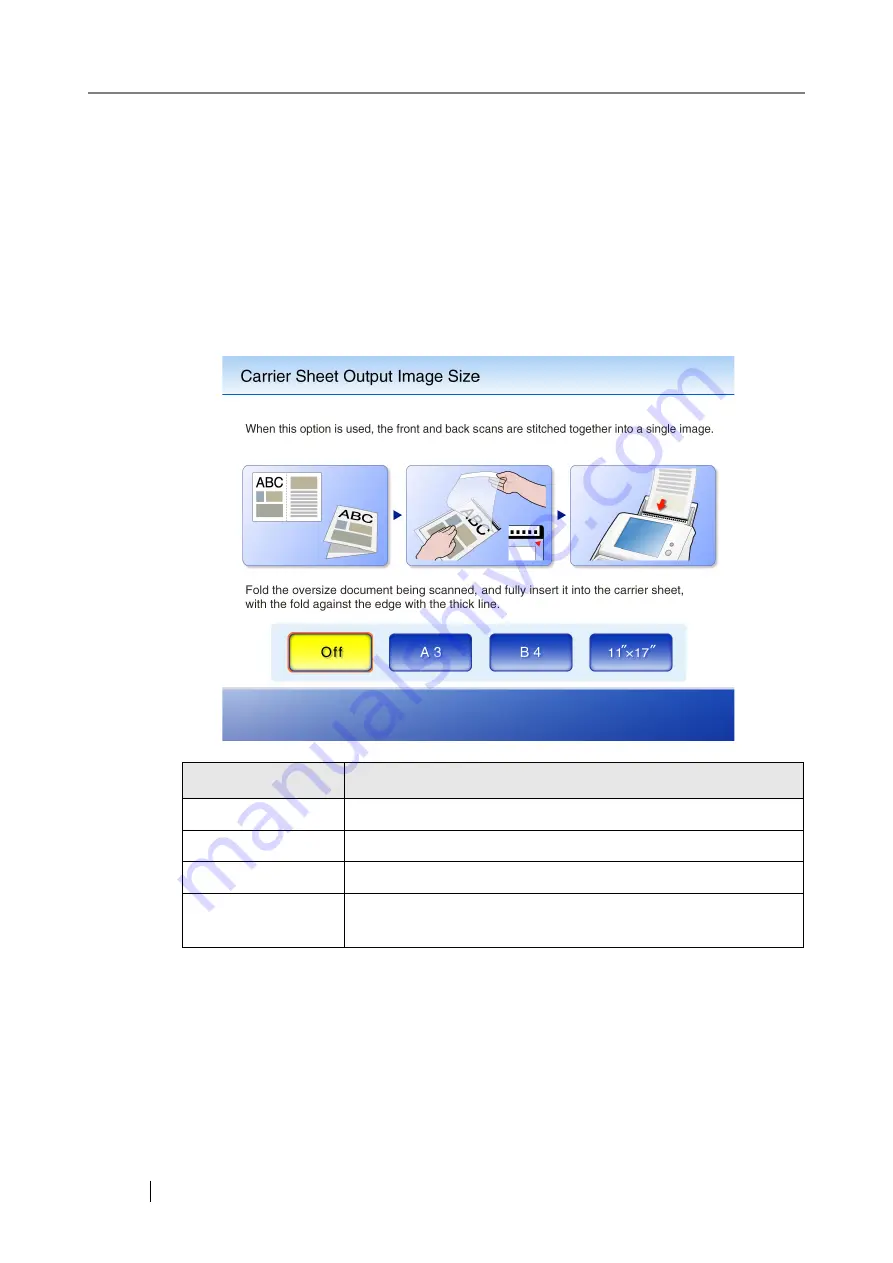
372
6.9.1 Carrier Sheet
Set whether or not to use a Carrier Sheet. If a Carrier Sheet is to be used, set the output size of the
scanned image.
1. On the "Scan Settings" screen, select the [Basic] tab.
2. Press the [Carrier Sheet] button.
The "Carrier Sheet Output Image Size" screen appears.
3. If a Carrier Sheet is to be used, select the output size for the scanned image.
This returns you to the "Scan Settings" screen. The selected setting is displayed to the
right of the [Carrier Sheet] button.
Carrier Sheet Setup
Status
Off
Scan without using a Carrier Sheet
A3
Scan with a Carrier Sheet, and output as A3 size (297 × 420mm)
B4
Scan with a Carrier Sheet, and output as B4 size (257 × 364mm)
11" × 17"
Scan with a Carrier Sheet, and output as a "11 × 17 inch" size
(279.4 × 431.8mm)
*: All paper sizes are of portrait orientation.
Summary of Contents for 6010N - fi - Document Scanner
Page 1: ...Operator s Guide P3PC 2802 02ENZ0 fi 6010N Network Scanner ...
Page 2: ......
Page 38: ...xxxvi ...
Page 60: ...22 ...
Page 74: ...36 ...
Page 144: ...106 Example 4 When searching for all users no Search Base DN setting or DC example DC com ...
Page 260: ...222 ...
Page 404: ...366 z Save tab z Quality tab ...
Page 486: ...448 ...
Page 524: ...486 ...
Page 530: ...492 ...
Page 644: ...606 ...
Page 650: ...612 ...
Page 651: ...fi 6010N Network Scanner Operator s Guide 613 G Appendix G Glossary ...
Page 656: ...618 ...