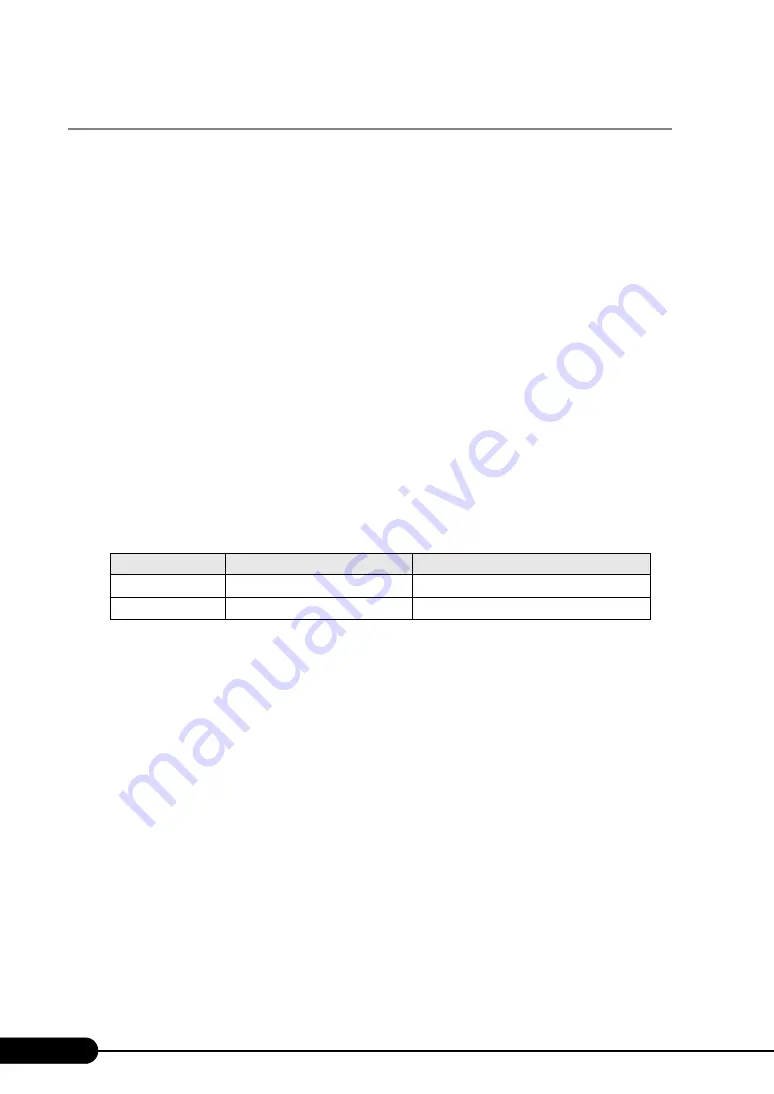
46
Chapter 2 Checking before OS Installation
2.3.4 Cautions for Using ServerStart
Operating ServerStart
Most ServerStart operations are performed with the mouse. Items may not be moved with the [Tab] key
or cursor keys. Make sure to use the mouse when operating ServerStart.
Ejecting the CD-ROM
Do not eject the ServerStart CD-ROM while ServerStart is running. If the ServerStart CD-ROM is
ejected and inserted again, ServerStart starts up in multiple windows, and settings you have made can be
lost.
ServerStart CD-ROM
ServerStart supplied with this server contains Disk1 and Disk2.
Disk 1 creates a configuration file and installs the OS.
When required, insert Disk 2 during the installation.
Onboard LAN Display
When installing the OS using ServerStart, the onboard LAN display on the OS is as shown in the table
below.
Switching the Mode
When opening the configuration file and inputting information in the installation fields in the wizard, do
not switch any other mode by manipulating the tree or by any other means (e.g. do not start up the
Windows 2000 Server guided mode during Windows Server 2003 guided mode operation).
Before switching the mode while inputting information, you must save the configuration file. If you do
not save the configuration file, clicking [Cancel] will delete any changes that have been made.
Installing Windows 2000 Server
To install Windows 2000 Server, make sure to use the OS CD with Service Pack 4 applied. Required
update module is automatically applied.
If Service Pack 4 is not installed, the RAID failure module at OS shutdown cannot be applied.
Exiting ServerStart
After operation in guided or expert mode, exiting ServerStart restarts the system. Remove disks from the
floppy disk and CD-ROM drives and click [OK]. When the display on the screen disappears, turn off the
system.
table: Onboard LAN Display
My network properties
LAN device name
Onboard LAN1
Local area connection 2
BroadcomNetXtreme Gigabit Ethernet #2
Onboard LAN2
Local area connection
BroadcomNetXtreme Gigabit Ethernet






























