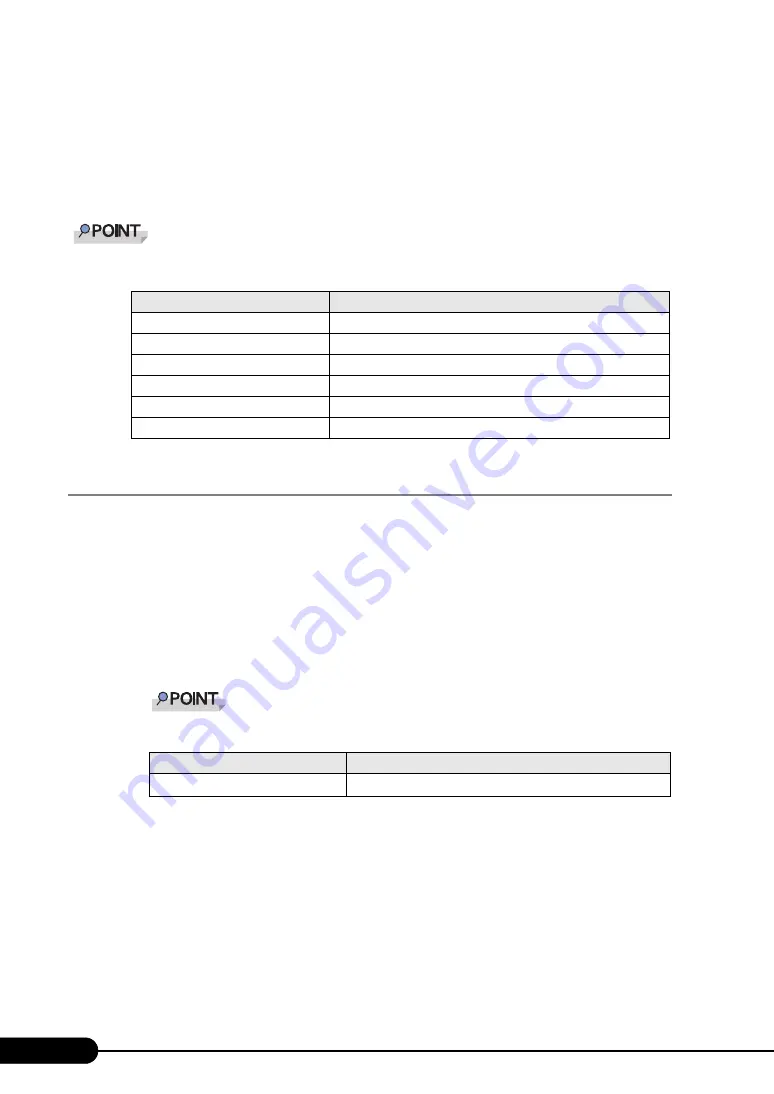
128
Chapter 4 Manual OS Installation
6
Click [Finish].
7
Click [Close] to close the properties window.
8
Remove the driver disk and restart the system.
After LAN driver installation, names of the LAN devices are displayed as follows.
4.3.2 Installing the LAN Driver (Windows Server 2003)
The LAN driver installation procedure differs depending on whether the network adapter was
recognized during the OS installation.
Updating LAN Drivers
Perform the following procedures on all LAN device names under [Network adapters] in [Device
Manager].
1
Double-click a LAN device name under [Network adapters].
LAN device names are displayed as follows.
2
Insert the driver disk created from the ServerStart CD-ROM into the server.
3
Double-click the icon of LAN device.
The properties window appears.
4
Click [Update Driver] in the [Driver] tab window.
The "Welcome to the Hardware Update Wizard" window appears.
5
Select [Install the software automatically (Recommended)] and click [Next].
The driver will be installed.
table: LAN device name
LAN cards
LAN device name
Onboard LAN (1000BASE-T)
Broadcom NetXtreme Gigabit Ethernet
PG-1862
Intel(R) PRO/1000 MT Dual Port Server Adapter
PG-1882L
Intel(R) PRO/1000 MF Server Adapter
PG-1892L
Intel(R) PRO/1000 MT Server Adapter
PG-2861L
Intel(R) PRO/1000 PT Dual Port Server Adapter
PG-289L
Intel(R) PRO/1000 PT Server Adapter
table: LAN device name
LAN cards
LAN device name
PG-1862
Intel(R) PRO1000 MT Dual Port Network Connection






























