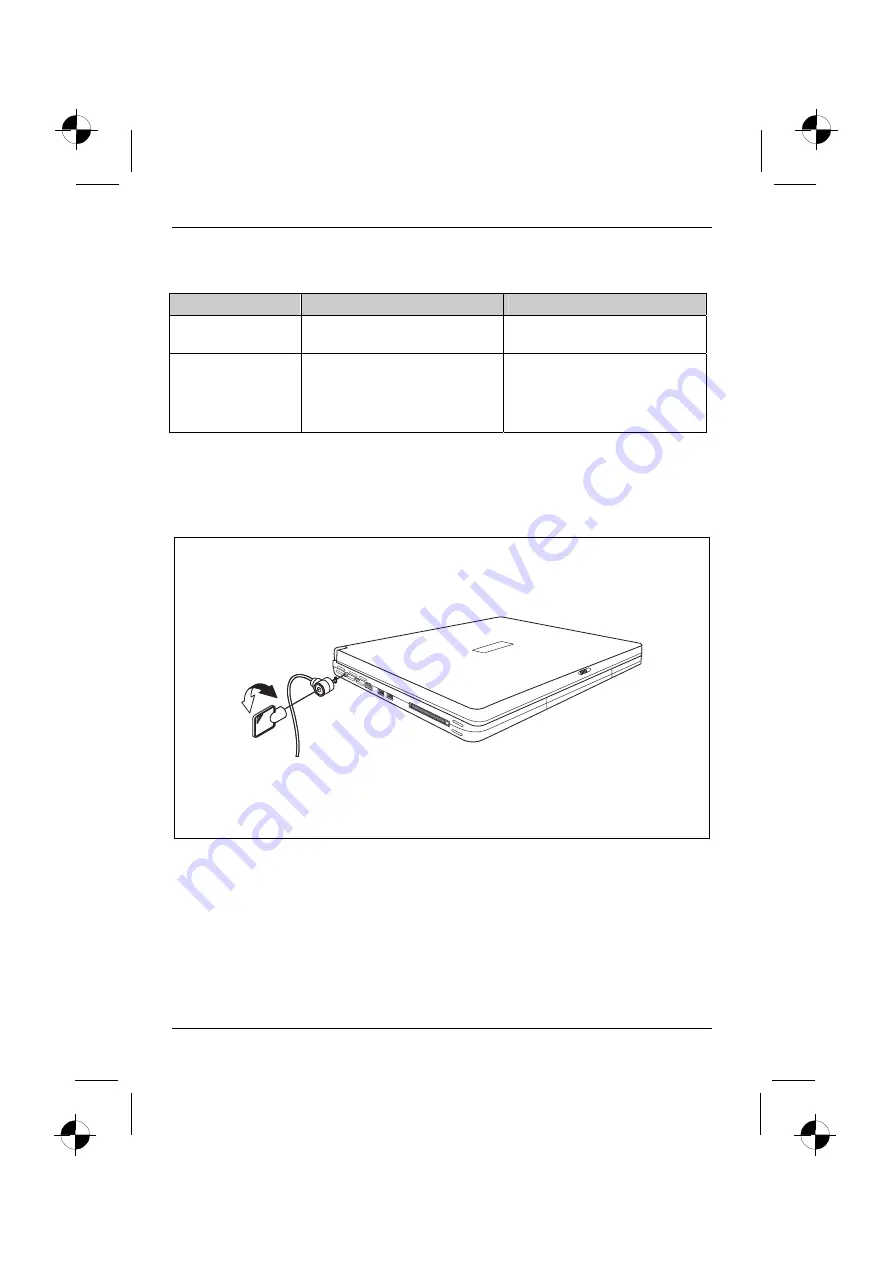
Security functions
44
10600572101, edition 1
Brief overview of the security functions
Security function
Type of protection
Preparation
Kensington Lock
Mechanical
Mount and lock Kensington
MicroSaver (accessory)
BIOS password
protection
Password protection for
BIOS Setup
Utility
and operating system with
supervisor and user password. The
passwords consist of a maximum of
eight alphanumeric characters.
Specify at least one supervisor
password in the
BIOS Setup Utility
and activate the password
protection for the operating system
as desired.
Using Kensington Lock
With the Kensington MicroSaver, a sturdy steel cable, you can help protect your notebook from
theft. For this reason your notebook is equipped with a device for the Kensington MicroSaver. The
Kensington MicroSaver is available as an accessory.
►
Fit the Kensington MicroSaver on the device on your notebook.






























