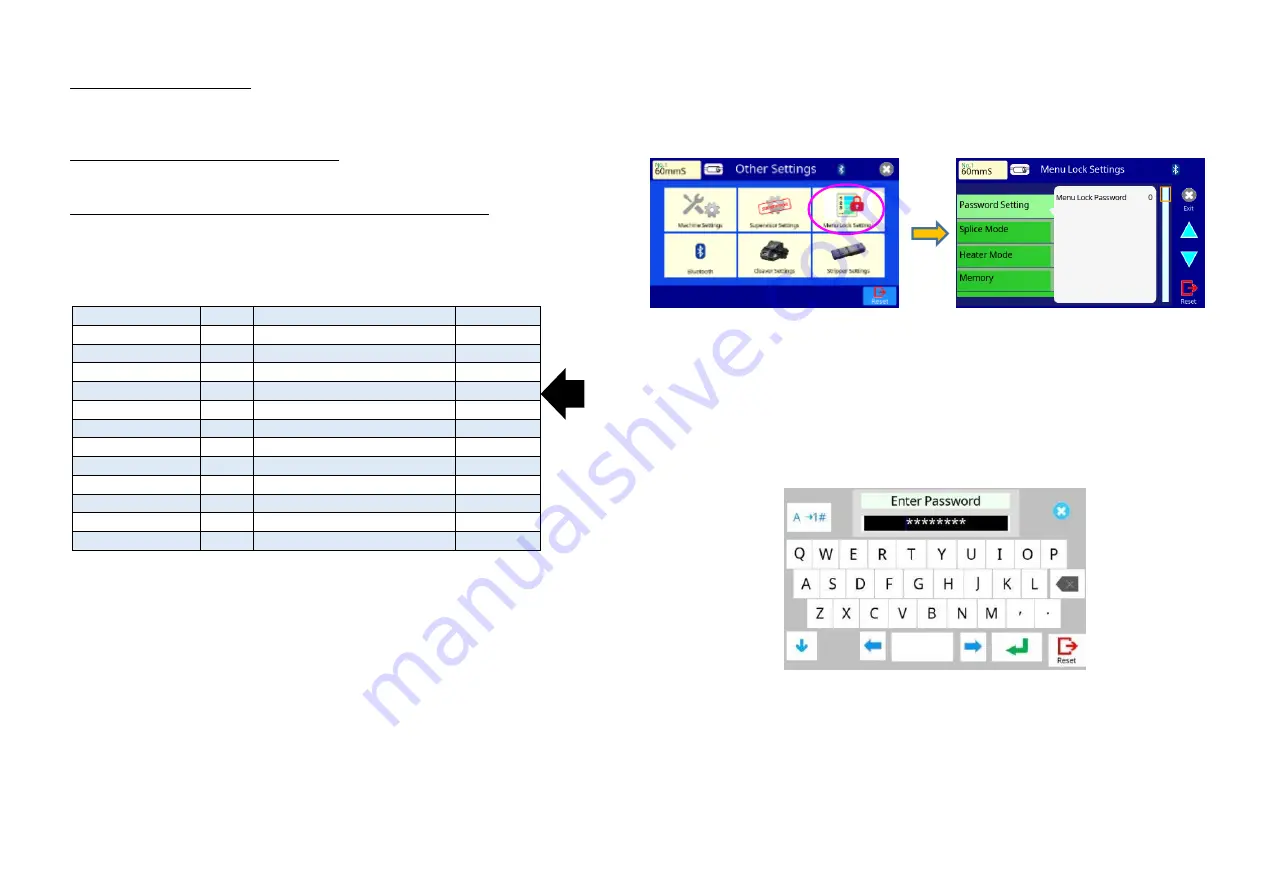
FUSION SPLICER 90S Rev5
87
About "Boot Password Variation"
"Boot Password Variation"
This parameter determines whether the boot password variation function is
utilized or not. The default setting is "OFF".
"Boot Password 1"..."Boot Password 12"
Initial default password settings are all "0".
"Boot Password Lock From 1"..."Boot Password Lock From 12"
May be selected as "OFF", or dates may be entered to activate the
password lock functions; Initial default date settings for all Boot Passwords
are "OFF".
Example
Boot Password
AA
Boot Password Lock From
2019.05.01
Boot Password 1
BB
Boot Password Lock From 1
2019.06.01
Boot Password 2
CC
Boot Password Lock From 2
2019.07.01
Boot Password 3
DD
Boot Password Lock From 3
2019.08.01
Boot Password 4
EE
Boot Password Lock From 4
2019.09.01
Boot Password 5
FF
Boot Password Lock From 5
2019.10.01
Boot Password 6
GG
Boot Password Lock From 6
2019.11.01
Boot Password 7
HH
Boot Password Lock From 7
2020.01.01
Boot Password 8
II
Boot Password Lock From 8
2020.12.01
Boot Password 9
JJ
Boot Password Lock From 9
2020.02.01
Boot Password 10
KK
Boot Password Lock From 10
2020.02.01
Boot Password 11
LL
Boot Password Lock From 11
2020.03.01
Boot Password 12
MM
Boot Password Lock From 12
2020.04.01
If the present date (date of splicer operation) is between "2019.09.01" and
"2019.9.30", the splicer displays "Enter Boot Password 4" at boot-up.
Inputting "EE" unlocks the splicer in this case.
NOTE1:
It is not necessary to input dates in order. The splicer sorts the passwords
by date. In this example, the splicer uses "Boot Password 8" before "Boot
Password 7".
NOTE2:
If two or more date settings are the same, the splicer uses the password
with the smallest suffix number. In this example, if the present date (date
of splicer operation) is between "2020.02.01" and "2020.02.29", the splicer
applies "Boot Password 9" for the boot-up password, and the splicer
ignores "Boot Password 10".
Menu Lock Settings
Used by Administrator to limit operator from selecting or changing certain
functions.
How to enter the Menu Lock Setting
Before entering the Menu Lock Setting menu, the following windows may
be displayed. Enter the password. The initial password is “0”.
If you need to bypass the password because it was forgotten or lost, it is
necessary to send back the splicer to the service center. Take care not to
forget it after changing the password.
If you want to unlock the password, contact to the neareset Fujikura authorized
distributor.
※
1
※
2
















































