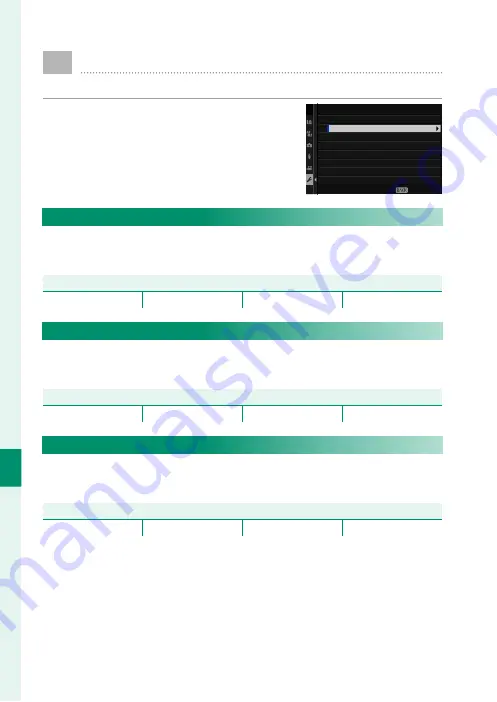
190
T
he S
etup M
enus
8
D
SOUND SETTING
Make changes to camera sounds.
To access sound settings, press
MENU/OK
,
select the
D
(
SET UP
) tab, and choose
SOUND SET-UP
.
SOUND SETTING
AF BEEP VOL.
SELF-TIMER BEEP VOL.
OPERATION VOL.
SHUTTER VOLUME
SHUTTER SOUND
PLAYBACK VOLUME
EXIT
AF BEEP VOL.
Choose the volume of the beep that sounds when the camera
focuses. The beep can be muted by selecting
e
OFF
.
Options
Options
b
(high)
c
(medium)
d
(low)
e
OFF
(mute)
SELF-TIMER BEEP VOL.
Choose the volume of the beep that sounds while the self-timer
is active. The beep can be muted by selecting
e
OFF
.
Options
Options
b
(high)
c
(medium)
d
(low)
e
OFF
(mute)
OPERATION VOL.
Adjust the volume of the sounds produced when camera con-
trols are operated. Choose
e
OFF
to disable control sounds.
Options
Options
b
(high)
c
(medium)
d
(low)
e
OFF
(mute)
Summary of Contents for X-T30
Page 1: ...Owner s Manual BL00005003 202 EN...
Page 21: ...1 Before You Begin...
Page 45: ...25 First Steps...
Page 61: ...41 Basic Photography and Playback...
Page 67: ...47 Movie Recording and Playback...
Page 73: ...53 Taking Photographs...
Page 117: ...97 The Shooting Menus...
Page 181: ...161 Playback and the Playback Menu...
Page 205: ...185 The Setup Menus...
Page 240: ...220 MEMO...
Page 241: ...221 Shortcuts...
Page 253: ...233 Peripherals and Optional Accessories...
Page 269: ...249 Connections...
Page 281: ...261 Technical Notes...
Page 319: ...299 MEMO...






























