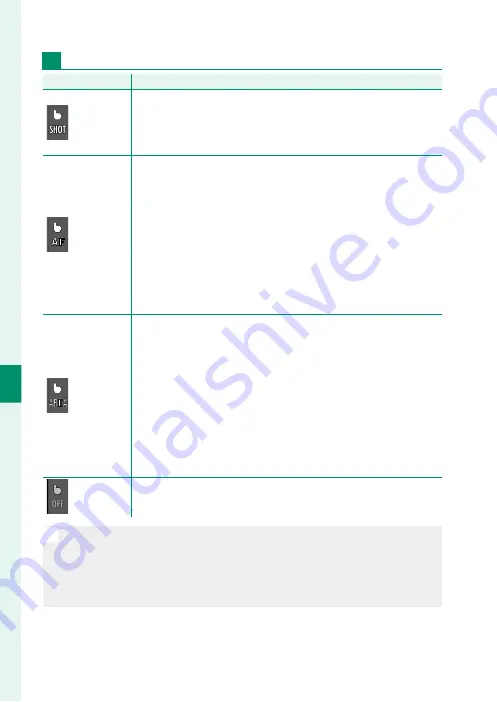
124
6
T
he Shooting M
enus
Movie Recording
Mode
Mode
Description
Description
TOUCH
TOUCH
SHOOTING
SHOOTING
Instead of pressing the shutter button, you can tap your subject
in the display to focus and start recording. During recording, you
can tap the display to focus as described below.
To end record-
ing, press the shutter button.
AF
AF
Tapping the display focuses the camera on the selected point.
Use the shutter button to start and stop recording.
•
In focus mode
S
(AF-S), you can refocus at any time by tapping
your subject in the display.
•
In focus mode
C
(AF-C), the camera will continuously adjust
focus for changes in the distance to the subject at point se-
lected by tapping the display.
•
In manual focus mode (MF), the camera will focus using auto-
focus when you tap the display; during recording, you can tap
the display again to move the focus area to a new location.
AREA
AREA
Tap to position the focus area.
Use the shutter button to start
and stop recording.
•
In focus mode
S
(AF-S), you can reposition the focus area at
any time by tapping your subject in the display. To focus, use
the button to which
AF-ON
is assigned.
•
In focus mode
C
(AF-C), the camera will continuously adjust
focus for changes in the distance to the subject at point se-
lected by tapping the display.
•
In manual focus mode (MF), you can tap the display to posi-
tion the focus area over your subject.
OFF
OFF
Touch focus and shooting disabled.
N
To disable touch controls and hide the touch screen mode indica-
tor, select
OFF
for
D
BUTTON/DIAL SETTING
>
TOUCH SCREEN
SETTING
>
x
TOUCH SCREEN SETTING
. Choosing
ON
automatical-
ly sets
B
MOVIE SETTING
>
MOVIE AF MODE
set to
AREA
, even if
MULTI
is currently selected.
Summary of Contents for X-T30
Page 1: ...Owner s Manual BL00005003 202 EN...
Page 21: ...1 Before You Begin...
Page 45: ...25 First Steps...
Page 61: ...41 Basic Photography and Playback...
Page 67: ...47 Movie Recording and Playback...
Page 73: ...53 Taking Photographs...
Page 117: ...97 The Shooting Menus...
Page 181: ...161 Playback and the Playback Menu...
Page 205: ...185 The Setup Menus...
Page 240: ...220 MEMO...
Page 241: ...221 Shortcuts...
Page 253: ...233 Peripherals and Optional Accessories...
Page 269: ...249 Connections...
Page 281: ...261 Technical Notes...
Page 319: ...299 MEMO...
















































