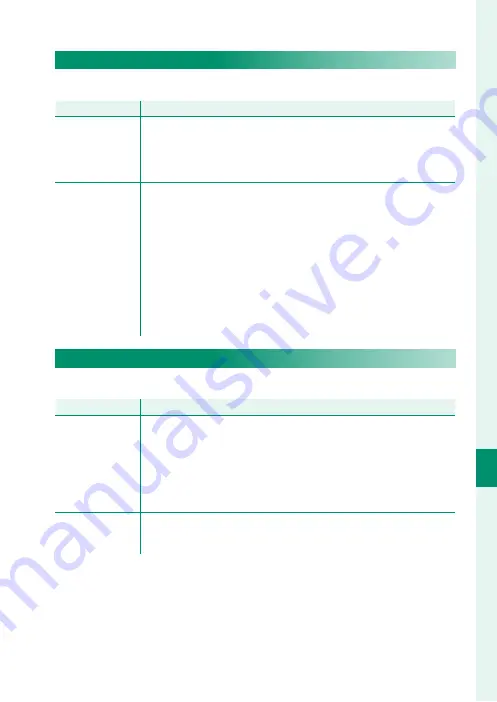
211
T
he S
etup M
enus
8
BUTTON/DIAL SETTING
TOUCH SCREEN SETTING
Enable or disable touch-screen controls.
Option
Option
Description
Description
TOUCH SCREEN
ON/OFF
•
ON
: Touch controls enabled; the LCD monitor functions as a
touch screen.
•
OFF
: Touch controls disabled; the LCD monitor cannot be
used as a touch screen.
EVF TOUCH
SCREEN AREA
SETTINGS
Select the area of the LCD monitor used for touch controls while
the viewfi nder is active.
•
The area used for touch controls can be selected from:
⁃
6
(all)
⁃
0
(right half)
⁃
2
(top right quarter)
⁃
4
(bottom right quarter)
⁃
1
(left half)
⁃
3
(top left quarter)
⁃
5
(bottom left quarter)
•
Choose
OFF
to disable touch controls while the viewfi nder
is active.
LOCK
Lock selected controls to prevent unintended operation.
Option
Option
Description
Description
LOCK SETTING
Choose from the following:
•
UNLOCK
: Reset lock options.
•
ALL FUNCTION
: Lock all controls in the
FUNCTION
SELECTION
list.
•
SELECTED FUNCTION
: Lock only the controls selected in
the
FUNCTION SELECTION
list.
FUNCTION
SELECTION
Choose the controls locked when
SELECTED FUNCTION
is
chosen for
LOCK SETTING
.
Summary of Contents for X-T3
Page 1: ...Owner s Manual BL00004970 200 EN ...
Page 21: ...1 Before You Begin ...
Page 32: ...12 1 Before You Begin The LCD Monitor 12800 ᵎᵏᵍᵎᵏᵍᵐᵎᵏᵖᴾᵏᵎᵘᵎᵎᴾᵟᵫ ALL Intra H 264 ...
Page 46: ...26 MEMO ...
Page 47: ...27 First Steps ...
Page 64: ...44 MEMO ...
Page 65: ...45 Basic Photography and Playback ...
Page 71: ...51 Movie Recording and Playback ...
Page 77: ...57 Taking Photographs ...
Page 121: ...101 The Shooting Menus ...
Page 179: ...159 Playback and the Playback Menu ...
Page 204: ...184 MEMO ...
Page 205: ...185 The Setup Menus ...
Page 241: ...221 Shortcuts ...
Page 252: ...232 MEMO ...
Page 253: ...233 Peripherals and Optional Accessories ...
Page 270: ...250 MEMO ...
Page 271: ...251 Connections ...
Page 285: ...265 Technical Notes ...
Page 322: ...302 MEMO ...
Page 323: ...303 MEMO ...
















































